filmov
tv
How to Set Up MySQL Database with Docker (2024)

Показать описание
### How to Set Up MySQL Database with Docker (Using Docker Command and Docker-Compose)
Setting up a MySQL database using Docker simplifies the process of database management, allowing you to create, configure, and manage your databases in isolated containers. This guide will walk you through the steps to set up a MySQL database using Docker commands and Docker-Compose.
**Requirements:**
- Docker installed on your system
- Basic knowledge of command-line interface
**Step-by-Step Guide:**
## Using Docker Command
### Step 1: Pull the MySQL Docker Image
First, you need to pull the official MySQL image from the Docker Hub repository.
```bash
docker pull mysql:latest
```
### Step 2: Run a MySQL Container
Run a container using the MySQL image with environment variables for the root password and other configurations.
```bash
docker run --name mysql-container -e MYSQL_ROOT_PASSWORD=rootpassword -e MYSQL_DATABASE=mydatabase -e MYSQL_USER=myuser -e MYSQL_PASSWORD=mypassword -p 3306:3306 -d mysql:latest
```
- `--name mysql-container`: Names the container `mysql-container`.
- `-e MYSQL_ROOT_PASSWORD=rootpassword`: Sets the root password.
- `-e MYSQL_DATABASE=mydatabase`: Creates a database named `mydatabase`.
- `-e MYSQL_USER=myuser`: Creates a user named `myuser`.
- `-e MYSQL_PASSWORD=mypassword`: Sets the password for `myuser`.
- `-p 3306:3306`: Maps port 3306 of the container to port 3306 of the host.
- `-d`: Runs the container in detached mode.
- `mysql:latest`: Uses the latest MySQL image.
### Step 3: Verify the MySQL Container
Check if the MySQL container is running.
```bash
docker ps
```
You should see your `mysql-container` listed and running.
### Step 4: Connect to the MySQL Database
You can now connect to the MySQL database using the MySQL client or any other database management tool.
```bash
docker exec -it mysql-container mysql -u root -p
```
Enter the root password when prompted.
## Using Docker-Compose
### Step 1: Create a Docker-Compose File
```yaml
version: '3.1'
services:
db:
image: mysql:latest
container_name: mysql-compose-container
environment:
MYSQL_ROOT_PASSWORD: rootpassword
MYSQL_DATABASE: mydatabase
MYSQL_USER: myuser
MYSQL_PASSWORD: mypassword
ports:
- "3306:3306"
volumes:
- db_data:/var/lib/mysql
volumes:
db_data:
```
### Step 2: Run Docker-Compose
```bash
docker-compose up -d
```
- `up`: Creates and starts the containers.
- `-d`: Runs the containers in detached mode.
### Step 3: Verify the MySQL Container
Check if the MySQL container is running using:
```bash
docker-compose ps
```
### Step 4: Connect to the MySQL Database
Similar to the Docker command method, connect to the MySQL database using the MySQL client:
```bash
docker-compose exec db mysql -u root -p
```
Enter the root password when prompted.
**Conclusion:**
By following these steps, you have successfully set up a MySQL database using Docker commands and Docker-Compose. This setup allows for easy deployment and management of your MySQL databases in isolated containers, making your development and testing processes more efficient.
Don't forget to like, share, and subscribe for more tech tutorials and tips!
#MySQL #Docker #DockerCompose #Database #TechTutorial #HowTo #DatabaseSetup #DockerMySQL #Containerization #DevOps #DatabaseManagement
Setting up a MySQL database using Docker simplifies the process of database management, allowing you to create, configure, and manage your databases in isolated containers. This guide will walk you through the steps to set up a MySQL database using Docker commands and Docker-Compose.
**Requirements:**
- Docker installed on your system
- Basic knowledge of command-line interface
**Step-by-Step Guide:**
## Using Docker Command
### Step 1: Pull the MySQL Docker Image
First, you need to pull the official MySQL image from the Docker Hub repository.
```bash
docker pull mysql:latest
```
### Step 2: Run a MySQL Container
Run a container using the MySQL image with environment variables for the root password and other configurations.
```bash
docker run --name mysql-container -e MYSQL_ROOT_PASSWORD=rootpassword -e MYSQL_DATABASE=mydatabase -e MYSQL_USER=myuser -e MYSQL_PASSWORD=mypassword -p 3306:3306 -d mysql:latest
```
- `--name mysql-container`: Names the container `mysql-container`.
- `-e MYSQL_ROOT_PASSWORD=rootpassword`: Sets the root password.
- `-e MYSQL_DATABASE=mydatabase`: Creates a database named `mydatabase`.
- `-e MYSQL_USER=myuser`: Creates a user named `myuser`.
- `-e MYSQL_PASSWORD=mypassword`: Sets the password for `myuser`.
- `-p 3306:3306`: Maps port 3306 of the container to port 3306 of the host.
- `-d`: Runs the container in detached mode.
- `mysql:latest`: Uses the latest MySQL image.
### Step 3: Verify the MySQL Container
Check if the MySQL container is running.
```bash
docker ps
```
You should see your `mysql-container` listed and running.
### Step 4: Connect to the MySQL Database
You can now connect to the MySQL database using the MySQL client or any other database management tool.
```bash
docker exec -it mysql-container mysql -u root -p
```
Enter the root password when prompted.
## Using Docker-Compose
### Step 1: Create a Docker-Compose File
```yaml
version: '3.1'
services:
db:
image: mysql:latest
container_name: mysql-compose-container
environment:
MYSQL_ROOT_PASSWORD: rootpassword
MYSQL_DATABASE: mydatabase
MYSQL_USER: myuser
MYSQL_PASSWORD: mypassword
ports:
- "3306:3306"
volumes:
- db_data:/var/lib/mysql
volumes:
db_data:
```
### Step 2: Run Docker-Compose
```bash
docker-compose up -d
```
- `up`: Creates and starts the containers.
- `-d`: Runs the containers in detached mode.
### Step 3: Verify the MySQL Container
Check if the MySQL container is running using:
```bash
docker-compose ps
```
### Step 4: Connect to the MySQL Database
Similar to the Docker command method, connect to the MySQL database using the MySQL client:
```bash
docker-compose exec db mysql -u root -p
```
Enter the root password when prompted.
**Conclusion:**
By following these steps, you have successfully set up a MySQL database using Docker commands and Docker-Compose. This setup allows for easy deployment and management of your MySQL databases in isolated containers, making your development and testing processes more efficient.
Don't forget to like, share, and subscribe for more tech tutorials and tips!
#MySQL #Docker #DockerCompose #Database #TechTutorial #HowTo #DatabaseSetup #DockerMySQL #Containerization #DevOps #DatabaseManagement
Комментарии
 0:05:58
0:05:58
 0:12:04
0:12:04
 0:12:46
0:12:46
 0:08:17
0:08:17
 0:14:47
0:14:47
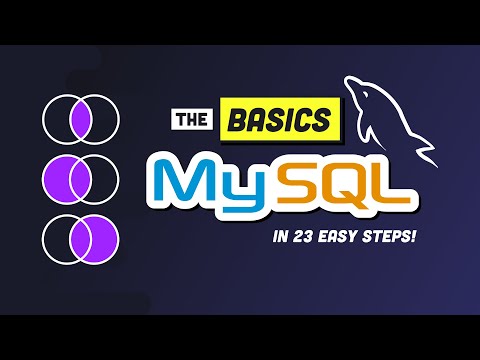 0:17:17
0:17:17
 0:17:11
0:17:11
 0:07:41
0:07:41
 0:11:02
0:11:02
 0:08:10
0:08:10
 0:16:33
0:16:33
 0:22:54
0:22:54
 0:09:04
0:09:04
 0:10:14
0:10:14
 0:13:10
0:13:10
 0:07:59
0:07:59
 0:08:27
0:08:27
 0:04:46
0:04:46
 0:08:40
0:08:40
 0:03:08
0:03:08
 0:05:30
0:05:30
 0:06:59
0:06:59
 0:12:50
0:12:50
 0:07:44
0:07:44