filmov
tv
How To Setup Your New Gaming Laptop!

Показать описание
Learn how to setup your new gaming laptop with this easy guide!
If you don't want a fresh install to remove bloat, then at the Windows install screen press "shift + F10" to get command prompt, then enter "oobe\bypassnro", Windows will reboot and you can use a local account instead of MIcrosoft account.
EVERYTHING I USE:
FOLLOW ME:
Timestamps:
0:00 New lappy, wat do?
0:10 Unboxing & Connect Charger
0:50 Do This After Turning On
1:12 Windows Setup Settings
2:00 Let it Charge
2:07 Windows 11 vs Windows 10
2:45 Windows Update
3:40 Microsoft Store Update (Actually Important)
4:03 Laptop Control Panel Software Updates
4:39 BIOS Update
5:58 Graphics Drivers
8:15 Check Resolution + Refresh Rate
8:47 Remove Bloatware (Garbage Software)
9:43 Is Anti Virus Software Needed?
10:32 Choose Which Apps Load at Startup
11:16 Is a Fresh Windows Install Better?
12:13 Core Isolation - FPS Boost
13:00 Personalization (Dark Mode/Wallpaper/Taskbar Icons etc)
13:46 Configure Windows Hello (Faster Login)
14:12 Run Benchmark to Test Performance
15:06 Stress Test to Check Temperatures
15:33 How to Pick Your Next Gaming Laptop
15:41 Top 5 Best & Worst Gaming Laptops This Year
Disclosure: Purchases made through store links above may provide some compensation to Jarrod'sTech.
If you don't want a fresh install to remove bloat, then at the Windows install screen press "shift + F10" to get command prompt, then enter "oobe\bypassnro", Windows will reboot and you can use a local account instead of MIcrosoft account.
EVERYTHING I USE:
FOLLOW ME:
Timestamps:
0:00 New lappy, wat do?
0:10 Unboxing & Connect Charger
0:50 Do This After Turning On
1:12 Windows Setup Settings
2:00 Let it Charge
2:07 Windows 11 vs Windows 10
2:45 Windows Update
3:40 Microsoft Store Update (Actually Important)
4:03 Laptop Control Panel Software Updates
4:39 BIOS Update
5:58 Graphics Drivers
8:15 Check Resolution + Refresh Rate
8:47 Remove Bloatware (Garbage Software)
9:43 Is Anti Virus Software Needed?
10:32 Choose Which Apps Load at Startup
11:16 Is a Fresh Windows Install Better?
12:13 Core Isolation - FPS Boost
13:00 Personalization (Dark Mode/Wallpaper/Taskbar Icons etc)
13:46 Configure Windows Hello (Faster Login)
14:12 Run Benchmark to Test Performance
15:06 Stress Test to Check Temperatures
15:33 How to Pick Your Next Gaming Laptop
15:41 Top 5 Best & Worst Gaming Laptops This Year
Disclosure: Purchases made through store links above may provide some compensation to Jarrod'sTech.
Комментарии
 0:07:57
0:07:57
 0:17:28
0:17:28
 0:30:16
0:30:16
 0:08:54
0:08:54
 0:12:31
0:12:31
 0:14:06
0:14:06
 0:13:15
0:13:15
 0:06:29
0:06:29
 0:00:42
0:00:42
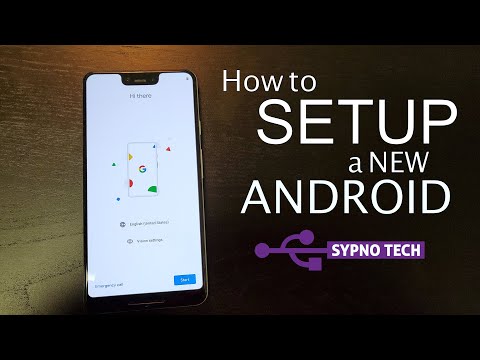 0:18:06
0:18:06
 0:09:00
0:09:00
 0:07:49
0:07:49
 1:22:31
1:22:31
 0:09:27
0:09:27
 0:03:27
0:03:27
 0:05:32
0:05:32
 0:09:06
0:09:06
 0:04:51
0:04:51
 0:03:20
0:03:20
 0:06:46
0:06:46
 0:36:58
0:36:58
 0:11:14
0:11:14
 0:08:37
0:08:37
 0:02:04
0:02:04