filmov
tv
Photoshop Tutorial | Merging and stitching photos to create a Panoramic photo
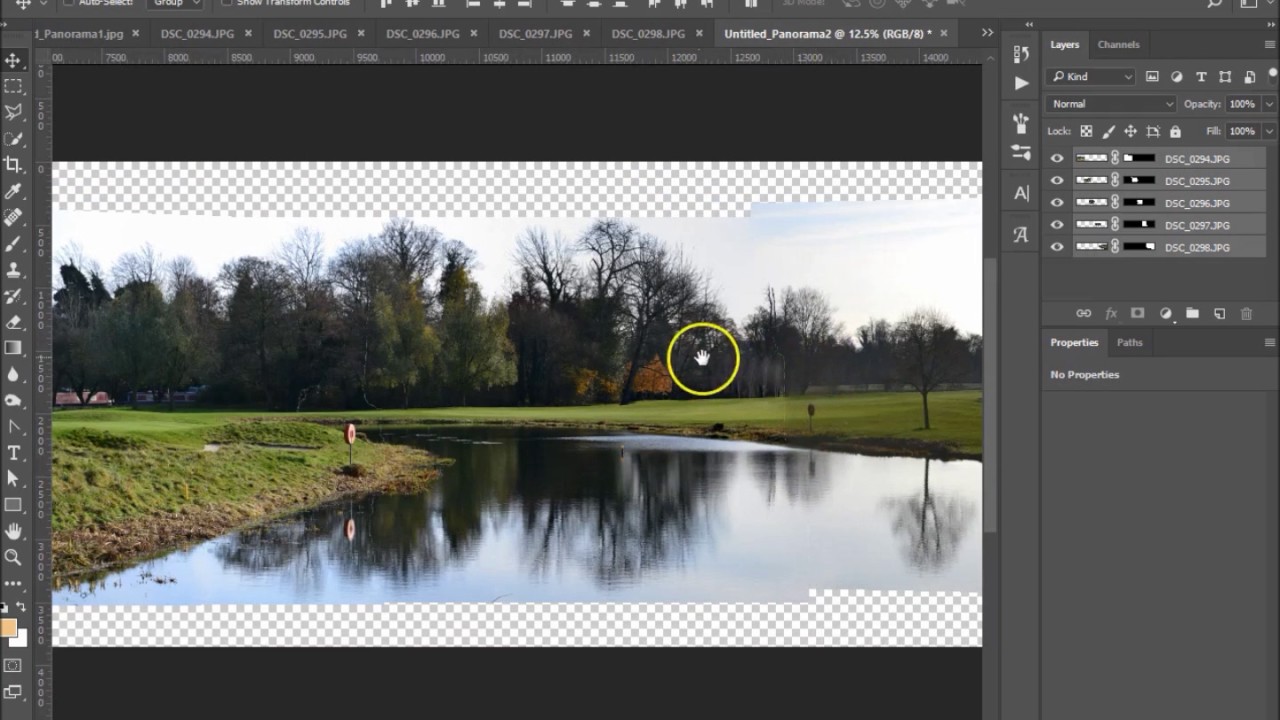
Показать описание
Instagram - @photomedics
In this tutorial I show you how to merge photos to create a panoramic photo.
First you need to decide which photos you are going to use. Then you need to go to the file menu, Automate, then photomerge.
A dialog box pops up and you need to browse for your chosen images and select them. You can now see the files in the dialog box, hit ok.
Photoshop does its thing and merges and stiches the images together, creating layer masks for each image in the layers panel.
Once it has completed the process, you can see the final image.
I prefer to merge the layers together, selecting all layers and hitting CTRL + E, now I can work on the image properly, removing stitching/merging lines, and whatever else needs to be done.
In my images, the colours are out, so I suggest colour correcting them before you merge them.
I hope you liked the tutorial, and found it helpful. Please give me the thumbs up and also subscribe for more.
In this tutorial I show you how to merge photos to create a panoramic photo.
First you need to decide which photos you are going to use. Then you need to go to the file menu, Automate, then photomerge.
A dialog box pops up and you need to browse for your chosen images and select them. You can now see the files in the dialog box, hit ok.
Photoshop does its thing and merges and stiches the images together, creating layer masks for each image in the layers panel.
Once it has completed the process, you can see the final image.
I prefer to merge the layers together, selecting all layers and hitting CTRL + E, now I can work on the image properly, removing stitching/merging lines, and whatever else needs to be done.
In my images, the colours are out, so I suggest colour correcting them before you merge them.
I hope you liked the tutorial, and found it helpful. Please give me the thumbs up and also subscribe for more.
Simple Blend Two Images in Photoshop | Blend Images | Photoshop Tutorial
10-Step GUIDE: Blend Images and Create Composites with Photoshop
how to combine and blend photos in Photoshop
How to Combine Shapes in Photoshop
How to Merge Layers in Photoshop (2019 Tutorial)
how to combine and blend photos in Photoshop (updated)
Blending Modes - Photoshop for Beginners | Lesson 5
Blend Effect in Photoshop | Photoshop Tutorial
Photo Manipulation - Photoshop
How to combine two images using a gradient in Adobe Photoshop
Create a Double Exposure in 74 Seconds with Photoshop
How to Creatively Blend Two images in Photoshop | Photoshop Tutorial
Double Exposure Effect - Photoshop Tutorial
How To Overlay and Merge Images | Adobe Photoshop
Create Mockups for Round Objects in Photoshop! #Shorts
Photoshop CC - How to Add Another Image to an Image
The Science of All 27 Blend Modes in Photoshop!
Photoshop tutorial - understanding layer mask - merging two pictures into one | Photoshop tutorial
Photo Manipulation - TYPOGRAPHY - Photoshop Tutorial
1 Minute Compositing and color match secret in photoshop tutorial
Remove People in 15 Seconds with Photoshop!
How to Blend anything on wall in photoshop | grapexels
30-Second Photoshop: Replace Background & Create Shadows #Shorts
✨ Match Skin Tones From Another Photo in Photoshop
Комментарии
 0:01:47
0:01:47
 0:59:05
0:59:05
 0:08:30
0:08:30
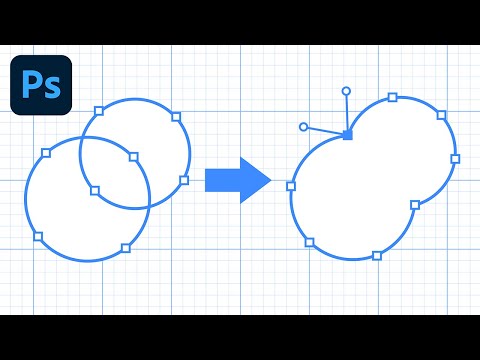 0:05:21
0:05:21
 0:00:56
0:00:56
 0:03:10
0:03:10
 0:27:09
0:27:09
 0:03:08
0:03:08
 0:00:39
0:00:39
 0:01:57
0:01:57
 0:01:14
0:01:14
 0:08:55
0:08:55
 0:06:17
0:06:17
 0:06:02
0:06:02
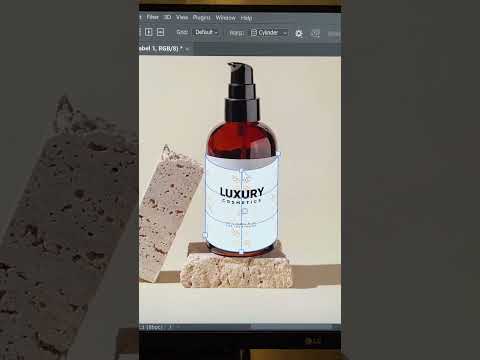 0:00:28
0:00:28
 0:00:55
0:00:55
 0:42:12
0:42:12
 0:03:55
0:03:55
 0:01:52
0:01:52
 0:01:47
0:01:47
 0:00:15
0:00:15
 0:01:20
0:01:20
 0:00:38
0:00:38
 0:01:00
0:01:00