filmov
tv
Resolving the Cannot check peer: missing selected ALPN property Error in Python gRPC Client

Показать описание
Learn how to fix the common gRPC client error related to ALPN negotiation. Get tips to ensure your Python gRPC client connects seamlessly using SSL.
---
Visit these links for original content and any more details, such as alternate solutions, latest updates/developments on topic, comments, revision history etc. For example, the original title of the Question was: Python gRPC client error - Cannot check peer : missing selected ALPN property
If anything seems off to you, please feel free to write me at vlogize [AT] gmail [DOT] com.
---
Resolving the Cannot check peer: missing selected ALPN property Error in Python gRPC Client
When working with a Python gRPC client, it can be frustrating to encounter errors that hinder your application’s performance, especially when dealing with SSL connections. One of the common errors you might encounter is: Cannot check peer: missing selected ALPN property. This issue typically arises when there is a problem with Application-Layer Protocol Negotiation (ALPN), which is essential for establishing secure connections.
In this guide, we will delve into the underlying causes of this error and provide you with clear, actionable solutions.
What is ALPN and Why is it Important?
Application-Layer Protocol Negotiation (ALPN) is an extension to the TLS (Transport Layer Security) protocol that allows the client and server to negotiate which protocol to use for communication once a secure connection is established. This negotiation is crucial for ensuring that both parties support the same protocols, such as HTTP/2 or HTTP/1.1, especially in a gRPC context, where HTTP/2 is the primary means of transport.
Understanding the Error
The error you are experiencing indicates that the gRPC client failed to negotiate the appropriate protocol with the server. This situation can arise due to various reasons:
The client and server may not support the same protocols.
The client may not be configured correctly to utilize ALPN.
Problems may stem from a proxy server that is disrupting the connection.
Troubleshooting the Issue
To resolve the Cannot check peer: missing selected ALPN property error, consider the following steps:
1. Verify Protocol Compatibility
Ensure that the server supports the same protocol as the client. In the case of gRPC:
Only HTTP/2 is officially supported. Make sure that both the client and server are configured to use this protocol.
2. Configure ALPN Properly
Ensure that the client is correctly set up to use ALPN. This involves:
Confirming that the client application (gRPC Python) is utilizing an SSL library. gRPC Python comes with OpenSSL or BoringSSL statically linked, which means you won’t need to install these separately for basic configurations.
3. Use Compatible Python Versions
If you are running Python 3.8 or later, avoid assumptions surrounding existing bugs:
Keenly check for gRPC updates or patches since there can be regressions in libraries. Generally, issues specific to Python versions are minimal, but if you suspect a version conflict, consider:
Downgrading or upgrading the gRPC library, as the current version may have compatibility issues.
4. Check for Proxy Configuration
If your client lies behind a proxy, consider configurations for your proxy setup:
Typically, alterations might be necessary on the proxy rather than the client. For example, if you are using a CONNECT method, the proxy needs to be able to handle secure handshake protocols.
Conclusion
The Cannot check peer: missing selected ALPN property error can be daunting but understanding its context and the principles of ALPN negotiation will help you troubleshoot effectively. The key is to ensure that both your client and server are synchronized in terms of their supported protocols and configurations.
By following the guidelines outlined above, you can successfully navigate this common error and ensure a smooth and efficient connection in your gRPC applications.
With these steps, you should now have the tools necessary to overcome the ALPN error in your gRPC Python client setup.
Feel free to share your experiences or other potential fixes in the comments!
---
Visit these links for original content and any more details, such as alternate solutions, latest updates/developments on topic, comments, revision history etc. For example, the original title of the Question was: Python gRPC client error - Cannot check peer : missing selected ALPN property
If anything seems off to you, please feel free to write me at vlogize [AT] gmail [DOT] com.
---
Resolving the Cannot check peer: missing selected ALPN property Error in Python gRPC Client
When working with a Python gRPC client, it can be frustrating to encounter errors that hinder your application’s performance, especially when dealing with SSL connections. One of the common errors you might encounter is: Cannot check peer: missing selected ALPN property. This issue typically arises when there is a problem with Application-Layer Protocol Negotiation (ALPN), which is essential for establishing secure connections.
In this guide, we will delve into the underlying causes of this error and provide you with clear, actionable solutions.
What is ALPN and Why is it Important?
Application-Layer Protocol Negotiation (ALPN) is an extension to the TLS (Transport Layer Security) protocol that allows the client and server to negotiate which protocol to use for communication once a secure connection is established. This negotiation is crucial for ensuring that both parties support the same protocols, such as HTTP/2 or HTTP/1.1, especially in a gRPC context, where HTTP/2 is the primary means of transport.
Understanding the Error
The error you are experiencing indicates that the gRPC client failed to negotiate the appropriate protocol with the server. This situation can arise due to various reasons:
The client and server may not support the same protocols.
The client may not be configured correctly to utilize ALPN.
Problems may stem from a proxy server that is disrupting the connection.
Troubleshooting the Issue
To resolve the Cannot check peer: missing selected ALPN property error, consider the following steps:
1. Verify Protocol Compatibility
Ensure that the server supports the same protocol as the client. In the case of gRPC:
Only HTTP/2 is officially supported. Make sure that both the client and server are configured to use this protocol.
2. Configure ALPN Properly
Ensure that the client is correctly set up to use ALPN. This involves:
Confirming that the client application (gRPC Python) is utilizing an SSL library. gRPC Python comes with OpenSSL or BoringSSL statically linked, which means you won’t need to install these separately for basic configurations.
3. Use Compatible Python Versions
If you are running Python 3.8 or later, avoid assumptions surrounding existing bugs:
Keenly check for gRPC updates or patches since there can be regressions in libraries. Generally, issues specific to Python versions are minimal, but if you suspect a version conflict, consider:
Downgrading or upgrading the gRPC library, as the current version may have compatibility issues.
4. Check for Proxy Configuration
If your client lies behind a proxy, consider configurations for your proxy setup:
Typically, alterations might be necessary on the proxy rather than the client. For example, if you are using a CONNECT method, the proxy needs to be able to handle secure handshake protocols.
Conclusion
The Cannot check peer: missing selected ALPN property error can be daunting but understanding its context and the principles of ALPN negotiation will help you troubleshoot effectively. The key is to ensure that both your client and server are synchronized in terms of their supported protocols and configurations.
By following the guidelines outlined above, you can successfully navigate this common error and ensure a smooth and efficient connection in your gRPC applications.
With these steps, you should now have the tools necessary to overcome the ALPN error in your gRPC Python client setup.
Feel free to share your experiences or other potential fixes in the comments!
 0:01:39
0:01:39
 0:02:00
0:02:00
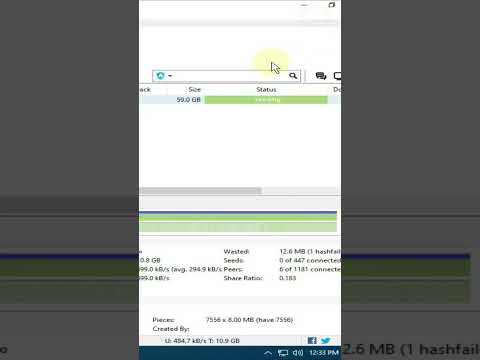 0:00:14
0:00:14
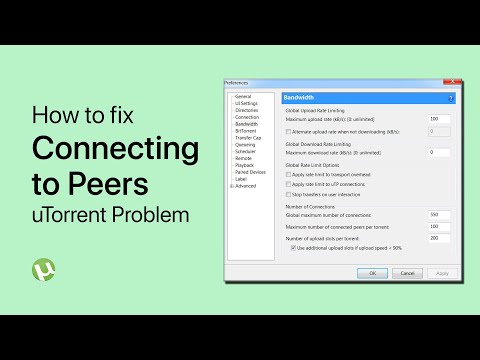 0:02:31
0:02:31
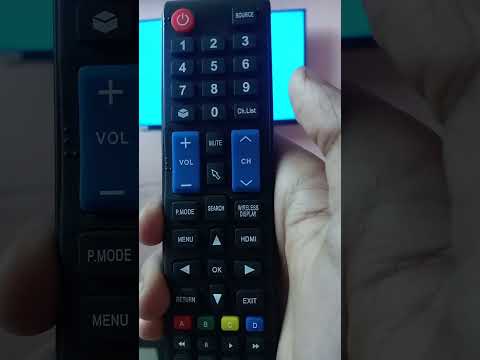 0:00:16
0:00:16
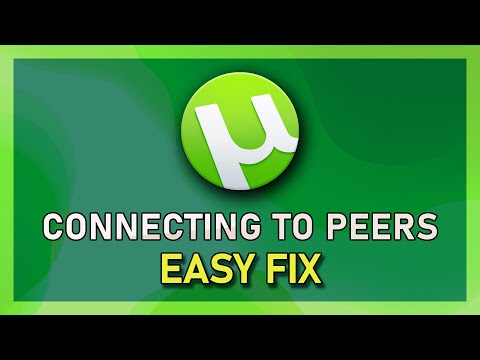 0:00:45
0:00:45
 0:03:28
0:03:28
 0:00:59
0:00:59
 0:00:17
0:00:17
 0:00:09
0:00:09
 0:00:23
0:00:23
 0:00:57
0:00:57
 0:00:38
0:00:38
 0:00:55
0:00:55
 0:00:20
0:00:20
 0:01:37
0:01:37
 0:00:13
0:00:13
 0:00:55
0:00:55
 0:00:51
0:00:51
 0:00:12
0:00:12
 0:00:21
0:00:21
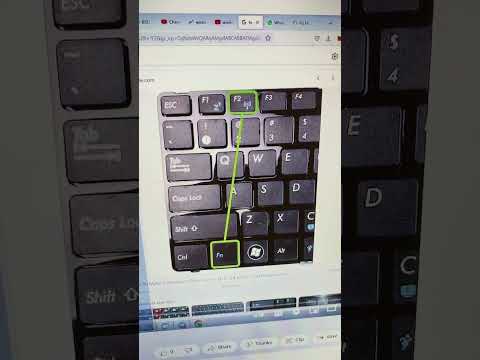 0:00:16
0:00:16
 0:00:20
0:00:20
 0:00:18
0:00:18