filmov
tv
How to Check Your Private Relay Email: A Step-by-Step Guide - 2024
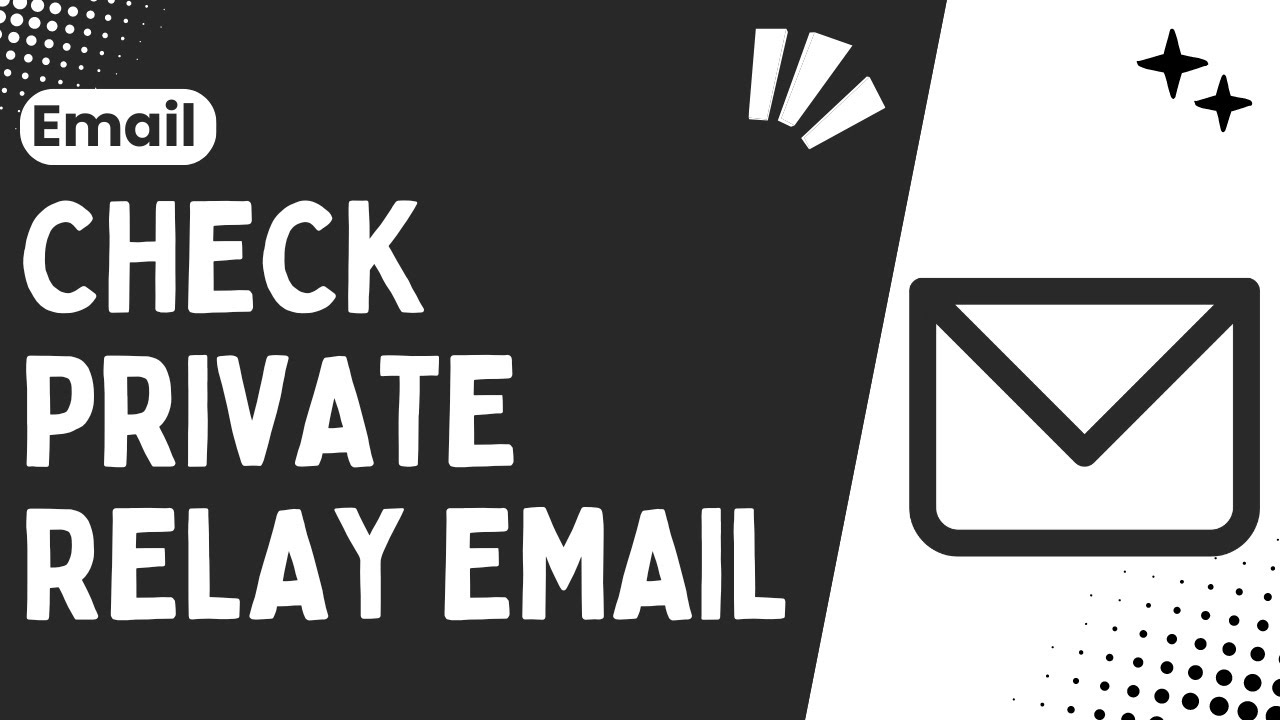
Показать описание
Apple's Private Relay email feature allows you to protect your personal email address by using unique, randomized email addresses for apps and websites. This guide will show you how to check your Private Relay email and manage it effectively.
Steps to Check Your Private Relay Email:
Open the Settings App:
Unlock your iPhone or iPad and tap on the Settings app.
Tap on Your Apple ID:
At the top of the Settings menu, tap on your name to access your Apple ID settings.
Select "iCloud":
In the Apple ID menu, tap on "iCloud" to open iCloud settings.
Manage "Hide My Email":
Scroll down and tap on "Hide My Email." This section will show all your Private Relay email addresses.
View Your Private Relay Emails:
You will see a list of all the randomized email addresses created by Apple for your different apps and websites. Tap on any of them to view more details, such as the app or website associated with that email.
Copy or Share Private Relay Email:
If you need to use a Private Relay email address for a specific purpose, you can copy it by tapping on the email address and selecting "Copy."
Manage or Deactivate:
To stop using a Private Relay email for a particular app or website, tap on the email address and select "Deactivate Email Address." This will prevent further emails from being forwarded to your personal inbox.
By following these steps, you can easily check and manage your Private Relay email addresses, ensuring your personal email remains protected and private.
Hashtags:
#ApplePrivacy #PrivateRelayEmail #EmailPrivacy #TechTips #iPhoneGuide #iPadGuide #AppleID #iCloud #HideMyEmail #DigitalPrivacy #web2app
DISCLAIMER: This Channel Web2App is not the official supporter of the content that is offered, does not advocate for any illegal content, and only serves educational purposes. Any logos or websites that appear on videos or thumbnails are not the property of the Channel. The information is based on individual research, and no financial advice is intended to be given. This channel's material does not aim to deceive its audience. The information and services offered on external websites are not our responsibility.
Steps to Check Your Private Relay Email:
Open the Settings App:
Unlock your iPhone or iPad and tap on the Settings app.
Tap on Your Apple ID:
At the top of the Settings menu, tap on your name to access your Apple ID settings.
Select "iCloud":
In the Apple ID menu, tap on "iCloud" to open iCloud settings.
Manage "Hide My Email":
Scroll down and tap on "Hide My Email." This section will show all your Private Relay email addresses.
View Your Private Relay Emails:
You will see a list of all the randomized email addresses created by Apple for your different apps and websites. Tap on any of them to view more details, such as the app or website associated with that email.
Copy or Share Private Relay Email:
If you need to use a Private Relay email address for a specific purpose, you can copy it by tapping on the email address and selecting "Copy."
Manage or Deactivate:
To stop using a Private Relay email for a particular app or website, tap on the email address and select "Deactivate Email Address." This will prevent further emails from being forwarded to your personal inbox.
By following these steps, you can easily check and manage your Private Relay email addresses, ensuring your personal email remains protected and private.
Hashtags:
#ApplePrivacy #PrivateRelayEmail #EmailPrivacy #TechTips #iPhoneGuide #iPadGuide #AppleID #iCloud #HideMyEmail #DigitalPrivacy #web2app
DISCLAIMER: This Channel Web2App is not the official supporter of the content that is offered, does not advocate for any illegal content, and only serves educational purposes. Any logos or websites that appear on videos or thumbnails are not the property of the Channel. The information is based on individual research, and no financial advice is intended to be given. This channel's material does not aim to deceive its audience. The information and services offered on external websites are not our responsibility.
Комментарии
 0:01:55
0:01:55
 0:01:42
0:01:42
 0:00:57
0:00:57
 0:00:47
0:00:47
 0:01:32
0:01:32
 0:01:31
0:01:31
 0:04:22
0:04:22
 0:01:31
0:01:31
 0:00:54
0:00:54
 0:01:02
0:01:02
 0:02:18
0:02:18
 0:02:39
0:02:39
 0:01:16
0:01:16
 0:01:27
0:01:27
 0:00:38
0:00:38
 0:01:15
0:01:15
 0:01:28
0:01:28
 0:01:24
0:01:24
 0:01:46
0:01:46
 0:00:56
0:00:56
 0:01:44
0:01:44
 0:01:10
0:01:10
 0:01:25
0:01:25
 0:01:50
0:01:50