filmov
tv
How to Get Microsoft Form File Uploads Attached to an Email 📧

Показать описание
Do you struggle with attaching your Microsoft Form file uploads to Email?
Are you stumped when it comes to handling a response without any file uploads?
In this Microsoft Power Automate Tutorial I’m going to cover where file uploads from your Microsoft Forms are saved. I’ll also show you how attach the uploaded files to an email and how to dynamically name the files and customize the recipient of the email based on the selections made in your Microsoft Form. I will also cover how to handle responses that don’t include any file uploads.
#microsoft365 #powerautomate #powerplatform #productivityhacks #productivitytips #techtips #techtipsandtricks #microsoftpowerautomate #sharepoint #sharepointonline #microsoftforms
---
LEVEL UP YOUR POWER AUTOMATE SKILLS:
---
IN THIS VIDEO:
✓ Two types of MS Forms
✓ Where Microsoft Personal (OneDrive) Form File Uploads are Saved
✓ Where Microsoft Group Form File Uploads are Saved
✓ How to Add a File Upload Question to an MS Form
✓ How to get a Microsoft Form ID
✓ How to get a Microsoft Form Response
✓ How to Get the Dynamic Content Microsoft Form File Upload Content
✓ How to handle Single and Multiple Microsoft Form File Uploads
✓ How to use a Scope action to Organize and Group Your Flow Actions
✓ How to Get the File Content from an MS Form File Upload
✓ How to Collect All Files Uploaded to a MS Form and Attach to an Email
✓ How to Handle MS Form Response When a File Isn’t Uploaded
✓ How to Create an Email Key
✓ How to Send an Email to a Specific Recipient Based on Form Selection
✓ How to Create a Dynamic Output Based on Form Selection
----
SKIP AHEAD:
0:00 | Intro
0:46 | Group Forms vs OneDrive Forms
1:03 | File Upload Location
1:39 | Add File Upload Question to Form
2:16 | Build the Flow
4:52 | Get the File Upload Output
6:45 | Get Dynamic Content of File Uploads
9:06 | Group Your Actions
10:20 | Get the File Content
12:22 | Create a Dynamic File Name
19:07 | Collect Files to Attach
21:44 | When a File Isn’t Uploaded
23:32 | Send and Email
25:14 | Dynamic Output Based on Selection
28:22 | Replace the Trigger
SUBSCRIBE FOR NEW VIDEOS EVERY WEEK-ISH
---
Teaching you how to make your workflows SUCK LESS.
Subscribe if you want to learn how to streamline your workflow, boost your productivity, and build innovative processes for yourself and your business! I wanna help you get more time in back your day.
Join me on my journey on learning new tools, levelling up my skills and creating more time to do the things that matter. I hope that I can inspire you to do the same and share all the things you learn from me with others.
Get curious. Be creative. Do better.
---
FOLLOW ME:
Are you stumped when it comes to handling a response without any file uploads?
In this Microsoft Power Automate Tutorial I’m going to cover where file uploads from your Microsoft Forms are saved. I’ll also show you how attach the uploaded files to an email and how to dynamically name the files and customize the recipient of the email based on the selections made in your Microsoft Form. I will also cover how to handle responses that don’t include any file uploads.
#microsoft365 #powerautomate #powerplatform #productivityhacks #productivitytips #techtips #techtipsandtricks #microsoftpowerautomate #sharepoint #sharepointonline #microsoftforms
---
LEVEL UP YOUR POWER AUTOMATE SKILLS:
---
IN THIS VIDEO:
✓ Two types of MS Forms
✓ Where Microsoft Personal (OneDrive) Form File Uploads are Saved
✓ Where Microsoft Group Form File Uploads are Saved
✓ How to Add a File Upload Question to an MS Form
✓ How to get a Microsoft Form ID
✓ How to get a Microsoft Form Response
✓ How to Get the Dynamic Content Microsoft Form File Upload Content
✓ How to handle Single and Multiple Microsoft Form File Uploads
✓ How to use a Scope action to Organize and Group Your Flow Actions
✓ How to Get the File Content from an MS Form File Upload
✓ How to Collect All Files Uploaded to a MS Form and Attach to an Email
✓ How to Handle MS Form Response When a File Isn’t Uploaded
✓ How to Create an Email Key
✓ How to Send an Email to a Specific Recipient Based on Form Selection
✓ How to Create a Dynamic Output Based on Form Selection
----
SKIP AHEAD:
0:00 | Intro
0:46 | Group Forms vs OneDrive Forms
1:03 | File Upload Location
1:39 | Add File Upload Question to Form
2:16 | Build the Flow
4:52 | Get the File Upload Output
6:45 | Get Dynamic Content of File Uploads
9:06 | Group Your Actions
10:20 | Get the File Content
12:22 | Create a Dynamic File Name
19:07 | Collect Files to Attach
21:44 | When a File Isn’t Uploaded
23:32 | Send and Email
25:14 | Dynamic Output Based on Selection
28:22 | Replace the Trigger
SUBSCRIBE FOR NEW VIDEOS EVERY WEEK-ISH
---
Teaching you how to make your workflows SUCK LESS.
Subscribe if you want to learn how to streamline your workflow, boost your productivity, and build innovative processes for yourself and your business! I wanna help you get more time in back your day.
Join me on my journey on learning new tools, levelling up my skills and creating more time to do the things that matter. I hope that I can inspire you to do the same and share all the things you learn from me with others.
Get curious. Be creative. Do better.
---
FOLLOW ME:
Комментарии
 0:01:15
0:01:15
 0:15:52
0:15:52
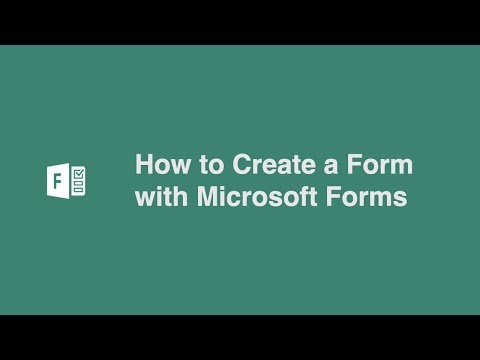 0:08:05
0:08:05
 0:12:38
0:12:38
 0:15:30
0:15:30
 0:12:54
0:12:54
 0:20:29
0:20:29
 0:02:39
0:02:39
 0:04:26
0:04:26
 0:02:59
0:02:59
 0:15:07
0:15:07
 0:30:27
0:30:27
 0:43:50
0:43:50
 0:08:14
0:08:14
 0:07:56
0:07:56
 0:01:01
0:01:01
 0:02:22
0:02:22
 0:05:00
0:05:00
 0:12:00
0:12:00
 0:02:58
0:02:58
 0:00:47
0:00:47
 0:00:33
0:00:33
 0:03:06
0:03:06
 0:20:18
0:20:18