filmov
tv
MDK Setup Guide with RReady Rendition Verité

Показать описание
Doing it with a store release is cumbersome, so keeping a copy of an Alpha release will help. The two share app paths and settings.
The settings are stored at HKCU\Software\NirvSolo\RReady.
In the video the error message that pops up is because MDK had already been removed from the other store based RLauncher (not shown). The Alpha release would've picked it up if it had been relaunched. The entire step of removing the already added app is unecessary for a fresh install.
0) Install MDKRed either from a retail disc or Steam. In the video a Steam based installation is used.
A)For the store release:
1) Click [HELP]
3a) open a command prompt (Click Start-Run--type Command should bring up command prompt, select it and hit [ENTER]
4b) Copy the full path of the downloaded zip file (Win11, right click copy path. On Win 10, select the file, bring up the ribbon menu and click the copy path button).
3b) type
certuilt -hashfile [paste the path here] md5
3d) if the checksum matches go to step 4.
4) Open RLauncher, navigate to the Windows Apps tab and click "Add App"
4a) Browse the folder structure to your MDK installation and click any of the MDK exes (MDK3DFX, MDKD3D or MDKRed).
5) Click "Rendition Settings" and configure upscaling resolution and other settings.
You're done.
B) For the Alpha, you still need an installed copy of MDK:
1) Click "Add App" and navigate to the MDK isntallation.
1a) Select any MDK executable in the folder (MDK3DFX.exe, MDKD3D or MDKRed).
3) Click "Rendition Settings" and configure upscaling resolution and other settings.
The setup for Quake2 and Hexen II is the same but note this:
A) To turn Hexen II into vHexen II:
2) RReady support for vHexen II is missing one feature, golems changing colour during beam/particle attacks. This is a bug with the game when more than 14 MB of VRAM is present (RReady RRedline is 128 MB).
2c) The golems will change colour but framerates will not exactly be spectacular.
B) To turn Quake 2 into vQuake 2:
1a) The original version of this file (supplied by Rendition/Id Software) cannot launch in fullscreen. If you have this file and would like to use it in [quake installation]/baseq2/config/cfg set vid_fullscreen "0" and in RLauncher set forced full screen mode (under Rendition settings). You will not be able to toggle fullscreen, the app will crash.
2) The download link is provided in the help file. WIth the Alpha release it can automatically download ref_v1k. If you already have this file in the folder none of thi is necessary.
5) The remaster will run. Close the game and switch to Steam. Set Quake 2 to always ask which version of the game to run (always prompt).
6) Run the game from Steam. The Rendition version of the game should run.
7) Every time RReady is updated, you'll have to repeast steps 4-6. Once you've done this you can run it from Steam.
set v1k_antialias "7"
set v1k_drawflat "0"
set v1k_mipscale "0"
set v1k_mode "7"
set v1k_nopageflip "0"
set v1k_refreshrate "60"
set v1k_surfacelookup "0"
set v1k_waterwarp "1"
(For H2 it's r_ not v1k_)
The settings are stored at HKCU\Software\NirvSolo\RReady.
In the video the error message that pops up is because MDK had already been removed from the other store based RLauncher (not shown). The Alpha release would've picked it up if it had been relaunched. The entire step of removing the already added app is unecessary for a fresh install.
0) Install MDKRed either from a retail disc or Steam. In the video a Steam based installation is used.
A)For the store release:
1) Click [HELP]
3a) open a command prompt (Click Start-Run--type Command should bring up command prompt, select it and hit [ENTER]
4b) Copy the full path of the downloaded zip file (Win11, right click copy path. On Win 10, select the file, bring up the ribbon menu and click the copy path button).
3b) type
certuilt -hashfile [paste the path here] md5
3d) if the checksum matches go to step 4.
4) Open RLauncher, navigate to the Windows Apps tab and click "Add App"
4a) Browse the folder structure to your MDK installation and click any of the MDK exes (MDK3DFX, MDKD3D or MDKRed).
5) Click "Rendition Settings" and configure upscaling resolution and other settings.
You're done.
B) For the Alpha, you still need an installed copy of MDK:
1) Click "Add App" and navigate to the MDK isntallation.
1a) Select any MDK executable in the folder (MDK3DFX.exe, MDKD3D or MDKRed).
3) Click "Rendition Settings" and configure upscaling resolution and other settings.
The setup for Quake2 and Hexen II is the same but note this:
A) To turn Hexen II into vHexen II:
2) RReady support for vHexen II is missing one feature, golems changing colour during beam/particle attacks. This is a bug with the game when more than 14 MB of VRAM is present (RReady RRedline is 128 MB).
2c) The golems will change colour but framerates will not exactly be spectacular.
B) To turn Quake 2 into vQuake 2:
1a) The original version of this file (supplied by Rendition/Id Software) cannot launch in fullscreen. If you have this file and would like to use it in [quake installation]/baseq2/config/cfg set vid_fullscreen "0" and in RLauncher set forced full screen mode (under Rendition settings). You will not be able to toggle fullscreen, the app will crash.
2) The download link is provided in the help file. WIth the Alpha release it can automatically download ref_v1k. If you already have this file in the folder none of thi is necessary.
5) The remaster will run. Close the game and switch to Steam. Set Quake 2 to always ask which version of the game to run (always prompt).
6) Run the game from Steam. The Rendition version of the game should run.
7) Every time RReady is updated, you'll have to repeast steps 4-6. Once you've done this you can run it from Steam.
set v1k_antialias "7"
set v1k_drawflat "0"
set v1k_mipscale "0"
set v1k_mode "7"
set v1k_nopageflip "0"
set v1k_refreshrate "60"
set v1k_surfacelookup "0"
set v1k_waterwarp "1"
(For H2 it's r_ not v1k_)
 0:04:10
0:04:10
 0:00:26
0:00:26
 0:04:34
0:04:34
 0:11:34
0:11:34
 0:02:32
0:02:32
 0:08:41
0:08:41
 0:14:46
0:14:46
 0:04:21
0:04:21
![[1.4] Installation Guide](https://i.ytimg.com/vi/AI-xGy_UFYk/hqdefault.jpg) 0:05:24
0:05:24
 0:00:05
0:00:05
 0:01:27
0:01:27
 0:01:26
0:01:26
 0:04:55
0:04:55
 0:39:37
0:39:37
 0:03:40
0:03:40
 0:19:01
0:19:01
 0:01:40
0:01:40
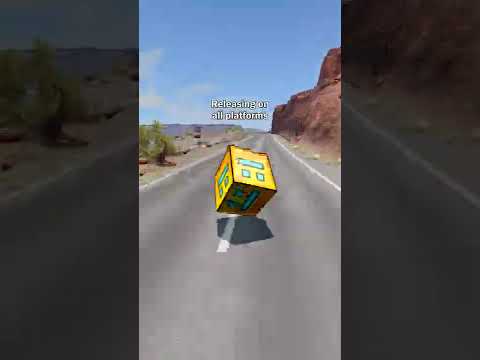 0:00:11
0:00:11
 0:00:09
0:00:09
 0:00:37
0:00:37
 0:00:31
0:00:31
 0:01:17
0:01:17
 0:33:26
0:33:26
![[HOW TO] [Arch]](https://i.ytimg.com/vi/OUkXN6ILOF4/hqdefault.jpg) 0:06:27
0:06:27