filmov
tv
📝 How to Use the Elementor AI Text Generator | Ultimate Guide 📝

Показать описание
🔔 Make sure to SUBSCRIBE and tap the NOTIFICATION bell to stay updated on our latest tutorials about Elementor and content creation tools.
👍 Found value in this video? Please hit the LIKE button and SHARE with your peers who could benefit!
💬 Your thoughts matter! Leave a comment below with any questions, feedback, or suggestions for future videos."
//*
I hope this information helps you! If you have any questions leave a comment below or ping me @WPLearningLab on Twitter.
Expanded description:
In the bustling world of website building and maintenance, AI Text Generation is revolutionizing the game, making content creation a breeze. As more and more people are stepping into the world of WordPress and Elementor, it becomes crucial to know how to make the best use of AI Text Generation in Elementor. This article serves as a companion to an insightful YouTube video that goes in-depth about this topic. Embed the YouTube video here to have a visual guide alongside the comprehensive information in this article.
The Exploration of AI Text Generation in Elementor:
In the free and Pro versions of Elementor, you can explore various widgets that allow you to add text using AI, optimizing the effectiveness of your content creation. When you click on the title widget, a star icon appears, opening a world where AI helps in generating text suggestions specific to the title.
As explored in the video, generating a blog title for a listicle on how to play pickleball exemplifies the potential of AI in text generation. A detailed prompt in AI results in more accurate and appealing text output, giving you a title like “Master the Game of Pickleball: 10 Tips for Beginners to Dominate the Court.” A detailed, catchy title like this is a hook in itself, promising the reader valuable insight and tips, increasing the chances of clicks and engagement.
Tailoring the Text:
Not every generated text will hit the mark in the first go. AI Text Generation tools within Elementor provide options to fine-tune your text, from simplifying the language to adjusting the length or even translating the text into different languages. You can always go back and modify the prompt or the generated text, ensuring the output is aligned with your vision and the expectations of your audience.
Creating a Blog Post with AI:
When creating a blog post, break it down into logical sections with H2 headings, thoroughly explaining each point, as shown in the video. For example, AI can generate a post covering 10 tips for mastering pickleball, each explained under a separate heading. This clear and structured format makes the post more readable and SEO-friendly, helping in higher search engine rankings.
Fine-Tuning the Content:
Despite the advancement in AI, the generated text may not always be perfect. You might need to simplify the language, make it longer or shorter, and fix spelling and grammar to make the text more coherent and appealing. Elementor AI provides these options, though they may not always yield the desired results as shown in the video, emphasizing the importance of human intervention in fine-tuning the AI-generated text.
Translation and Expansion:
For global reach, you can translate the generated text into different languages within Elementor AI. Moreover, you can expand on each section individually, making it longer to provide more detailed information, enhancing the quality and value of your blog post.
Комментарии
 0:13:12
0:13:12
 0:12:53
0:12:53
 0:09:12
0:09:12
 0:21:43
0:21:43
 0:15:45
0:15:45
 0:10:28
0:10:28
 0:09:58
0:09:58
 0:04:51
0:04:51
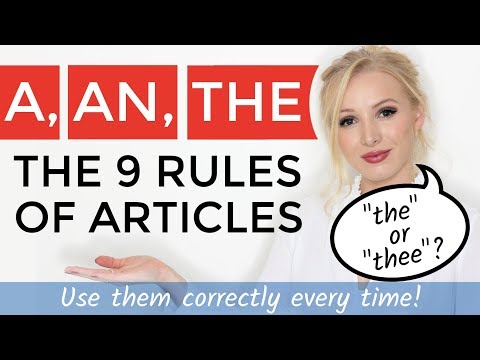 0:24:30
0:24:30
 0:00:29
0:00:29
 0:00:47
0:00:47
 0:07:13
0:07:13
 0:09:31
0:09:31
 0:21:25
0:21:25
 0:09:49
0:09:49
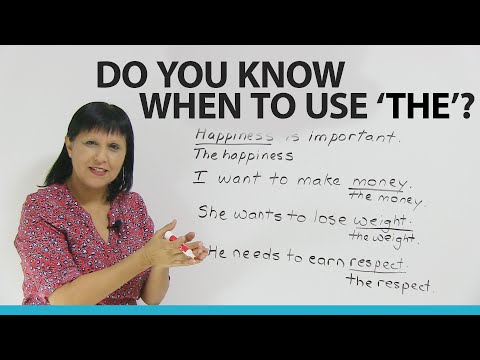 0:10:08
0:10:08
 0:00:38
0:00:38
 0:00:33
0:00:33
 0:04:47
0:04:47
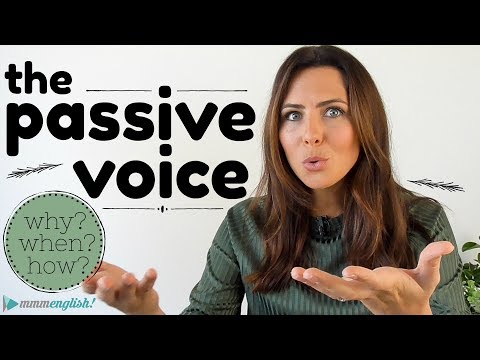 0:14:30
0:14:30
 0:04:54
0:04:54
 0:00:58
0:00:58
 0:03:36
0:03:36
 0:03:15
0:03:15