filmov
tv
Access forbidden! New XAMPP security concept : Error 403 | macOS Catalina 10.15.5 |

Показать описание
Some Basic Details:
Access forbidden!
New XAMPP security concept: Error 403
macOS Catalina 10.15.5
XAMPP 7.4.7
STEPS:
Follow some basic steps to resolve this issue.
1) Open the “XAMPP” app and Select the “Volumes” option from tab bar.
2) Click on the “Mount” button.
3) Click on the “Explore” button.
4) By clicking on the "Explore" button your app should have opened the lampp directory.
Now, Select
— lamps
— etc
— extra
6) Find the AuthConfig requirements code and search the “Require local” key and replace it with “Require all granted”.
7) Save that file and close it.
8) Now, Restart the “XAMPP” app.
OR
Select the Service option in the XAMPP app and click on "Restart All".
9) Now, Refresh the phpMyAdmin page in a browser.
Thank You :)
=========================================================
Swift Tutorials :
Tutorial 1: Variable and Constant
Tutorial 2: Print Function
=========================================================
Other Tutorials:
Tutorial 1: Lexicographic Order in Swift
Tutorial 2: Blackbox - Select, Copy, Paste & Search
=========================================================
phpMyAdmin Tutorials:
Tutorial 1: How to delete or remove a database in phpMyAdmin
Tutorial 2: Import SQL file in phpMyAdmin
=========================================================
FOLLOW me on Instagram :
Thank You :)
=========================================================
#phpmyadmin #MySQL #error403 #forbidden #xampp #database #sql
Access forbidden!
New XAMPP security concept: Error 403
macOS Catalina 10.15.5
XAMPP 7.4.7
STEPS:
Follow some basic steps to resolve this issue.
1) Open the “XAMPP” app and Select the “Volumes” option from tab bar.
2) Click on the “Mount” button.
3) Click on the “Explore” button.
4) By clicking on the "Explore" button your app should have opened the lampp directory.
Now, Select
— lamps
— etc
— extra
6) Find the AuthConfig requirements code and search the “Require local” key and replace it with “Require all granted”.
7) Save that file and close it.
8) Now, Restart the “XAMPP” app.
OR
Select the Service option in the XAMPP app and click on "Restart All".
9) Now, Refresh the phpMyAdmin page in a browser.
Thank You :)
=========================================================
Swift Tutorials :
Tutorial 1: Variable and Constant
Tutorial 2: Print Function
=========================================================
Other Tutorials:
Tutorial 1: Lexicographic Order in Swift
Tutorial 2: Blackbox - Select, Copy, Paste & Search
=========================================================
phpMyAdmin Tutorials:
Tutorial 1: How to delete or remove a database in phpMyAdmin
Tutorial 2: Import SQL file in phpMyAdmin
=========================================================
FOLLOW me on Instagram :
Thank You :)
=========================================================
#phpmyadmin #MySQL #error403 #forbidden #xampp #database #sql
Комментарии
 0:03:22
0:03:22
 0:05:40
0:05:40
 0:02:37
0:02:37
 0:02:47
0:02:47
 0:02:54
0:02:54
 0:02:18
0:02:18
 0:01:40
0:01:40
 0:01:23
0:01:23
 0:01:16
0:01:16
 0:01:42
0:01:42
 0:02:49
0:02:49
 0:00:53
0:00:53
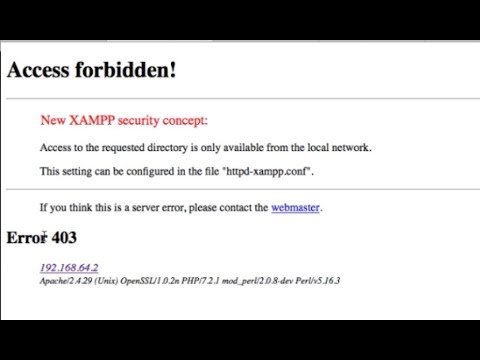 0:02:33
0:02:33
 0:06:22
0:06:22
![[Solved] XAMPP :](https://i.ytimg.com/vi/Oq1UeYkb9ig/hqdefault.jpg) 0:02:02
0:02:02
 0:05:23
0:05:23
 0:04:27
0:04:27
 0:02:23
0:02:23
 0:02:25
0:02:25
 0:02:06
0:02:06
 0:01:27
0:01:27
 0:10:59
0:10:59
 0:01:47
0:01:47
 0:03:12
0:03:12