filmov
tv
How to Reconfigure MySQL Server After Canceling the Setup Process

Показать описание
Learn the steps to reconfigure your MySQL Server if you have canceled the setup process and how to connect to the local SQL server using MySQL Workbench.
---
Disclaimer/Disclosure - Portions of this content were created using Generative AI tools, which may result in inaccuracies or misleading information in the video. Please keep this in mind before making any decisions or taking any actions based on the content. If you have any concerns, don't hesitate to leave a comment. Thanks.
---
How to Reconfigure MySQL Server After Canceling the Setup Process
Setting up a MySQL server can sometimes be interrupted, leading to an incomplete configuration. If you've canceled the setup process, you might be wondering how to get everything back on track and properly connect to your local SQL server. This guide will walk you through the necessary steps to reconfigure MySQL Server and ensure smooth connectivity using MySQL Workbench.
Steps to Reconfigure MySQL Server
Locate the MySQL Configuration Wizard:
Reopen the MySQL installer if closed. Navigate to the MySQL Server section.
Initiate Reconfiguration:
Select the MySQL Server and click on the 'Reconfigure' option to launch the MySQL Server reconfiguration wizard.
Follow the Configuration Wizard:
Follow the on-screen instructions provided by the wizard. Enter the necessary configurations such as root password, server type, and start-up settings.
Apply and Save Settings:
Once all configurations are entered, click 'Execute' to apply these settings. Recheck everything to ensure the settings are correct.
How to Connect to Local SQL Server Using MySQL Workbench
Launch MySQL Workbench:
Open MySQL Workbench from your applications.
Create a New Connection:
Navigate to the 'MySQL Connections' tab and click on the '+' icon to create a new connection.
Input Connection Parameters:
Enter your connection name.
Enter 'localhost' as the hostname if connecting to the local server.
Provide the port number (default is 3306).
Input the username (usually 'root') and the password you’ve set during the reconfiguration process.
Test Connection:
Click 'Test Connection' to ensure that the parameters are correct and that MySQL Workbench can connect to the MySQL server.
Save and Connect:
Once the test is successful, click 'OK' to save the connection settings.
Double click on the newly created connection to connect to your MySQL Server.
By following these steps, you can reconfigure your MySQL Server effortlessly and ensure a seamless connection to your local SQL server using MySQL Workbench.
Ensure your server and workbench versions are compatible. This guide assumes a standard setup and connection scenario. If you encounter issues, refer to your specific software documentation for more detailed troubleshooting steps.
---
Disclaimer/Disclosure - Portions of this content were created using Generative AI tools, which may result in inaccuracies or misleading information in the video. Please keep this in mind before making any decisions or taking any actions based on the content. If you have any concerns, don't hesitate to leave a comment. Thanks.
---
How to Reconfigure MySQL Server After Canceling the Setup Process
Setting up a MySQL server can sometimes be interrupted, leading to an incomplete configuration. If you've canceled the setup process, you might be wondering how to get everything back on track and properly connect to your local SQL server. This guide will walk you through the necessary steps to reconfigure MySQL Server and ensure smooth connectivity using MySQL Workbench.
Steps to Reconfigure MySQL Server
Locate the MySQL Configuration Wizard:
Reopen the MySQL installer if closed. Navigate to the MySQL Server section.
Initiate Reconfiguration:
Select the MySQL Server and click on the 'Reconfigure' option to launch the MySQL Server reconfiguration wizard.
Follow the Configuration Wizard:
Follow the on-screen instructions provided by the wizard. Enter the necessary configurations such as root password, server type, and start-up settings.
Apply and Save Settings:
Once all configurations are entered, click 'Execute' to apply these settings. Recheck everything to ensure the settings are correct.
How to Connect to Local SQL Server Using MySQL Workbench
Launch MySQL Workbench:
Open MySQL Workbench from your applications.
Create a New Connection:
Navigate to the 'MySQL Connections' tab and click on the '+' icon to create a new connection.
Input Connection Parameters:
Enter your connection name.
Enter 'localhost' as the hostname if connecting to the local server.
Provide the port number (default is 3306).
Input the username (usually 'root') and the password you’ve set during the reconfiguration process.
Test Connection:
Click 'Test Connection' to ensure that the parameters are correct and that MySQL Workbench can connect to the MySQL server.
Save and Connect:
Once the test is successful, click 'OK' to save the connection settings.
Double click on the newly created connection to connect to your MySQL Server.
By following these steps, you can reconfigure your MySQL Server effortlessly and ensure a seamless connection to your local SQL server using MySQL Workbench.
Ensure your server and workbench versions are compatible. This guide assumes a standard setup and connection scenario. If you encounter issues, refer to your specific software documentation for more detailed troubleshooting steps.
 0:00:34
0:00:34
 0:01:01
0:01:01
 0:03:03
0:03:03
 0:01:36
0:01:36
 0:01:49
0:01:49
 0:01:39
0:01:39
 0:06:46
0:06:46
 0:06:23
0:06:23
 0:00:58
0:00:58
 0:00:45
0:00:45
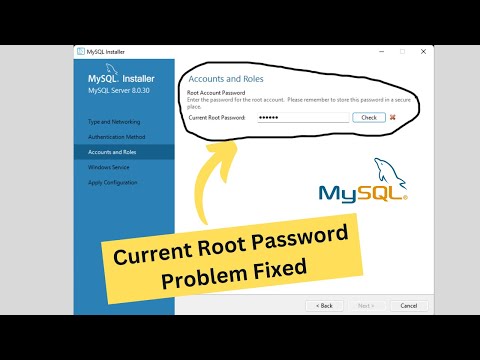 0:05:18
0:05:18
 0:01:01
0:01:01
 0:04:41
0:04:41
 0:12:46
0:12:46
 0:01:02
0:01:02
 0:09:38
0:09:38
 0:01:59
0:01:59
![[FIXED] XAMPP Error:](https://i.ytimg.com/vi/84IOtc05TuA/hqdefault.jpg) 0:03:02
0:03:02
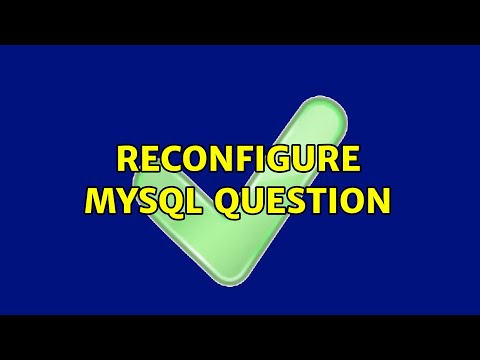 0:01:58
0:01:58
 0:03:08
0:03:08
 0:03:00
0:03:00
 0:08:24
0:08:24
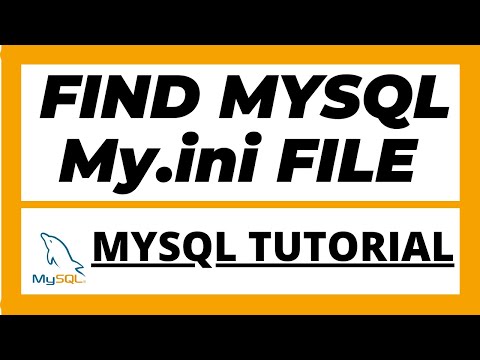 0:02:38
0:02:38
 0:07:27
0:07:27