filmov
tv
Recurring Monthly Schedule in Excel... Horizontally - Excel Tips and Tricks

Показать описание
Learn how to create a recurring monthly schedule in Excel.
In Excel, you can efficiently manage recurring tasks by creating a recurring monthly schedule, enabling you to automate and streamline your workflow. To do this, you can make a planner task recurring by setting up a template for the monthly list of recurring tasks. By utilizing Excel's built-in features, you can establish a system that simplifies the tracking and management of repetitive assignments. This approach facilitates the easy monitoring of recurring tasks, saving you time and ensuring that important responsibilities are consistently addressed. In essence, Excel empowers you to create and maintain a comprehensive record of recurring tasks, offering a structured and efficient solution for managing your workload.
Recurring Activities (horizontal)
=IFERROR(IF(MOD(ROW($B4)-COLUMN(C$3),$A4)=0,"Book",""),"")
Let's break it down step by step.
=IFERROR(IF(MOD(ROW($B4)-COLUMN(C$3),$A4)=0,"Book",""),"")
1) ROW($B4): This function returns the row number of cell B4. If this formula is in cell C4, it will return 4.
2) COLUMN(C$3): This function returns the column number of cell C3. If this formula is in cell C4, it will return 3.
3) MOD(ROW($B4) - COLUMN(C$3), $A4): This part subtracts the result from step 2 from the result from step 1 and then calculates the remainder when divided by the value in cell A4.
4) $A4: This is a reference to a cell (in column A of the same row) that presumably contains a number. The formula uses this number in the modulus operation.
5) IF(MOD(...) = 0, "Book", ""): If the result of the modulus operation in step 3 is equal to 0, it means that the row number of the current cell is evenly divisible by the number in cell A4, and it will display "Book." Otherwise, it will display an empty string ("").
6) IFERROR(...): This wraps the previous condition in an IFERROR function. It's used to handle any errors that may occur if, for example, cell A4 contains a non-numeric value or an error. If an error occurs, the formula will return an empty string.
In summary, this formula checks if the row number of the current cell is divisible by the number in cell A4, and if so, it displays "Book." If not, it displays nothing. If there are any errors in the calculation, it returns an empty string. This formula is commonly used in Excel for various conditional formatting and data manipulation tasks.
#tip #excel #microsoft #shorts #shortvideo #shortsvideo #howto #how #google
In Excel, you can efficiently manage recurring tasks by creating a recurring monthly schedule, enabling you to automate and streamline your workflow. To do this, you can make a planner task recurring by setting up a template for the monthly list of recurring tasks. By utilizing Excel's built-in features, you can establish a system that simplifies the tracking and management of repetitive assignments. This approach facilitates the easy monitoring of recurring tasks, saving you time and ensuring that important responsibilities are consistently addressed. In essence, Excel empowers you to create and maintain a comprehensive record of recurring tasks, offering a structured and efficient solution for managing your workload.
Recurring Activities (horizontal)
=IFERROR(IF(MOD(ROW($B4)-COLUMN(C$3),$A4)=0,"Book",""),"")
Let's break it down step by step.
=IFERROR(IF(MOD(ROW($B4)-COLUMN(C$3),$A4)=0,"Book",""),"")
1) ROW($B4): This function returns the row number of cell B4. If this formula is in cell C4, it will return 4.
2) COLUMN(C$3): This function returns the column number of cell C3. If this formula is in cell C4, it will return 3.
3) MOD(ROW($B4) - COLUMN(C$3), $A4): This part subtracts the result from step 2 from the result from step 1 and then calculates the remainder when divided by the value in cell A4.
4) $A4: This is a reference to a cell (in column A of the same row) that presumably contains a number. The formula uses this number in the modulus operation.
5) IF(MOD(...) = 0, "Book", ""): If the result of the modulus operation in step 3 is equal to 0, it means that the row number of the current cell is evenly divisible by the number in cell A4, and it will display "Book." Otherwise, it will display an empty string ("").
6) IFERROR(...): This wraps the previous condition in an IFERROR function. It's used to handle any errors that may occur if, for example, cell A4 contains a non-numeric value or an error. If an error occurs, the formula will return an empty string.
In summary, this formula checks if the row number of the current cell is divisible by the number in cell A4, and if so, it displays "Book." If not, it displays nothing. If there are any errors in the calculation, it returns an empty string. This formula is commonly used in Excel for various conditional formatting and data manipulation tasks.
#tip #excel #microsoft #shorts #shortvideo #shortsvideo #howto #how #google
Комментарии
 0:00:59
0:00:59
 0:09:35
0:09:35
 0:01:01
0:01:01
 0:00:56
0:00:56
 0:02:58
0:02:58
 0:00:30
0:00:30
 0:09:49
0:09:49
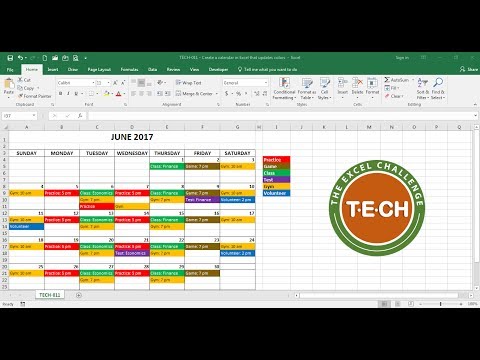 0:06:00
0:06:00
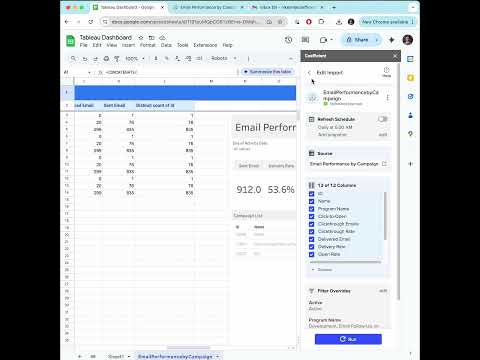 0:00:46
0:00:46
 0:00:16
0:00:16
 0:17:31
0:17:31
 0:06:08
0:06:08
 0:03:08
0:03:08
 0:12:48
0:12:48
 0:00:24
0:00:24
 0:00:30
0:00:30
 0:01:20
0:01:20
 0:00:20
0:00:20
 0:18:36
0:18:36
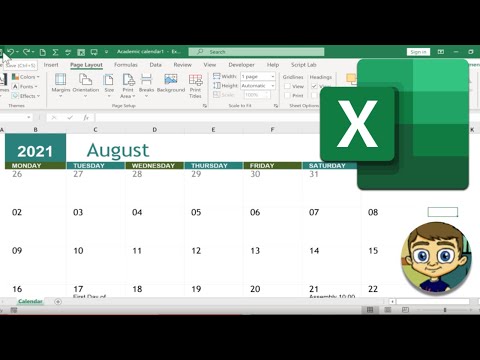 0:08:24
0:08:24
 0:00:17
0:00:17
 0:00:26
0:00:26
 0:01:39
0:01:39
 0:00:20
0:00:20