filmov
tv
How to Change Date Format in Excel 2024: Excel Mastery

Показать описание
Unlock the secrets of date formatting in Microsoft Excel! 📆✨ In this tutorial, we'll guide you through the steps to change the date format in Excel, allowing you to present your data just the way you want it. Enhance your Excel skills and ensure your spreadsheets look professional and organized. Subscribe now for more Excel tips and become a date formatting pro! 📅💼
📌 Presenting a step-by-step guide for your convenience. Let's get started! 🚀
Step 1: Open Microsoft Excel.
Step 2: Select the cells containing the dates you want to format.
Step 3: Right-click and choose "Format Cells" from the context menu.
Step 4: In the Format Cells dialog box, go to the "Number" tab.
Step 5: Choose the desired date format from the list or customize it using the options provided.
Step 6: Click "OK" to apply the new date format.
📖 Chapters of How to Change Date Format in Excel:
0:00 Introduction
0:11 Open ExcelSheet
0:18 Change Date Format in Excel
0:40 Conclusion
0:48 Sponsored Messages
💥PLAYLIST💥
🌐 Follow 'Skill Wave' on Social Media:
📚🔍 DISCLAIMER: The content provided by the 'Skill Wave' channel is for EDUCATIONAL purposes only. The channel does not promote illegal content or mislead viewers. 'Skill Wave' is not responsible for external website content. Copyright Disclaimer Under Section 107 of the Copyright Act 1976, allowance is made for 'fair use' for purposes such as criticism, comment, news reporting, teaching, scholarship, and research. Fair use is permitted by copyright statute that might otherwise be infringing. Non-profit, educational, or personal use tips the balance in favor of fair use.
🙌 Thank you for watching! If you found this video helpful, remember to give it a thumbs up 👍 and subscribe 🔔 to my channel for more.
#SkillWave #HowTo #Tutorial #MicrosoftExcel #ExcelTips #ExcelDateFormatting #DateFormat #CustomDateFormat #SpreadsheetFormatting #DateOrganization #DatePresentation
📌 Presenting a step-by-step guide for your convenience. Let's get started! 🚀
Step 1: Open Microsoft Excel.
Step 2: Select the cells containing the dates you want to format.
Step 3: Right-click and choose "Format Cells" from the context menu.
Step 4: In the Format Cells dialog box, go to the "Number" tab.
Step 5: Choose the desired date format from the list or customize it using the options provided.
Step 6: Click "OK" to apply the new date format.
📖 Chapters of How to Change Date Format in Excel:
0:00 Introduction
0:11 Open ExcelSheet
0:18 Change Date Format in Excel
0:40 Conclusion
0:48 Sponsored Messages
💥PLAYLIST💥
🌐 Follow 'Skill Wave' on Social Media:
📚🔍 DISCLAIMER: The content provided by the 'Skill Wave' channel is for EDUCATIONAL purposes only. The channel does not promote illegal content or mislead viewers. 'Skill Wave' is not responsible for external website content. Copyright Disclaimer Under Section 107 of the Copyright Act 1976, allowance is made for 'fair use' for purposes such as criticism, comment, news reporting, teaching, scholarship, and research. Fair use is permitted by copyright statute that might otherwise be infringing. Non-profit, educational, or personal use tips the balance in favor of fair use.
🙌 Thank you for watching! If you found this video helpful, remember to give it a thumbs up 👍 and subscribe 🔔 to my channel for more.
#SkillWave #HowTo #Tutorial #MicrosoftExcel #ExcelTips #ExcelDateFormatting #DateFormat #CustomDateFormat #SpreadsheetFormatting #DateOrganization #DatePresentation
 0:01:57
0:01:57
 0:02:38
0:02:38
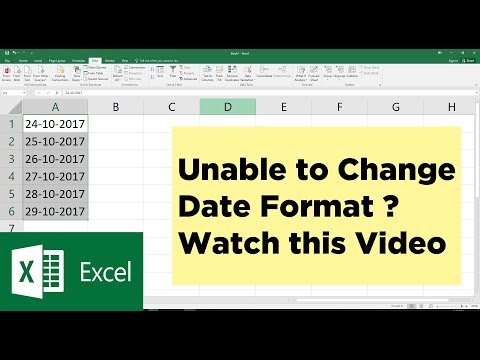 0:01:30
0:01:30
 0:02:01
0:02:01
 0:02:53
0:02:53
 0:02:07
0:02:07
 0:05:11
0:05:11
 0:00:25
0:00:25
 0:19:53
0:19:53
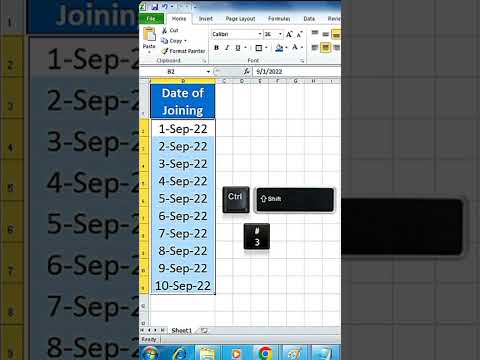 0:00:28
0:00:28
 0:02:31
0:02:31
 0:06:14
0:06:14
 0:00:56
0:00:56
 0:01:15
0:01:15
 0:01:23
0:01:23
 0:06:30
0:06:30
 0:00:24
0:00:24
 0:02:21
0:02:21
 0:00:54
0:00:54
 0:05:15
0:05:15
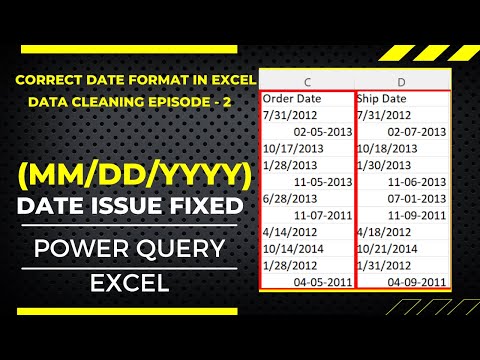 0:13:09
0:13:09
 0:02:51
0:02:51
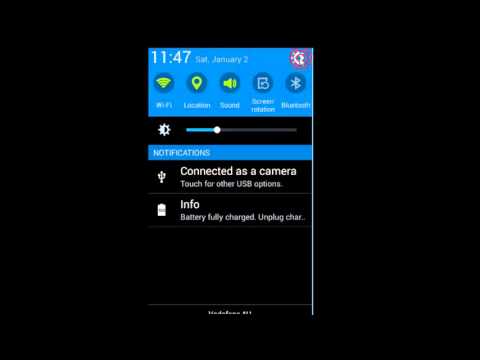 0:00:40
0:00:40
 0:00:57
0:00:57