filmov
tv
Easily Fix iPhone Migration Not Working Issues in 5 Ways

Показать описание
🔔 Download Free FoneTool Now (former name: AOMEI MBackupper)
-----------------------------------------------------------
✅ 【 iPhone Migration Not Working】
⏰ 0:00 Start
⏰ 0:52 Solution 1. Update the Target iPhone System
⏰ 1:06 Solution 2. Reboot the Source iPhone
⏰ 1:35 Solution 3. Insert SIM Card to Source iPhone
⏰ 1:50 Solution 4. Plug Both iPhones to the Power
⏰ 2:07 Solution 5. Use Wired iPhone Migration/Check the Cable
⏰ 3:13 Solution 6. Migrate Data to New iPhone on Computer
You might have problems when using Quick Start to do iPhone migration. Here are 5 solutions to know how to fix iPhone migration not working
.
-----------------------------------------------------------
✅ 【Detail】
⏰ 0:52 Solution 1. Update the Target iPhone System
If your iPhone is still running with the old iOS version and can’t see the option Transfer from iPhone, you need to go to Settings to update the target iPhone.
⏰ 1:06 Solution 2. Reboot the Source iPhone
If you could not see the prompt on the source iPhone, you can restart it. Restarting iPhone will refresh the system. If you are using iPhone X, 11, 12 or13, press and hold either the volume button or the side button until the power off slider appears. For iPhone SE, 8, 7, 6, press and hold the side button until you see the slider turn off.
⏰ 1:35 Solution 3. Insert SIM Card to Source iPhone
If the source iPhone is brand-new and has not been activated, you need to insert a SIM card into it. iPhone cannot be activated without a SIM card.
⏰ 1:50 Solution 4. Plug Both iPhone to Power
The power supply should be stable to do wireless data transfer. Users reported that they could complete data transfer after connecting the old iPhone and new iPhone to power.
⏰ 2:07 Solution 5. Use Wired iPhone Migration/Check the Cable
The wireless connection might not be stable between the two devices, so you need to try a wired migration. Use a Lightning to USB 3 Camera Adapter and a Lightning to USB Cable to connect both iPhones and then try transferring data again. Please make sure that the cable is working well and no physical damage to it.
⏰ 3:13 Solution 6. Migrate Data to New iPhone on Computer
After trying all the methods above, if you are still unable to complete data transfer on iPhone, you can turn to another tool to transfer data to a new iPhone on a computer.
●Tool 1. Powerful iOS Transfer/Migration Tool - AOMEI MBackupper
AOMEI MBackupper is known as iOS data transferring software. With this tool, you can easily make a full iPhone migration to another iPhone on a computer within a few clicks. process.
1. Launch AOMEI MBackupper and connect both iPhones with a computer.
2. Select "iPhone to iPhone Transfer".
3. Click "Start Transfer" to migrate data to the new iPhone.
●Tool 2. Backup and Restore iPhone Data with iTunes
iTunes may help you to fix the iPhone migration not working. The process can be a bit more complicated than AOMEI MBackupper, you can’t preview data and view iPhone backup files on a computer or select data to transfer with iTunes. You can refer to the previous video to see what iTunes backup include to know more details about it.
1. Open iTunes and connect the source iPhone to the computer with a USB cable. Click the device icon in the upper-left corner.
2. Click Back Up Now and wait for about 15 minutes to finish backup.
3. Disconnect the source iPhone and connect the target iPhone to iTunes. Enter Summary and click Restore Backup.
-----------------------------------------------------------
✅ 【 iPhone Migration Not Working】
⏰ 0:00 Start
⏰ 0:52 Solution 1. Update the Target iPhone System
⏰ 1:06 Solution 2. Reboot the Source iPhone
⏰ 1:35 Solution 3. Insert SIM Card to Source iPhone
⏰ 1:50 Solution 4. Plug Both iPhones to the Power
⏰ 2:07 Solution 5. Use Wired iPhone Migration/Check the Cable
⏰ 3:13 Solution 6. Migrate Data to New iPhone on Computer
You might have problems when using Quick Start to do iPhone migration. Here are 5 solutions to know how to fix iPhone migration not working
.
-----------------------------------------------------------
✅ 【Detail】
⏰ 0:52 Solution 1. Update the Target iPhone System
If your iPhone is still running with the old iOS version and can’t see the option Transfer from iPhone, you need to go to Settings to update the target iPhone.
⏰ 1:06 Solution 2. Reboot the Source iPhone
If you could not see the prompt on the source iPhone, you can restart it. Restarting iPhone will refresh the system. If you are using iPhone X, 11, 12 or13, press and hold either the volume button or the side button until the power off slider appears. For iPhone SE, 8, 7, 6, press and hold the side button until you see the slider turn off.
⏰ 1:35 Solution 3. Insert SIM Card to Source iPhone
If the source iPhone is brand-new and has not been activated, you need to insert a SIM card into it. iPhone cannot be activated without a SIM card.
⏰ 1:50 Solution 4. Plug Both iPhone to Power
The power supply should be stable to do wireless data transfer. Users reported that they could complete data transfer after connecting the old iPhone and new iPhone to power.
⏰ 2:07 Solution 5. Use Wired iPhone Migration/Check the Cable
The wireless connection might not be stable between the two devices, so you need to try a wired migration. Use a Lightning to USB 3 Camera Adapter and a Lightning to USB Cable to connect both iPhones and then try transferring data again. Please make sure that the cable is working well and no physical damage to it.
⏰ 3:13 Solution 6. Migrate Data to New iPhone on Computer
After trying all the methods above, if you are still unable to complete data transfer on iPhone, you can turn to another tool to transfer data to a new iPhone on a computer.
●Tool 1. Powerful iOS Transfer/Migration Tool - AOMEI MBackupper
AOMEI MBackupper is known as iOS data transferring software. With this tool, you can easily make a full iPhone migration to another iPhone on a computer within a few clicks. process.
1. Launch AOMEI MBackupper and connect both iPhones with a computer.
2. Select "iPhone to iPhone Transfer".
3. Click "Start Transfer" to migrate data to the new iPhone.
●Tool 2. Backup and Restore iPhone Data with iTunes
iTunes may help you to fix the iPhone migration not working. The process can be a bit more complicated than AOMEI MBackupper, you can’t preview data and view iPhone backup files on a computer or select data to transfer with iTunes. You can refer to the previous video to see what iTunes backup include to know more details about it.
1. Open iTunes and connect the source iPhone to the computer with a USB cable. Click the device icon in the upper-left corner.
2. Click Back Up Now and wait for about 15 minutes to finish backup.
3. Disconnect the source iPhone and connect the target iPhone to iTunes. Enter Summary and click Restore Backup.
Комментарии
 0:01:37
0:01:37
 0:02:49
0:02:49
 0:04:50
0:04:50
 0:02:14
0:02:14
 0:08:02
0:08:02
 0:06:46
0:06:46
 0:03:16
0:03:16
 0:03:08
0:03:08
 0:02:45
0:02:45
 0:06:01
0:06:01
 0:12:51
0:12:51
 0:02:55
0:02:55
 0:02:21
0:02:21
 0:04:39
0:04:39
 0:04:24
0:04:24
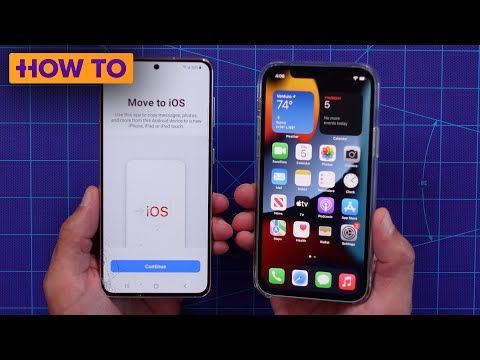 0:04:15
0:04:15
 0:07:22
0:07:22
 0:05:39
0:05:39
 0:04:05
0:04:05
 0:02:15
0:02:15
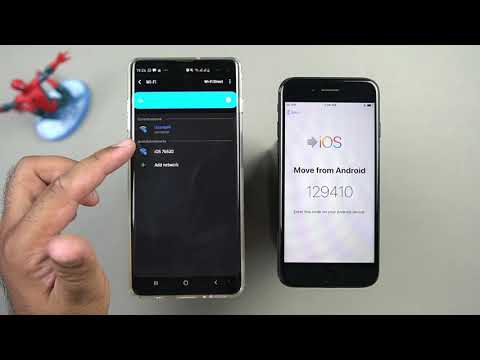 0:04:53
0:04:53
 0:06:33
0:06:33
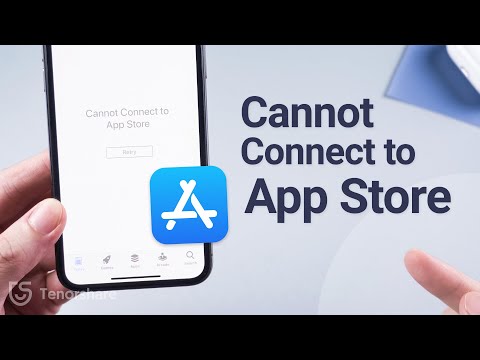 0:03:29
0:03:29
 0:02:17
0:02:17