filmov
tv
Running Virtual Machines on Debian/Ubuntu using QEMU, libvirt and Virt Manager
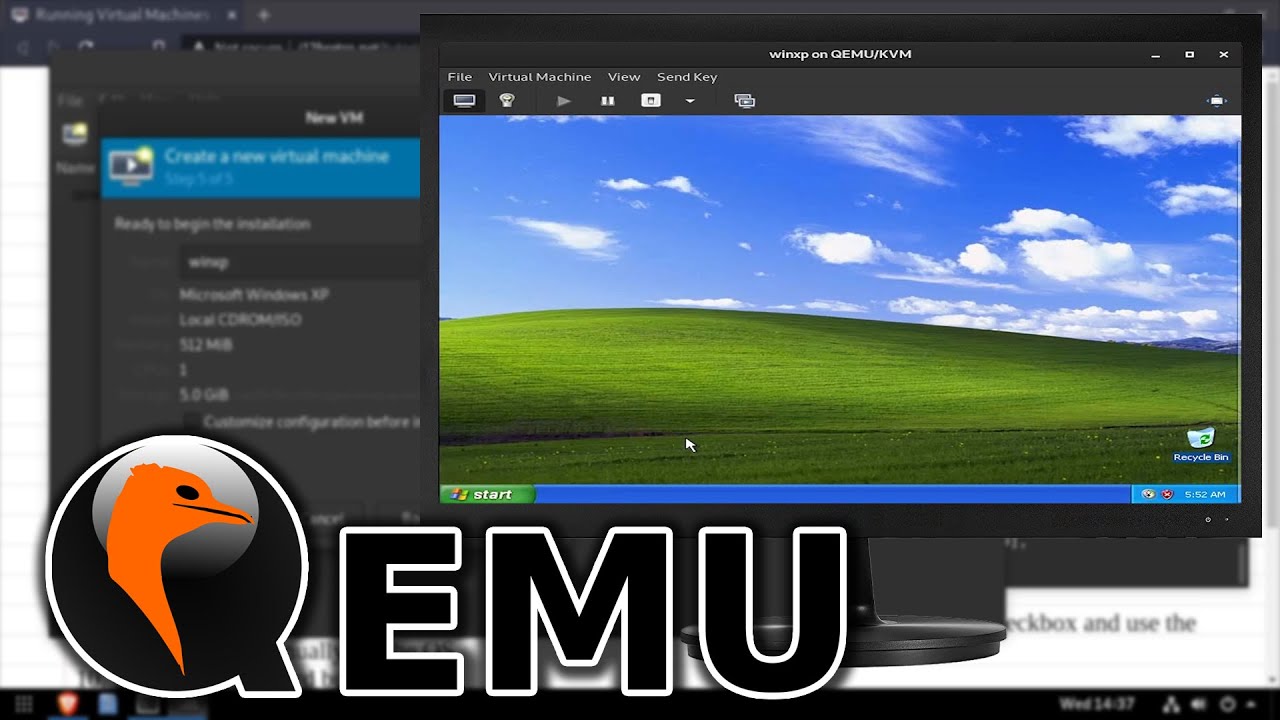
Показать описание
#QEMU #LibVirt #VirtMan
01. Log into the Linux device
02. Run the following commands in a terminal window
# update software repositories
sudo apt update
# install available software updates
sudo apt upgrade -y
# install qemu
sudo apt install qemu qemu-kvm qemu-system qemu-utils -y
# install libvirt
sudo apt install libvirt-clients libvirt-daemon-system virtinst -y
# install virt-manager UI
sudo apt install virt-manager -y
03. Launch Virt-Manager from the applications menu
04. When prompted, enter the sudo password
05. Click the Create VM button
06. Select an installation method, Local install media in the example
07. Click the Forward button
08. Browse to the installation media
09. If the operating system is not found automatically, uncheck the Automatically detect checkbox and use the search box to manually set the OS
10. Click the Forward button
11. Set the amount of memory and number of CPUs for the VM
12. Click the Forward button
13. Enter the size of the virtual disk to be created for the VM
14. Click the Forward button
15. Enter a name for the VM
16. Click the Finish button
17. If prompted, select Yes to start the virtual network interface
### Connect with me and others ###
01. Log into the Linux device
02. Run the following commands in a terminal window
# update software repositories
sudo apt update
# install available software updates
sudo apt upgrade -y
# install qemu
sudo apt install qemu qemu-kvm qemu-system qemu-utils -y
# install libvirt
sudo apt install libvirt-clients libvirt-daemon-system virtinst -y
# install virt-manager UI
sudo apt install virt-manager -y
03. Launch Virt-Manager from the applications menu
04. When prompted, enter the sudo password
05. Click the Create VM button
06. Select an installation method, Local install media in the example
07. Click the Forward button
08. Browse to the installation media
09. If the operating system is not found automatically, uncheck the Automatically detect checkbox and use the search box to manually set the OS
10. Click the Forward button
11. Set the amount of memory and number of CPUs for the VM
12. Click the Forward button
13. Enter the size of the virtual disk to be created for the VM
14. Click the Forward button
15. Enter a name for the VM
16. Click the Finish button
17. If prompted, select Yes to start the virtual network interface
### Connect with me and others ###
Комментарии
 0:01:56
0:01:56
 0:11:37
0:11:37
 0:06:38
0:06:38
 0:27:41
0:27:41
 0:17:50
0:17:50
 0:32:09
0:32:09
 0:05:42
0:05:42
 0:01:29
0:01:29
 0:57:47
0:57:47
 0:27:07
0:27:07
 0:21:58
0:21:58
 0:08:07
0:08:07
 0:19:50
0:19:50
 0:05:09
0:05:09
 0:09:39
0:09:39
 0:08:57
0:08:57
 0:13:04
0:13:04
 0:10:40
0:10:40
 0:16:28
0:16:28
 0:15:28
0:15:28
 0:09:10
0:09:10
 0:15:43
0:15:43
 0:15:26
0:15:26
 0:18:56
0:18:56