filmov
tv
Set Up C++ Development With Visual Studio Code on Windows 11 (VS Code) |VSCode C++Development Basics
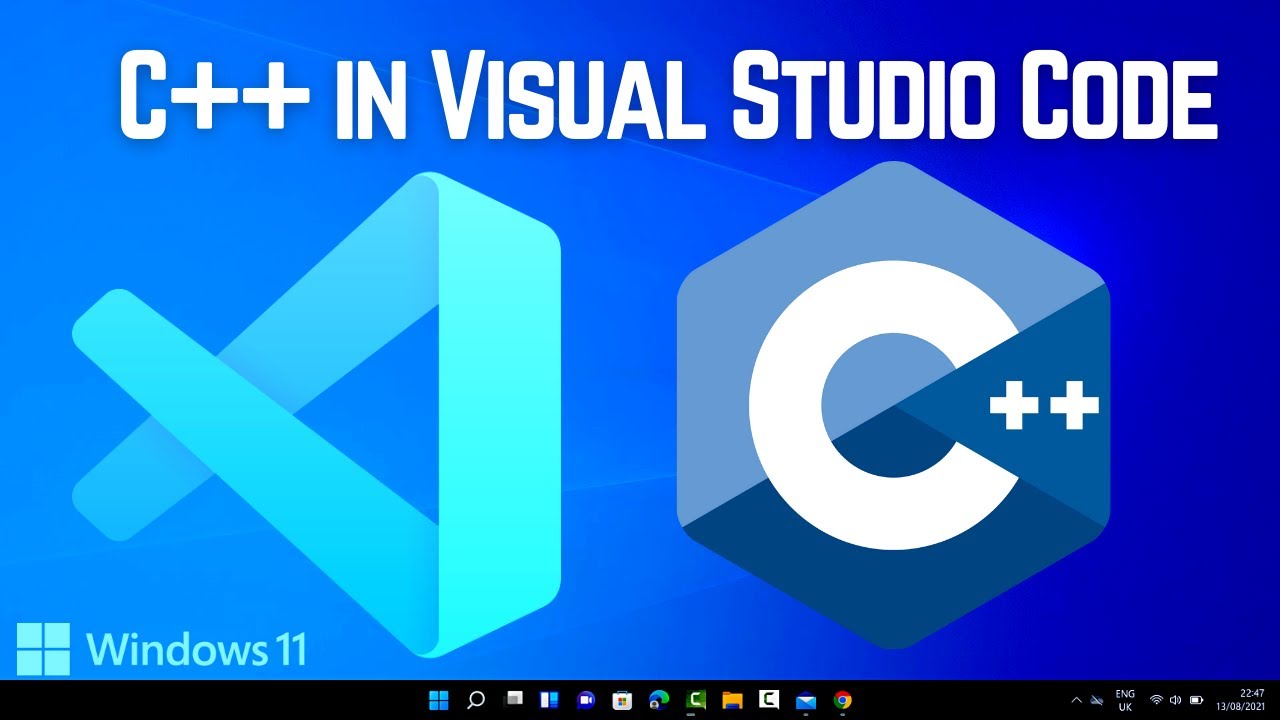
Показать описание
In this video I am going to show, How to Set Up C++ Development With Visual Studio Code on Windows 11. We will use MinGW with VS code as our compiler and debugging tool. So First I will show How to install mingw. The we will see how to create, build and compile our first C++ Program on VScode.
With an updated VS Code you can do it in the following manner:
Hit (Ctrl+P) and type:
ext install cpptools
Type in your code and hit save.
Press (Ctrl+Shift+P and type, Configure task runner and then select other at the bottom of the list.
{
"version": "2.0.0",
"tasks": [
{
"label": "build hello world",
"type": "shell",
"command": "g++",
"args": [
],
"group": {
"kind": "build",
"isDefault": true
}
}
]
}
Hit (Ctrl+Shift+B to run Build task. This will create the .obj and .exe files for the project.
For debugging the project, Hit F5 and select C++(Windows).
Below is an example using the MinGW GDB debugger:
{
"version": "0.2.0",
"configurations": [
{
"name": "(gdb) Launch",
"type": "cppdbg",
"request": "launch",
"args": [],
"stopAtEntry": false,
"cwd": "${workspaceFolder}",
"environment": [],
"externalConsole": true,
"MIMode": "gdb",
"setupCommands": [
{
"description": "Enable pretty-printing for gdb",
"text": "-enable-pretty-printing",
"ignoreFailures": true
}
],
"preLaunchTask": "build hello world"
}
]
}
Hit F5.
★★★Top Online Courses From ProgrammingKnowledge ★★★
★★★ Online Courses to learn ★★★
★★★ Follow ★★★
DISCLAIMER: This video and description contains affiliate links, which means that if you click on one of the product links, I’ll receive a small commission. This help support the channel and allows us to continue to make videos like this. Thank you for the support!
With an updated VS Code you can do it in the following manner:
Hit (Ctrl+P) and type:
ext install cpptools
Type in your code and hit save.
Press (Ctrl+Shift+P and type, Configure task runner and then select other at the bottom of the list.
{
"version": "2.0.0",
"tasks": [
{
"label": "build hello world",
"type": "shell",
"command": "g++",
"args": [
],
"group": {
"kind": "build",
"isDefault": true
}
}
]
}
Hit (Ctrl+Shift+B to run Build task. This will create the .obj and .exe files for the project.
For debugging the project, Hit F5 and select C++(Windows).
Below is an example using the MinGW GDB debugger:
{
"version": "0.2.0",
"configurations": [
{
"name": "(gdb) Launch",
"type": "cppdbg",
"request": "launch",
"args": [],
"stopAtEntry": false,
"cwd": "${workspaceFolder}",
"environment": [],
"externalConsole": true,
"MIMode": "gdb",
"setupCommands": [
{
"description": "Enable pretty-printing for gdb",
"text": "-enable-pretty-printing",
"ignoreFailures": true
}
],
"preLaunchTask": "build hello world"
}
]
}
Hit F5.
★★★Top Online Courses From ProgrammingKnowledge ★★★
★★★ Online Courses to learn ★★★
★★★ Follow ★★★
DISCLAIMER: This video and description contains affiliate links, which means that if you click on one of the product links, I’ll receive a small commission. This help support the channel and allows us to continue to make videos like this. Thank you for the support!
Комментарии
 0:12:05
0:12:05
 0:09:07
0:09:07
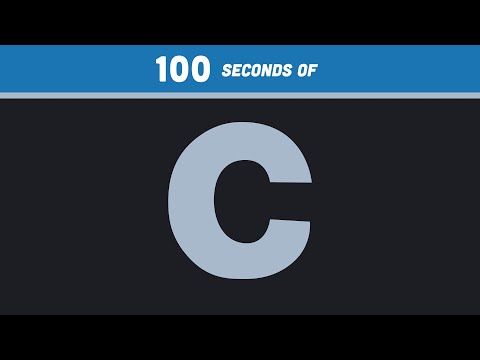 0:02:25
0:02:25
 0:00:51
0:00:51
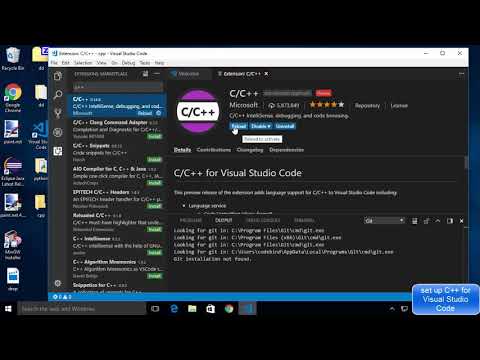 0:23:36
0:23:36
 0:06:11
0:06:11
 0:15:31
0:15:31
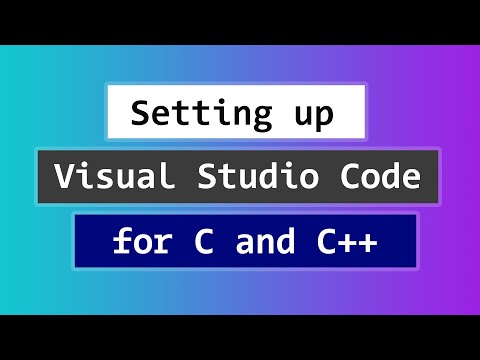 0:07:22
0:07:22
 0:01:00
0:01:00
 0:14:47
0:14:47
 0:04:31
0:04:31
 0:00:20
0:00:20
 0:07:01
0:07:01
 0:00:44
0:00:44
 0:00:47
0:00:47
 0:09:10
0:09:10
 0:00:34
0:00:34
 0:00:35
0:00:35
 0:12:30
0:12:30
 0:00:28
0:00:28
 0:09:05
0:09:05
 0:08:27
0:08:27
 0:00:15
0:00:15
 0:00:59
0:00:59