filmov
tv
How to Use Microsoft Excel - Complete Beginner's Tutorial

Показать описание
Microsoft Excel is a spreadsheet application from Microsoft dating back to 1987.
It’s available on Windows, and Mac, and there are apps for iOS and Android.
Excel is used as a spreadsheet to organize data.
Microsoft Excel is available here if it's not on your computer already:
It’s part of office 365 which bundles other applications like Word, Powerpoint, and one drive in one bundle with Excel for one price.
When starting Excel, you can choose a blank document or template. Templates are useful if you already know what you want to create and you see a pre-designed option for it.
You can also use the search bar in the template window to see a lot more than what you see at first glance.
A blank document will create a new document and allows you to start from scratch.
Excel overview/Layout:
Excel has your page in the center where you can start typing text or numbers.
On top, you have a menu bar. Each tab in the menu bar has its own set of options known as Ribbons and each ribbon is broken up into a set of groups.
You can always use search to look for something if you don’t find it quickly with the tabs.
At the bottom of the page, you have a few options for the layout or view of your page. You can change the zoom level for example.
You can also see the name of the sheet. Each excel document is made up of sheets and all the sheets together make up the workbook.
On the page itself, you have columns, rows, and cells.
Each cell has a name which is the column and rows the cell is one. Each cell can have numbers, letters, words, formulas, or functions in it.
You also have a group of cells which is called a range.
Typing and styling:
You can type inside each text. You can use numbers or words. You can resize each cell if your words or number don’t visibly fit. Even though each cell will contain all the text your type in it, it will not show it the right way if it spills over. You can also double-click between the columns or rows and it will adjust automatically.
To navigate around a sheet, press the tab to move right and press enter to move down.
If you hold shift while pressing enter or tab, you’ll move backward.
To edit any cell, you can select it and replace the text inside or double-click it to edit the text.
You can select any cell, Column, or row and use the styling option on the home tab to change the font, color, and size of the text.
Formulas:
One of the most powerful things you can do in Excel is using calculations such as addition, multiplication, and subtraction.
Before finishing your work, make sure to save your document. Excel documents are saved with .xlsx extensions.
Thank you for watching this video! Please share and subscribe for more easy-to-follow social media and tech videos.
It’s available on Windows, and Mac, and there are apps for iOS and Android.
Excel is used as a spreadsheet to organize data.
Microsoft Excel is available here if it's not on your computer already:
It’s part of office 365 which bundles other applications like Word, Powerpoint, and one drive in one bundle with Excel for one price.
When starting Excel, you can choose a blank document or template. Templates are useful if you already know what you want to create and you see a pre-designed option for it.
You can also use the search bar in the template window to see a lot more than what you see at first glance.
A blank document will create a new document and allows you to start from scratch.
Excel overview/Layout:
Excel has your page in the center where you can start typing text or numbers.
On top, you have a menu bar. Each tab in the menu bar has its own set of options known as Ribbons and each ribbon is broken up into a set of groups.
You can always use search to look for something if you don’t find it quickly with the tabs.
At the bottom of the page, you have a few options for the layout or view of your page. You can change the zoom level for example.
You can also see the name of the sheet. Each excel document is made up of sheets and all the sheets together make up the workbook.
On the page itself, you have columns, rows, and cells.
Each cell has a name which is the column and rows the cell is one. Each cell can have numbers, letters, words, formulas, or functions in it.
You also have a group of cells which is called a range.
Typing and styling:
You can type inside each text. You can use numbers or words. You can resize each cell if your words or number don’t visibly fit. Even though each cell will contain all the text your type in it, it will not show it the right way if it spills over. You can also double-click between the columns or rows and it will adjust automatically.
To navigate around a sheet, press the tab to move right and press enter to move down.
If you hold shift while pressing enter or tab, you’ll move backward.
To edit any cell, you can select it and replace the text inside or double-click it to edit the text.
You can select any cell, Column, or row and use the styling option on the home tab to change the font, color, and size of the text.
Formulas:
One of the most powerful things you can do in Excel is using calculations such as addition, multiplication, and subtraction.
Before finishing your work, make sure to save your document. Excel documents are saved with .xlsx extensions.
Thank you for watching this video! Please share and subscribe for more easy-to-follow social media and tech videos.
Комментарии
 0:16:17
0:16:17
 0:54:55
0:54:55
 0:07:08
0:07:08
 0:20:28
0:20:28
 0:32:49
0:32:49
 0:11:54
0:11:54
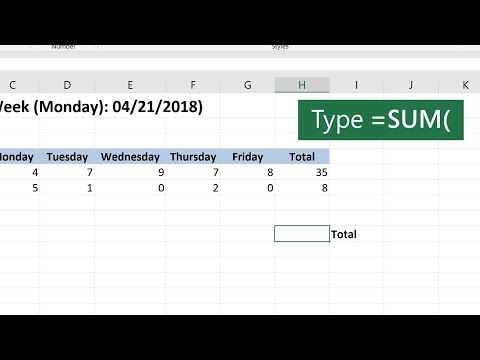 0:00:38
0:00:38
 2:26:10
2:26:10
 0:00:21
0:00:21
 0:09:56
0:09:56
 0:00:16
0:00:16
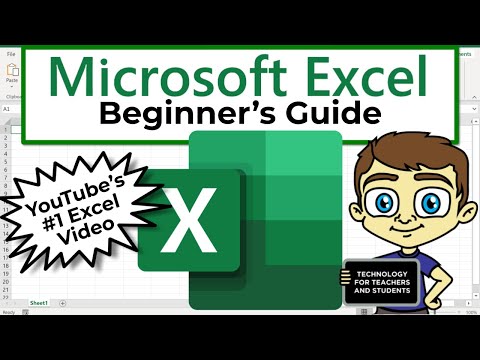 0:21:47
0:21:47
 0:00:21
0:00:21
 0:02:38
0:02:38
 0:00:10
0:00:10
 0:00:37
0:00:37
 0:00:26
0:00:26
 0:00:29
0:00:29
 0:00:14
0:00:14
 0:12:29
0:12:29
 0:00:54
0:00:54
 0:27:49
0:27:49
 0:00:42
0:00:42
 0:00:30
0:00:30