filmov
tv
Using the Preview App to Edit, Markup and Digitally Sign PDFs

Показать описание
In this video the MacWhisperer continues his lessons about Apple's Preview program.
Preview is a powerful program that comes pre-installed on every Mac, and is the default program for opening JPEG's in PDFs… But it can do so much more.
By using the side bar on the left to rearrange, delete or add pages…
By using the markup tools to edit, highlight, redact, or add arrows, shapes and graphics…
Or most importantly by using the signature tool to easily and simply digitally sign any PDF document on your Mac.
Dylan walks through the ins and outs of using preview with PDFs, And explains how to really get the most out of this powerful and free program.
*******************************************************************
Dylan Stewart a.k.a. The MacWhisperer teaches a monthly technology course where he explores new and innovative ways to use technology and trains people on how to master their devices and their software to get more done in less time than I ever thought possible.
If you click the link below you can check out the membership for a 30-day free trial, with a half-off ($77 per month) subscription after the trial.
You can find out more about Dylan by going to:
Highlights from this video
[00:00:00] Introduction to editing PDFs with Preview
[00:00:53] Apple's Preview Program
[00:01:34] Opening Preview
[00:01:57] Using the Preview Sidebar (thumbnails, navigationa nd more)
[00:02:19] Reorganizing pages of a PDF
[00:02:35] Deleting pages from a PDF
[00:02:44] Importing PDFs and adding pages
[00:03:16] Zoom in and out on a PDF (adjust your view)
[00:03:32] Share, text or email a PDF from Preview
[00:03:47] The highlight tool, underlines, strikethrough
[00:04:04] Rotate a PDF
[00:04:41] Searching a PDF (the magnifying glass)
[00:05:42] The Markup Toolbar
[00:05:56] Select Text
[00:06:03] Redact Text
[00:06:16] Sketch and Drawing Tools
[00:06:56] Removing a markup
[00:07:05] The Shapes tool
[00:07:17] The magnify tool
[00:07:45] Filling out a PDF form with Preview
[00:08:07] Change markup text size and format
[00:08:56] Sign a document without scanning or printing (Signature Tool)
[00:09:30] Creating a signature
[00:10:49] Flattening a PDF (save a copy with changes)
Preview is a powerful program that comes pre-installed on every Mac, and is the default program for opening JPEG's in PDFs… But it can do so much more.
By using the side bar on the left to rearrange, delete or add pages…
By using the markup tools to edit, highlight, redact, or add arrows, shapes and graphics…
Or most importantly by using the signature tool to easily and simply digitally sign any PDF document on your Mac.
Dylan walks through the ins and outs of using preview with PDFs, And explains how to really get the most out of this powerful and free program.
*******************************************************************
Dylan Stewart a.k.a. The MacWhisperer teaches a monthly technology course where he explores new and innovative ways to use technology and trains people on how to master their devices and their software to get more done in less time than I ever thought possible.
If you click the link below you can check out the membership for a 30-day free trial, with a half-off ($77 per month) subscription after the trial.
You can find out more about Dylan by going to:
Highlights from this video
[00:00:00] Introduction to editing PDFs with Preview
[00:00:53] Apple's Preview Program
[00:01:34] Opening Preview
[00:01:57] Using the Preview Sidebar (thumbnails, navigationa nd more)
[00:02:19] Reorganizing pages of a PDF
[00:02:35] Deleting pages from a PDF
[00:02:44] Importing PDFs and adding pages
[00:03:16] Zoom in and out on a PDF (adjust your view)
[00:03:32] Share, text or email a PDF from Preview
[00:03:47] The highlight tool, underlines, strikethrough
[00:04:04] Rotate a PDF
[00:04:41] Searching a PDF (the magnifying glass)
[00:05:42] The Markup Toolbar
[00:05:56] Select Text
[00:06:03] Redact Text
[00:06:16] Sketch and Drawing Tools
[00:06:56] Removing a markup
[00:07:05] The Shapes tool
[00:07:17] The magnify tool
[00:07:45] Filling out a PDF form with Preview
[00:08:07] Change markup text size and format
[00:08:56] Sign a document without scanning or printing (Signature Tool)
[00:09:30] Creating a signature
[00:10:49] Flattening a PDF (save a copy with changes)
Комментарии
 0:08:50
0:08:50
 0:04:14
0:04:14
 0:00:10
0:00:10
 0:03:57
0:03:57
 0:06:13
0:06:13
 0:07:08
0:07:08
 0:02:24
0:02:24
 0:00:50
0:00:50
 0:00:41
0:00:41
 0:00:48
0:00:48
 0:04:59
0:04:59
 0:04:34
0:04:34
 0:07:02
0:07:02
 0:00:44
0:00:44
 0:12:34
0:12:34
 0:02:52
0:02:52
 0:03:42
0:03:42
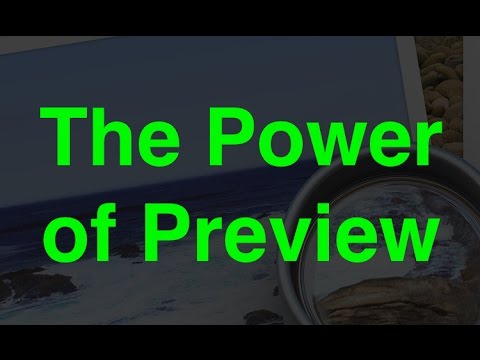 0:06:47
0:06:47
 0:07:00
0:07:00
 0:10:04
0:10:04
 0:03:09
0:03:09
 0:02:55
0:02:55
 0:09:28
0:09:28
 0:00:19
0:00:19