filmov
tv
Update 4 - Physical Therapy and How to self-publish a children's book

Показать описание
Here are simple steps to self-publish a book on Amazon Kindle Direct Publishing (KDP):
1. Write Your Manuscript:
- Use Google Docs to write your manuscript.
2. Send to an Editor on Fiverr:
- Share your Google Docs manuscript with a professional editor for proofreading and editing.
- Incorporate the editor's feedback and make necessary revisions.
3. Format Your Manuscript:
- Once editing is complete, hire a book formatter to format your manuscript for Kindle (eBook) and/or paperback.
- The formatter will ensure that the layout, fonts, and styles are appropriate for digital and print versions.
4. Save and Download Your Manuscript:
- After formatting, save your manuscript as a .docx (for eBook) and a print-ready PDF (for paperback).
5. Create a KDP Account:
6. Upload Your Manuscript:
- Log in to your KDP account and click “Create a New Title.”
- Choose between “Kindle eBook” and “Paperback.” (I always start with paperback)
- Fill in the required details (book title, author name, description, etc.).
- Upload your formatted manuscript file.
- Upload a book cover (you can design one yourself or hire a cover designer on Fiverr).
7. Preview and Review:
- Use the KDP preview tool to review how your book will look on different devices.
- Make any necessary adjustments based on the preview.
8. Set Pricing and Publish:
- Choose your pricing and royalty options.
- Click “Publish Your Kindle eBook” or “Publish Your Paperback Book.”
9. Monitor Your Book:
- Once published, monitor your book's performance through your KDP dashboard.
- Promote your book through various marketing strategies to reach more readers.
That’s it! You’ve successfully self-published your book on KDP. feel free to reach out with any questions!!!
My associates link to --
1. Write Your Manuscript:
- Use Google Docs to write your manuscript.
2. Send to an Editor on Fiverr:
- Share your Google Docs manuscript with a professional editor for proofreading and editing.
- Incorporate the editor's feedback and make necessary revisions.
3. Format Your Manuscript:
- Once editing is complete, hire a book formatter to format your manuscript for Kindle (eBook) and/or paperback.
- The formatter will ensure that the layout, fonts, and styles are appropriate for digital and print versions.
4. Save and Download Your Manuscript:
- After formatting, save your manuscript as a .docx (for eBook) and a print-ready PDF (for paperback).
5. Create a KDP Account:
6. Upload Your Manuscript:
- Log in to your KDP account and click “Create a New Title.”
- Choose between “Kindle eBook” and “Paperback.” (I always start with paperback)
- Fill in the required details (book title, author name, description, etc.).
- Upload your formatted manuscript file.
- Upload a book cover (you can design one yourself or hire a cover designer on Fiverr).
7. Preview and Review:
- Use the KDP preview tool to review how your book will look on different devices.
- Make any necessary adjustments based on the preview.
8. Set Pricing and Publish:
- Choose your pricing and royalty options.
- Click “Publish Your Kindle eBook” or “Publish Your Paperback Book.”
9. Monitor Your Book:
- Once published, monitor your book's performance through your KDP dashboard.
- Promote your book through various marketing strategies to reach more readers.
That’s it! You’ve successfully self-published your book on KDP. feel free to reach out with any questions!!!
My associates link to --
 0:07:21
0:07:21
 0:05:58
0:05:58
 0:00:12
0:00:12
 0:04:02
0:04:02
 0:00:19
0:00:19
 0:01:29
0:01:29
 0:00:08
0:00:08
 0:29:46
0:29:46
 0:00:42
0:00:42
 0:00:58
0:00:58
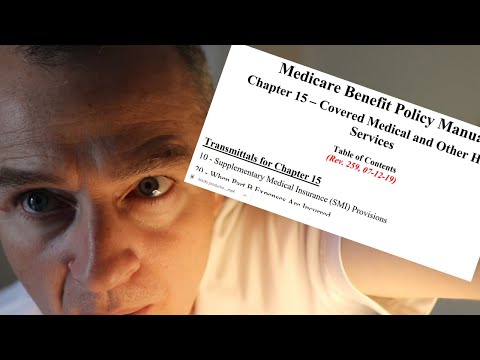 0:08:51
0:08:51
 0:08:31
0:08:31
 0:00:56
0:00:56
 0:17:17
0:17:17
 0:00:16
0:00:16
 0:00:27
0:00:27
 0:00:25
0:00:25
 0:05:30
0:05:30
 0:00:24
0:00:24
 0:10:36
0:10:36
 0:00:18
0:00:18
 0:01:00
0:01:00
 0:07:52
0:07:52
 0:04:24
0:04:24