filmov
tv
The Targeted Adjustment Tool in ACR
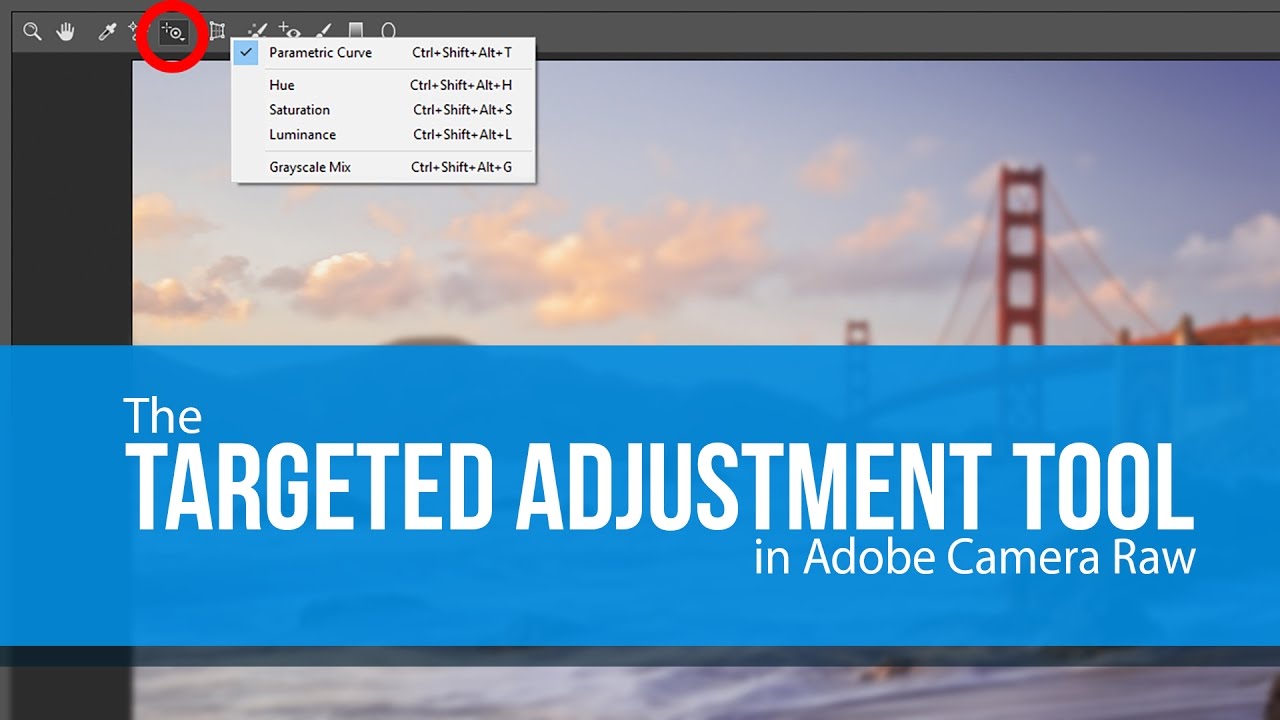
Показать описание
The Targeted Adjustment Tool - It's been there forever, Blake
I take a lot of pride in knowing as much as I can in Adobe Camera Raw and Photoshop. I spend countless hours experimenting with features from the most basic to the incredibly advanced. The other day I was in Adobe Camera Raw and I saw this brush I had never used. It is called the Targeted Adjustment Tool. I immediately took to the internet and looked up when that slipped into Adobe Camer Raw.
2009... yep, 2009
I was a bit shocked and embarrassed when I realized this powerful tool had been sitting in ACR for over 8 years and I never experimented with it. Go ahead, point and laugh, I deserve it :)
The Targeted Adjustment Tool took me a bit by surprise at first. I selected it, clicked on my image and moved my mouse. My image was getting darker and lighter but I had no idea why. As it turns out, the Targeted Adjustment Tool (hotkey is T), is a shortcut to things like the parametric curve, hue, saturation, and lightness.
The tool itself does not change the parameters. Instead, it acts as a shortcut to the Curve and HSL panels in ACR (in Lightroom this tool is found in the respective modules). If you select the tool and right click anywhere in the editing pane, you can edit the tones and colors "on the fly".
For instance, if you are in the basic exposure module you may not see any sliders moving as you wave your hand back and forth. That is because the targeted adjustment tool acts as a dynamic shortcut to the other editing modules. It really expedites the editing process in Camera Raw and Lightroom.
In the following video tutorial, I will show you how to use the Targeted Adjustment Tool and give you some helpful tips along the way. But then again, you may have been using this for the last 8 years :)
I take a lot of pride in knowing as much as I can in Adobe Camera Raw and Photoshop. I spend countless hours experimenting with features from the most basic to the incredibly advanced. The other day I was in Adobe Camera Raw and I saw this brush I had never used. It is called the Targeted Adjustment Tool. I immediately took to the internet and looked up when that slipped into Adobe Camer Raw.
2009... yep, 2009
I was a bit shocked and embarrassed when I realized this powerful tool had been sitting in ACR for over 8 years and I never experimented with it. Go ahead, point and laugh, I deserve it :)
The Targeted Adjustment Tool took me a bit by surprise at first. I selected it, clicked on my image and moved my mouse. My image was getting darker and lighter but I had no idea why. As it turns out, the Targeted Adjustment Tool (hotkey is T), is a shortcut to things like the parametric curve, hue, saturation, and lightness.
The tool itself does not change the parameters. Instead, it acts as a shortcut to the Curve and HSL panels in ACR (in Lightroom this tool is found in the respective modules). If you select the tool and right click anywhere in the editing pane, you can edit the tones and colors "on the fly".
For instance, if you are in the basic exposure module you may not see any sliders moving as you wave your hand back and forth. That is because the targeted adjustment tool acts as a dynamic shortcut to the other editing modules. It really expedites the editing process in Camera Raw and Lightroom.
In the following video tutorial, I will show you how to use the Targeted Adjustment Tool and give you some helpful tips along the way. But then again, you may have been using this for the last 8 years :)
Комментарии
 0:06:50
0:06:50
 0:01:53
0:01:53
 0:00:45
0:00:45
 0:07:14
0:07:14
 0:09:04
0:09:04
 0:01:00
0:01:00
 0:02:52
0:02:52
 0:02:39
0:02:39
 0:07:06
0:07:06
 0:03:03
0:03:03
 0:10:30
0:10:30
 0:06:15
0:06:15
 0:05:19
0:05:19
 0:03:29
0:03:29
 0:06:31
0:06:31
 0:01:42
0:01:42
 0:01:15
0:01:15
 0:01:00
0:01:00
 0:01:31
0:01:31
 0:03:57
0:03:57
 0:01:25
0:01:25
 0:08:14
0:08:14
 0:05:08
0:05:08
 0:03:18
0:03:18