filmov
tv
How to View Contents of Subfolders Without Having to Open Each Folder
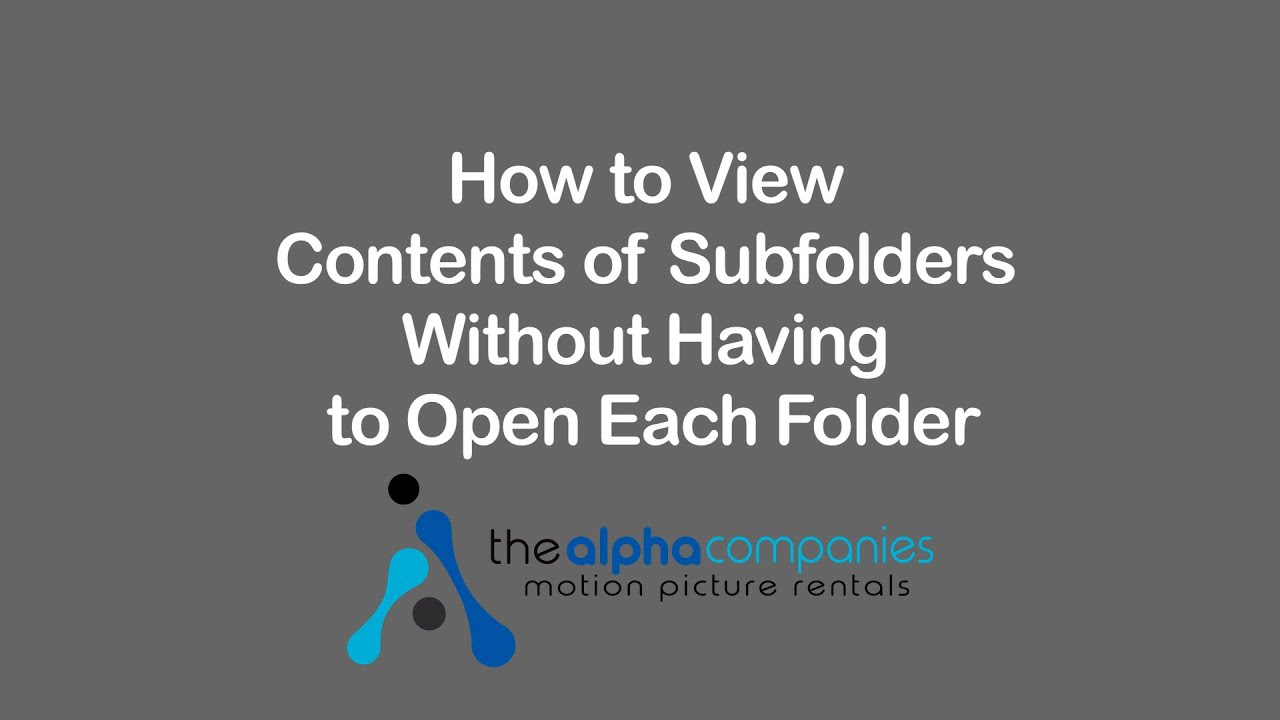
Показать описание
Welcome to another in a series of useful tips on using the Alpha Props website.
So if you've used our website at all you know our rental product is arranged in nested categories of ever growing specificity.
For example- traditional pull up chairs reside in a folder called "Pull up chairs- Traditional", which in turn resides in a folder called "Chairs- Pull up", which resides in a folder called "Seating and Beds"... whose top most category is "Furniture."
This is great for organizational purposes. But can sometimes make browsing for items cumbersome (particularly if you aren't exactly sure what sub category an item might reside) as you're forced to dive in and out of folders looking for the perfect item.
One solution is to temporarily "flatten" the current folder to reveal the contents of all it's subfolders as if they were in the current one.
You do this by clicking on the "flatten folder" icon located in the top right hand corner of any category view which contains subfolders.
So in the above example, if you were in the folder "Chairs- Pull-up" which has two subfolders, "Contemporary" and "Traditional."
Rather than diving into each subfolder separately to view their contents, you can simply click on the flatten folder icon to view the contents of both the "Contemporary" and "Traditional" categories at the same time.
As you can see, both Contemporary and Traditional pull up chairs are now combined in one view as if they were all in one big folder.
To return to the original view with all of the items in their respective folders, simply click on the "flatten folder" icon a second time.
Pretty neat, huh?
Thank you for watching.
And please consider subscribing to our channel for more helpful content like this.
So if you've used our website at all you know our rental product is arranged in nested categories of ever growing specificity.
For example- traditional pull up chairs reside in a folder called "Pull up chairs- Traditional", which in turn resides in a folder called "Chairs- Pull up", which resides in a folder called "Seating and Beds"... whose top most category is "Furniture."
This is great for organizational purposes. But can sometimes make browsing for items cumbersome (particularly if you aren't exactly sure what sub category an item might reside) as you're forced to dive in and out of folders looking for the perfect item.
One solution is to temporarily "flatten" the current folder to reveal the contents of all it's subfolders as if they were in the current one.
You do this by clicking on the "flatten folder" icon located in the top right hand corner of any category view which contains subfolders.
So in the above example, if you were in the folder "Chairs- Pull-up" which has two subfolders, "Contemporary" and "Traditional."
Rather than diving into each subfolder separately to view their contents, you can simply click on the flatten folder icon to view the contents of both the "Contemporary" and "Traditional" categories at the same time.
As you can see, both Contemporary and Traditional pull up chairs are now combined in one view as if they were all in one big folder.
To return to the original view with all of the items in their respective folders, simply click on the "flatten folder" icon a second time.
Pretty neat, huh?
Thank you for watching.
And please consider subscribing to our channel for more helpful content like this.
 0:02:00
0:02:00
 0:03:42
0:03:42
 0:09:48
0:09:48
 0:01:01
0:01:01
 0:02:02
0:02:02
 0:03:42
0:03:42
 0:05:09
0:05:09
 0:03:47
0:03:47
 0:03:43
0:03:43
 0:00:53
0:00:53
 0:03:47
0:03:47
 0:01:01
0:01:01
 0:01:08
0:01:08
 0:01:29
0:01:29
 0:02:08
0:02:08
 0:03:47
0:03:47
 0:02:34
0:02:34
 0:01:32
0:01:32
 0:01:03
0:01:03
 0:01:10
0:01:10
 0:02:37
0:02:37
 0:04:34
0:04:34
 0:00:52
0:00:52
 0:02:10
0:02:10