filmov
tv
How to Zip Files on a PC
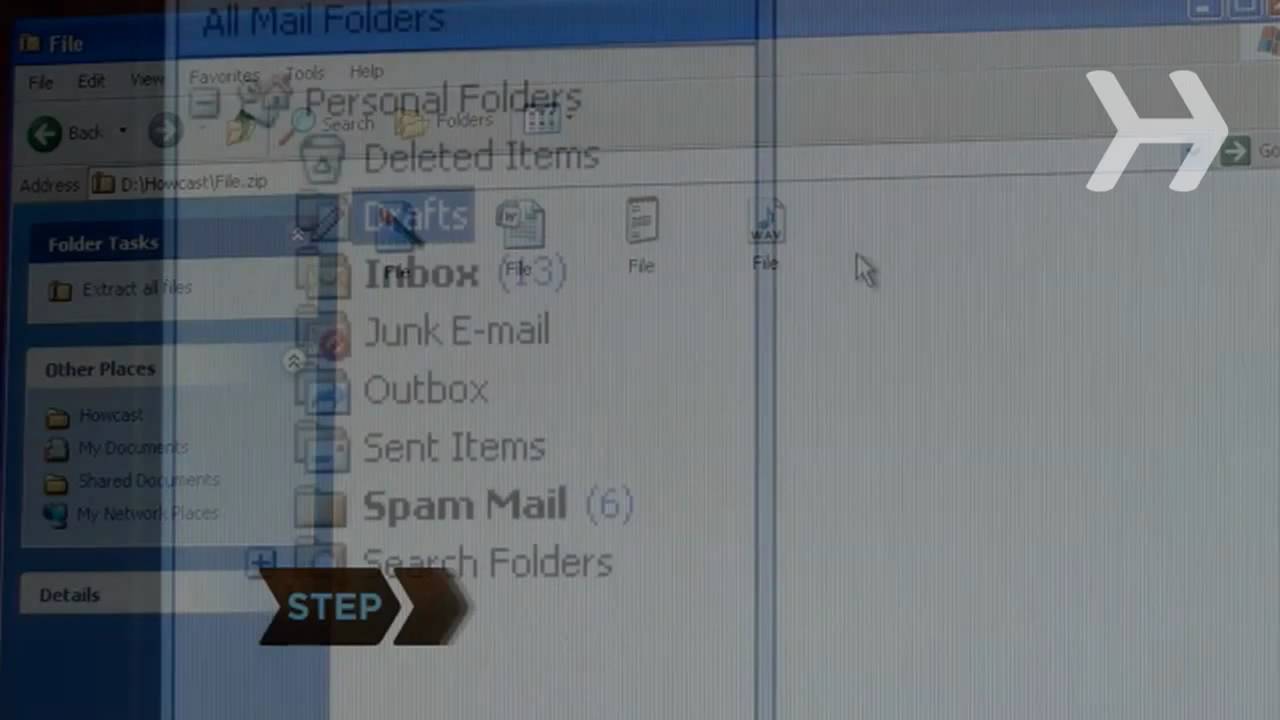
Показать описание
-
-
You can conserve hard drive space and dramatically reduce e-mail transmission time by zipping your files.
Step 1: Select files to zip
Select multiple files to zip into one folder by holding down the Control key, and highlighting each file by clicking on it. You can also zip a single file.
Step 2: Right-click on the files
Right-click on one of the highlighted files and select Send To and Compressed (zipped) Folder. Make sure all of the files you have selected remain highlighted when you right-click.
Tip
Certain Windows versions use commands other than Send To, such as Add to Zip File, or Add to Archive.
Step 3: Examine the zipped file
Open the zipped file to verify that it contains what you intended to zip. The zipped file will appear in the same directory or folder as the original files.
Step 4: Zip large files before attaching to an e-mail
Step 5: Use zip tool to clean your hard drive
Use the zip tool to save space on your hard drive by compressing large files and folders.
Step 6: Unzip a file
Open a zipped file by right-clicking the file and then selecting Extract. That’s all there is to it.
Did You Know?
Did you know? Phillip Katz developed a program called PKZip for Microsoft in 1989. The program went on to become one of the most-used utilities for creating what zip files.
-
You can conserve hard drive space and dramatically reduce e-mail transmission time by zipping your files.
Step 1: Select files to zip
Select multiple files to zip into one folder by holding down the Control key, and highlighting each file by clicking on it. You can also zip a single file.
Step 2: Right-click on the files
Right-click on one of the highlighted files and select Send To and Compressed (zipped) Folder. Make sure all of the files you have selected remain highlighted when you right-click.
Tip
Certain Windows versions use commands other than Send To, such as Add to Zip File, or Add to Archive.
Step 3: Examine the zipped file
Open the zipped file to verify that it contains what you intended to zip. The zipped file will appear in the same directory or folder as the original files.
Step 4: Zip large files before attaching to an e-mail
Step 5: Use zip tool to clean your hard drive
Use the zip tool to save space on your hard drive by compressing large files and folders.
Step 6: Unzip a file
Open a zipped file by right-clicking the file and then selecting Extract. That’s all there is to it.
Did You Know?
Did you know? Phillip Katz developed a program called PKZip for Microsoft in 1989. The program went on to become one of the most-used utilities for creating what zip files.
Комментарии
 0:04:28
0:04:28
 0:01:42
0:01:42
 0:01:04
0:01:04
 0:00:52
0:00:52
 0:00:39
0:00:39
 0:01:42
0:01:42
 0:02:55
0:02:55
 0:00:37
0:00:37
 0:18:12
0:18:12
 0:01:39
0:01:39
 0:05:48
0:05:48
 0:01:09
0:01:09
 0:01:23
0:01:23
 0:07:25
0:07:25
 0:00:50
0:00:50
 0:01:55
0:01:55
 0:00:56
0:00:56
 0:01:54
0:01:54
 0:00:32
0:00:32
 0:00:52
0:00:52
 0:01:08
0:01:08
 0:02:25
0:02:25
 0:00:14
0:00:14
 0:01:37
0:01:37