filmov
tv
Aligning & Distributing in Adobe Illustrator (a couple of the most practical tools)
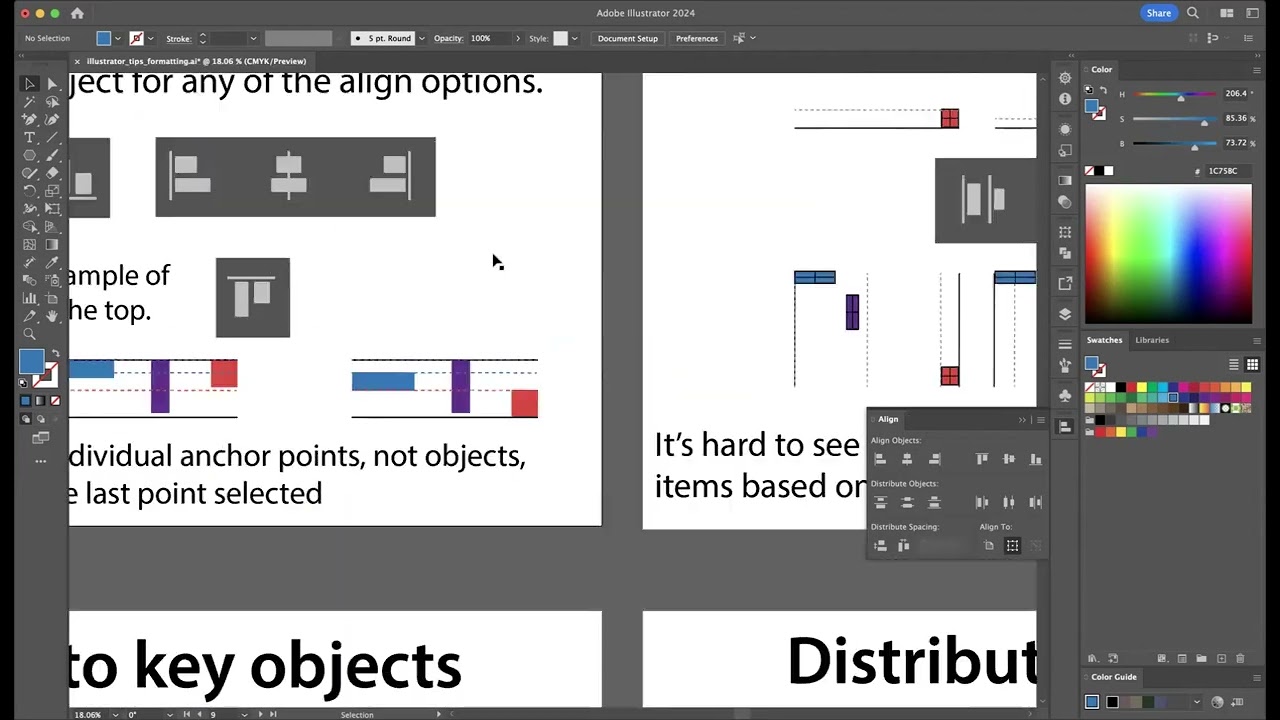
Показать описание
Aligning & Distributing objects in Adobe Illustrator (a couple of the most practical tools)
⁃ shift + F7 to get align window - also can show up in top toolbar
⁃ align will align objects -
⁃ if you want to align to a specific object, + click that object to set it as the key reference
⁃ you can also set the key object when you’re setting the objects you want to align – shift+click each or shift drag around the objects you want to include, then release shift and click again on the object you want to make key (it should then get a thick outline showing it’s set as key)
⁃ if you want to align to the artboard, click the artboard icon in the align window (note: if you only have one item selected, this will be the default)
⁃ distribute will evenly space out or distribute the objects (depending on the setting)
⁃ you can change the reference point (e.g. center or corner of object) by selecting one of the little boxes in the 3X3 grid icon
⁃ if you click on info icon it will tell you about the size & location of a selected object - you can then copy & paste that info into a different selected object’s transform if you want to copy that location, size, etc.
⁃ shift + F7 to get align window - also can show up in top toolbar
⁃ align will align objects -
⁃ if you want to align to a specific object, + click that object to set it as the key reference
⁃ you can also set the key object when you’re setting the objects you want to align – shift+click each or shift drag around the objects you want to include, then release shift and click again on the object you want to make key (it should then get a thick outline showing it’s set as key)
⁃ if you want to align to the artboard, click the artboard icon in the align window (note: if you only have one item selected, this will be the default)
⁃ distribute will evenly space out or distribute the objects (depending on the setting)
⁃ you can change the reference point (e.g. center or corner of object) by selecting one of the little boxes in the 3X3 grid icon
⁃ if you click on info icon it will tell you about the size & location of a selected object - you can then copy & paste that info into a different selected object’s transform if you want to copy that location, size, etc.
How to Align Objects & Distribute Evenly in Illustrator (Tutorial)
How to Distribute Objects Evenly | Illustrator Tutorial
How To Distribute Objects Evenly In Illustrator
Align and Distribute Objects in Adobe Illustrator
Adobe Illustrator Tutorial: Align and Distribute Objects Evenly #graphicdesign #illustrator
Adobe Illustrator Align and Distribute panel
How to Align & Distribute Anchor Points in Illustrator
Adobe Illustrator - How To Align To A Single Object (Key Object Does NOT Move)
How to Launch Your Podcast with Kajabi | Step-by-Step Guide to Podcasting in 2024 [Full Tutorial]
How to Align Objects in Illustrator (Tutorial)
Aligning and distributing - Adobe Illustrator Beginner Course 5 of 11
ADOBE ILLUSTRATOR CC 2021 Align tools tutorial | Learn how to use key objects & distribute spaci...
How to space out, align, or distribute objects and shapes in Adobe Illustrator
How to Use the Align Panel and the Distribute Panel in Adobe Illustrator for Vector Repeat Patterns
Distribute Objects Equally | Distribute Vertical Centers | Photoshop Alignment
Aligning two objects that touch - How to perfectly line them up in Adobe Illustrator
Align to a Key Object (SOLVED!) | Adobe Illustrator
How to Align and Distribute in Adobe Illustrator
Align Objects the Smart Way in Illustrator
Illustrator 2: Placing, Aligning and Distribution Items | Design eLearning
How to Align and Distribute Objects - Adobe Illustrator
Aligning & Distributing in Adobe Illustrator (a couple of the most practical tools)
Adobe Illustrator CC Tutorial | Align Panel – How to Distribute Objects #C10-E2
How To Align Anchor Points In Adobe Illustrator.
Комментарии
 0:08:42
0:08:42
 0:05:04
0:05:04
 0:00:53
0:00:53
 0:08:00
0:08:00
 0:00:30
0:00:30
 0:03:28
0:03:28
 0:03:39
0:03:39
 0:00:55
0:00:55
 0:42:58
0:42:58
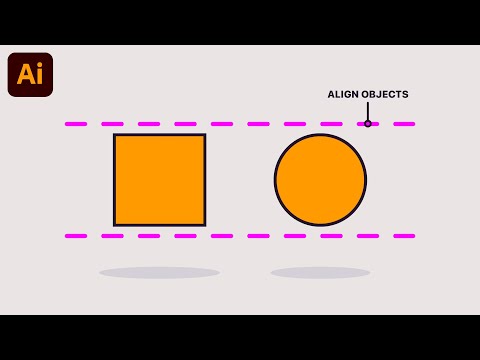 0:03:48
0:03:48
 0:08:43
0:08:43
 0:12:57
0:12:57
 0:04:32
0:04:32
 0:13:17
0:13:17
 0:00:15
0:00:15
 0:04:45
0:04:45
 0:00:37
0:00:37
 0:09:58
0:09:58
 0:03:30
0:03:30
 0:09:01
0:09:01
 0:14:15
0:14:15
 0:15:27
0:15:27
 0:08:36
0:08:36
 0:00:17
0:00:17