filmov
tv
How to Start Page Numbering From Specific Page In Google Docs (2024)

Показать описание
▬▬▬▬▬▬▬▬▬▬▬▬▬▬▬▬▬▬▬▬▬▬▬▬▬▬▬▬▬▬▬▬▬▬▬
▬▬▬▬▬▬▬▬▬▬▬▬▬▬▬▬▬▬▬▬▬▬▬▬▬▬▬▬▬▬▬▬▬▬▬
▬▬▬▬▬▬▬▬▬▬▬▬▬▬▬▬▬▬▬▬▬▬▬▬▬▬▬▬▬▬▬▬▬▬▬
I am affiliated with the websites mentioned in the description. By clicking on the provided links and making a purchase, I receive a small commission.
In this guide, I'll show you how to insert page numbers from a specific page in Google Docs. If you find this helpful, consider subscribing and liking the video.
1. **Choose Starting Page:**
- Decide where you want the page numbers to start. In the example, we want them to start from a specific page after the welcome and contents pages.
2. **Insert Section Break:**
- Place the cursor at the top of the chosen page.
- Click on "Insert" - "Break" - "Section break (next page)."
- If a new page is created, simply press the back button.
3. **Insert Page Numbers:**
- Click on "Insert" - "Page numbers."
- Choose the layout you prefer.
- The page numbers will now appear at the top.
4. **Set Starting Page Number:**
- Go to the page where you want the page number to start (in this case, the chosen page).
- Untick "Link to previous" to unlink it from previous sections.
- Click on "Options" - "Page numbers."
- Ensure "Start at" is set to "1" and click "Apply."
5. **Delete Previous Page Numbers:**
- Scroll up to the previous pages with unwanted page numbers.
- Click on the page number and press the back button to delete it.
- Repeat for any other unwanted page numbers.
That's it! You've successfully inserted page numbers starting from a specific page in Google Docs. If you found this guide useful, please consider subscribing and liking the video. Thank you!
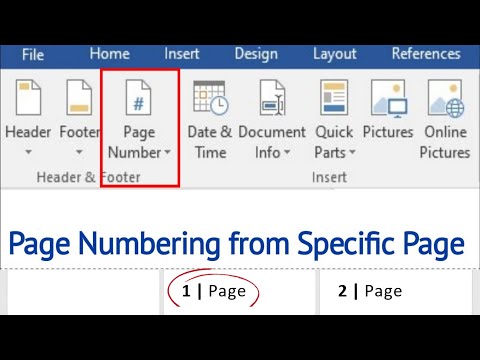 0:01:34
0:01:34
 0:01:36
0:01:36
 0:06:47
0:06:47
 0:01:41
0:01:41
 0:01:53
0:01:53
 0:01:25
0:01:25
 0:01:16
0:01:16
 0:01:22
0:01:22
 0:01:38
0:01:38
 0:04:13
0:04:13
 0:01:20
0:01:20
 0:05:30
0:05:30
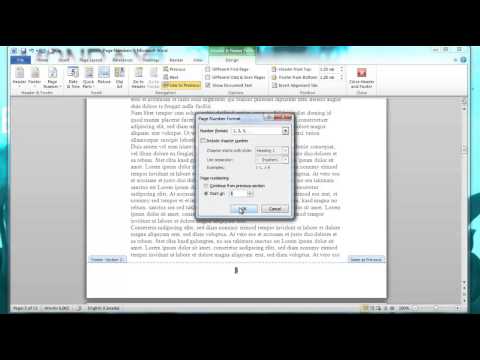 0:01:57
0:01:57
 0:02:06
0:02:06
 0:01:07
0:01:07
 0:05:32
0:05:32
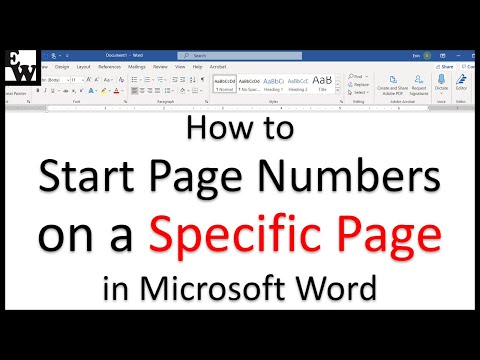 0:05:54
0:05:54
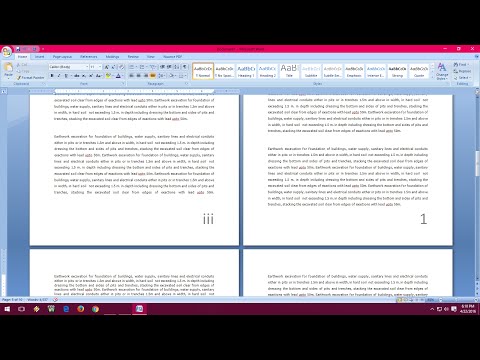 0:03:24
0:03:24
 0:01:23
0:01:23
 0:11:26
0:11:26
 0:02:01
0:02:01
 0:06:08
0:06:08
 0:03:06
0:03:06
 0:02:49
0:02:49