filmov
tv
Excel - How to Embed Excel Sheet in Website - Episode 2012
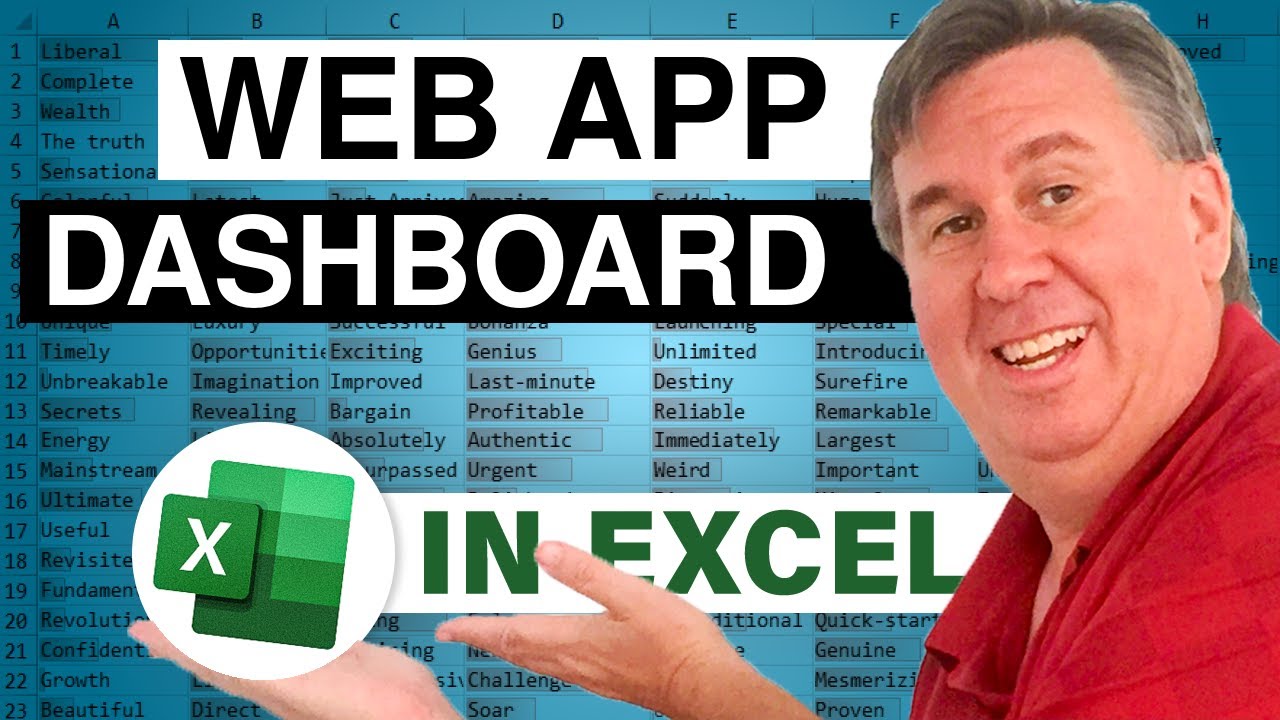
Показать описание
Microsoft Excel Tutorial: Publish your Excel workbook as a web-app dashboard.
Welcome to the MrExcel podcast, episode 2012, where we will be discussing how to create a web dashboard in Excel. If you haven't already, make sure to subscribe to the playlist in the top-right hand corner to catch all of our podcast episodes. I'm your host, Bill Jelen, and I'm excited to show you how to take your Excel skills to the next level.
In this episode, we will be focusing on making our dashboard look less like Excel before publishing it to the web. This will give it a more professional and polished appearance. To do this, we will select all cells on the dashboard and use a light fill color to get rid of the gridlines. Then, on the View tab, we will turn off the formula bar, headings, and gridlines. We will also use the ^ indicator to hide the ribbon and use the arrow keys to hide the active cell behind a chart or slicer.
Next, we will hide all sheets except for the dashboard sheet. To make this process easier, we will create a custom view called "ShowAllWorksheets" before hiding the sheets. This way, we can easily unhide all sheets if needed. Then, we will create another custom view called "OnlyDashboard" to easily switch back to just the dashboard sheet. This will give our dashboard a clean and professional look.
Before publishing our dashboard to the web, we will create a range name for our dashboard and use the Browser View Options to only show that named range. This will ensure that only the dashboard is visible when we share the file. We will then save the file to the OneDrive and get a view-only sharing link to share with our manager. This will allow them to view the dashboard without having access to the entire workbook.
Impress your boss by creating a beautiful web app using Excel. This is a great way to showcase your skills and take your Excel game to the next level. And don't forget, this is just one of the many tips and tricks you can learn from my book "MrExcel XL". Click the "i" in the top-right hand corner to purchase the book and continue improving your Excel skills.
To recap, before publishing your dashboard to the web, make sure to make it look less like Excel by using a light fill color, hiding unnecessary elements, and creating custom views. Then, use the Browser View Options to only show the named range of your dashboard. Save the file to the OneDrive and get a view-only sharing link to impress your boss with your professional and polished web app. Thank you for tuning in to this episode of the MrExcel podcast, and we'll see you next time for more Excel tips and tricks.
Table of Contents:
(00:00) Publishing workbook as a web dashboard
(00:14) Making the dashboard look less like Excel
(01:02) Hiding all sheets except for the dashboard sheet
(01:42) Creating custom views for showing all worksheets or only the dashboard
(02:25) Saving the dashboard to the OneDrive and getting a view-only sharing link
(03:23) Viewing the dashboard on the web and updating data through slicers
(04:14) Potential concerns about sharing data on the web
(04:25) Clicking Like really helps the algorithm
#excel #microsoft #microsoftexcel #exceltutorial #exceltips #exceltricks #excelmvp #freeclass #freecourse #freeclasses #excelclasses #microsoftmvp #microsoft365 #walkthrough #excelnew #evergreen #spreadsheetskills #analytics #analysis #dataanalysis #dataanalytics #mrexcel #spreadsheets #spreadsheet #excelhelp #accounting #tutorial #publishtoweb
This video answers these common search terms:
how to convert excel to web application
how do i open an excel spreadsheet on the web
how to embed live excel chart onto website
how to publish excel to web
how to save excel file to web page
can you create a website in excel
can you design websites in excel
create a website using excel
how to embed excel sheet in webisite
how to publish an excel spreadsheet on the web
Episode recap:
Before going to the web, make your dashboard look less like Excel
Select all cells and apply a light fill color to get rid of the gridlines.
On the View tab, uncheck Formula Bar, Headings, and Gridlines.
At the right edge of the ribbon, use the ^ to collapse the Ribbon.
Use the arrow keys to move the active cell so it is hidden behind a chart or slicer.
Hide all sheets except for the dashboard sheet.
I use Custom Views so I can later Unhide All Worksheets
In Excel Options, Advanced, you can hide the scrollbars and sheet tabs.
Create a range name around your dashboard
File, Info, Browser View Options (used to be File, Export)
Save to the One Drive
Get a sharing link
Welcome to the MrExcel podcast, episode 2012, where we will be discussing how to create a web dashboard in Excel. If you haven't already, make sure to subscribe to the playlist in the top-right hand corner to catch all of our podcast episodes. I'm your host, Bill Jelen, and I'm excited to show you how to take your Excel skills to the next level.
In this episode, we will be focusing on making our dashboard look less like Excel before publishing it to the web. This will give it a more professional and polished appearance. To do this, we will select all cells on the dashboard and use a light fill color to get rid of the gridlines. Then, on the View tab, we will turn off the formula bar, headings, and gridlines. We will also use the ^ indicator to hide the ribbon and use the arrow keys to hide the active cell behind a chart or slicer.
Next, we will hide all sheets except for the dashboard sheet. To make this process easier, we will create a custom view called "ShowAllWorksheets" before hiding the sheets. This way, we can easily unhide all sheets if needed. Then, we will create another custom view called "OnlyDashboard" to easily switch back to just the dashboard sheet. This will give our dashboard a clean and professional look.
Before publishing our dashboard to the web, we will create a range name for our dashboard and use the Browser View Options to only show that named range. This will ensure that only the dashboard is visible when we share the file. We will then save the file to the OneDrive and get a view-only sharing link to share with our manager. This will allow them to view the dashboard without having access to the entire workbook.
Impress your boss by creating a beautiful web app using Excel. This is a great way to showcase your skills and take your Excel game to the next level. And don't forget, this is just one of the many tips and tricks you can learn from my book "MrExcel XL". Click the "i" in the top-right hand corner to purchase the book and continue improving your Excel skills.
To recap, before publishing your dashboard to the web, make sure to make it look less like Excel by using a light fill color, hiding unnecessary elements, and creating custom views. Then, use the Browser View Options to only show the named range of your dashboard. Save the file to the OneDrive and get a view-only sharing link to impress your boss with your professional and polished web app. Thank you for tuning in to this episode of the MrExcel podcast, and we'll see you next time for more Excel tips and tricks.
Table of Contents:
(00:00) Publishing workbook as a web dashboard
(00:14) Making the dashboard look less like Excel
(01:02) Hiding all sheets except for the dashboard sheet
(01:42) Creating custom views for showing all worksheets or only the dashboard
(02:25) Saving the dashboard to the OneDrive and getting a view-only sharing link
(03:23) Viewing the dashboard on the web and updating data through slicers
(04:14) Potential concerns about sharing data on the web
(04:25) Clicking Like really helps the algorithm
#excel #microsoft #microsoftexcel #exceltutorial #exceltips #exceltricks #excelmvp #freeclass #freecourse #freeclasses #excelclasses #microsoftmvp #microsoft365 #walkthrough #excelnew #evergreen #spreadsheetskills #analytics #analysis #dataanalysis #dataanalytics #mrexcel #spreadsheets #spreadsheet #excelhelp #accounting #tutorial #publishtoweb
This video answers these common search terms:
how to convert excel to web application
how do i open an excel spreadsheet on the web
how to embed live excel chart onto website
how to publish excel to web
how to save excel file to web page
can you create a website in excel
can you design websites in excel
create a website using excel
how to embed excel sheet in webisite
how to publish an excel spreadsheet on the web
Episode recap:
Before going to the web, make your dashboard look less like Excel
Select all cells and apply a light fill color to get rid of the gridlines.
On the View tab, uncheck Formula Bar, Headings, and Gridlines.
At the right edge of the ribbon, use the ^ to collapse the Ribbon.
Use the arrow keys to move the active cell so it is hidden behind a chart or slicer.
Hide all sheets except for the dashboard sheet.
I use Custom Views so I can later Unhide All Worksheets
In Excel Options, Advanced, you can hide the scrollbars and sheet tabs.
Create a range name around your dashboard
File, Info, Browser View Options (used to be File, Export)
Save to the One Drive
Get a sharing link
Комментарии
 0:01:55
0:01:55
 0:02:57
0:02:57
 0:05:22
0:05:22
 0:04:50
0:04:50
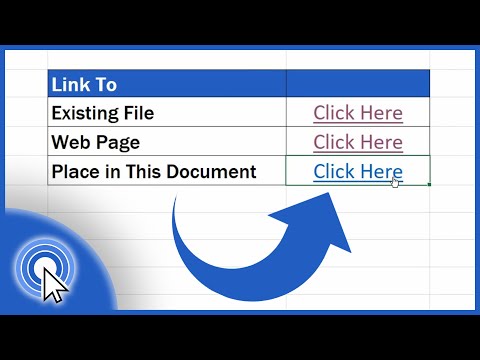 0:04:36
0:04:36
 0:05:08
0:05:08
 0:02:33
0:02:33
 0:04:57
0:04:57
 0:01:29
0:01:29
 0:00:29
0:00:29
 0:13:27
0:13:27
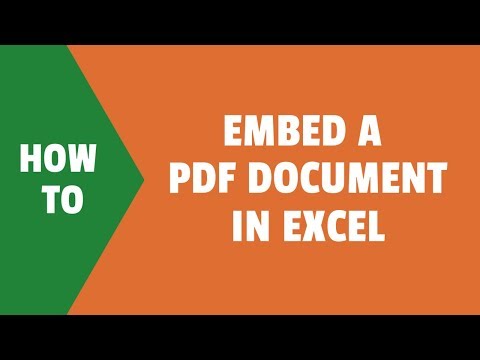 0:04:33
0:04:33
 0:08:24
0:08:24
 0:12:58
0:12:58
 0:02:38
0:02:38
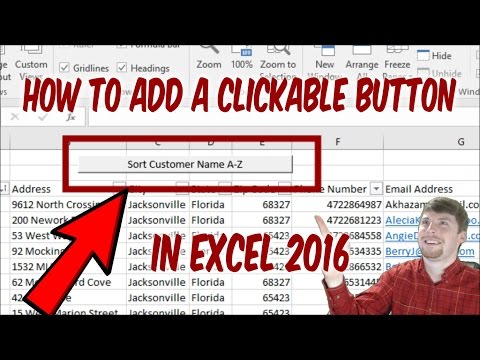 0:01:58
0:01:58
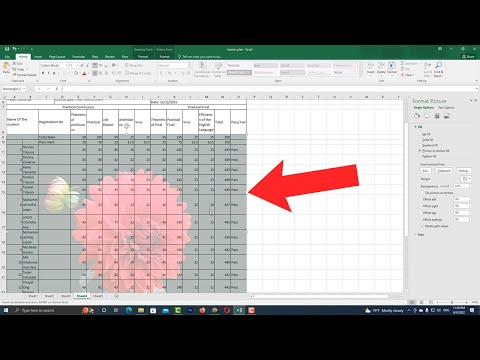 0:01:34
0:01:34
 0:08:19
0:08:19
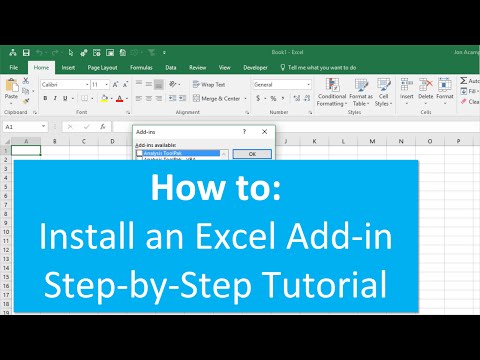 0:04:21
0:04:21
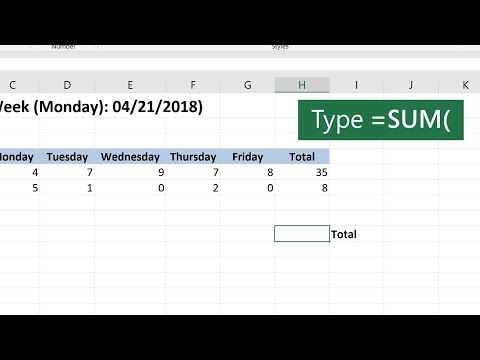 0:00:38
0:00:38
 0:01:41
0:01:41
 0:01:35
0:01:35
 0:03:07
0:03:07
 0:03:23
0:03:23