filmov
tv
How To Install PostgreSQL on Ubuntu 24.04 LTS (Linux) (2024)

Показать описание
In this step-by-step guide, you'll learn how to **install PostgreSQL on Ubuntu 24.04 LTS (Linux)**, a powerful open-source relational database management system. PostgreSQL is known for its reliability, robustness, and wide array of features, making it a favorite among developers and database administrators. This tutorial will cover everything from installing PostgreSQL to running basic database commands.
### Steps to Install PostgreSQL on Ubuntu 24.04 LTS:
#### 1. **Update and Upgrade the System**:
- Before installing PostgreSQL, it’s always a good idea to update and upgrade your system packages to ensure everything is up-to-date.
- Open the **terminal** and run:
```bash
sudo apt update && sudo apt upgrade -y
```
#### 2. **Install PostgreSQL**:
- Ubuntu has PostgreSQL available in its default package repositories. To install PostgreSQL, simply use the **apt** package manager:
```bash
sudo apt install postgresql postgresql-contrib -y
```
- The `postgresql-contrib` package includes useful additional tools and utilities that enhance PostgreSQL's functionality.
#### 3. **Check PostgreSQL Status**:
- After installation, PostgreSQL should start automatically. You can check the status with the following command:
```bash
sudo systemctl status postgresql
```
- You should see an output indicating that PostgreSQL is active and running.
#### 4. **Switch to the PostgreSQL User**:
- By default, PostgreSQL creates a user named **postgres**. You can switch to this user to access the PostgreSQL command-line interface:
```bash
sudo -i -u postgres
```
- Once switched, you can open the PostgreSQL shell using:
```bash
psql
```
#### 5. **Basic Database Commands**:
- Create a new database:
```sql
CREATE DATABASE mydatabase;
```
- Create a new user with a password:
```sql
CREATE USER myuser WITH PASSWORD 'mypassword';
```
- Grant privileges to the user for the new database:
```sql
GRANT ALL PRIVILEGES ON DATABASE mydatabase TO myuser;
```
- To exit the PostgreSQL shell, type:
```sql
\q
```
#### 6. **Enable Remote Access (Optional)**:
- If you need to access PostgreSQL remotely, you need to adjust the configuration files.
- Edit the PostgreSQL configuration file using:
```bash
```
- Find the line:
```
#listen_addresses = 'localhost'
```
- Change it to:
```
listen_addresses = '*'
```
- Save the file and exit.
```bash
```
- Add the following line at the end:
```
host all all 0.0.0.0/0 md5
```
- Save the file, exit, and restart PostgreSQL for the changes to take effect:
```bash
sudo systemctl restart postgresql
```
### Testing the Installation:
- You can test the PostgreSQL installation by connecting to the database using the `psql` command:
```bash
psql -U postgres
```
- You should be able to see the PostgreSQL prompt if everything is set up correctly.
### Managing PostgreSQL Service:
- **Start PostgreSQL**:
```bash
sudo systemctl start postgresql
```
- **Stop PostgreSQL**:
```bash
sudo systemctl stop postgresql
```
- **Restart PostgreSQL**:
```bash
sudo systemctl restart postgresql
```
### Uninstalling PostgreSQL:
- If you need to remove PostgreSQL from your system, use the following command:
```bash
sudo apt remove --purge postgresql postgresql-contrib -y
```
- You can also remove unnecessary packages and clean up residual configuration files:
```bash
sudo apt autoremove -y && sudo apt autoclean
```
### Troubleshooting Tips:
- **Cannot Connect to PostgreSQL**: Make sure the service is running with `sudo systemctl status postgresql`.
- **Authentication Error**: Verify that your user credentials are correct and that the user has the necessary privileges.
By following this guide, you should now have a working PostgreSQL installation on your Ubuntu 24.04 LTS system. This powerful database is ready to handle your data management tasks, and you can start building and managing databases right away.
#PostgreSQL #Linux #Ubuntu24 #DatabaseManagement #PostgreSQLSetup #LinuxCommands #DatabaseAdmin #UbuntuLinux #TechTutorial #OpenSource #ServerSetup
### Steps to Install PostgreSQL on Ubuntu 24.04 LTS:
#### 1. **Update and Upgrade the System**:
- Before installing PostgreSQL, it’s always a good idea to update and upgrade your system packages to ensure everything is up-to-date.
- Open the **terminal** and run:
```bash
sudo apt update && sudo apt upgrade -y
```
#### 2. **Install PostgreSQL**:
- Ubuntu has PostgreSQL available in its default package repositories. To install PostgreSQL, simply use the **apt** package manager:
```bash
sudo apt install postgresql postgresql-contrib -y
```
- The `postgresql-contrib` package includes useful additional tools and utilities that enhance PostgreSQL's functionality.
#### 3. **Check PostgreSQL Status**:
- After installation, PostgreSQL should start automatically. You can check the status with the following command:
```bash
sudo systemctl status postgresql
```
- You should see an output indicating that PostgreSQL is active and running.
#### 4. **Switch to the PostgreSQL User**:
- By default, PostgreSQL creates a user named **postgres**. You can switch to this user to access the PostgreSQL command-line interface:
```bash
sudo -i -u postgres
```
- Once switched, you can open the PostgreSQL shell using:
```bash
psql
```
#### 5. **Basic Database Commands**:
- Create a new database:
```sql
CREATE DATABASE mydatabase;
```
- Create a new user with a password:
```sql
CREATE USER myuser WITH PASSWORD 'mypassword';
```
- Grant privileges to the user for the new database:
```sql
GRANT ALL PRIVILEGES ON DATABASE mydatabase TO myuser;
```
- To exit the PostgreSQL shell, type:
```sql
\q
```
#### 6. **Enable Remote Access (Optional)**:
- If you need to access PostgreSQL remotely, you need to adjust the configuration files.
- Edit the PostgreSQL configuration file using:
```bash
```
- Find the line:
```
#listen_addresses = 'localhost'
```
- Change it to:
```
listen_addresses = '*'
```
- Save the file and exit.
```bash
```
- Add the following line at the end:
```
host all all 0.0.0.0/0 md5
```
- Save the file, exit, and restart PostgreSQL for the changes to take effect:
```bash
sudo systemctl restart postgresql
```
### Testing the Installation:
- You can test the PostgreSQL installation by connecting to the database using the `psql` command:
```bash
psql -U postgres
```
- You should be able to see the PostgreSQL prompt if everything is set up correctly.
### Managing PostgreSQL Service:
- **Start PostgreSQL**:
```bash
sudo systemctl start postgresql
```
- **Stop PostgreSQL**:
```bash
sudo systemctl stop postgresql
```
- **Restart PostgreSQL**:
```bash
sudo systemctl restart postgresql
```
### Uninstalling PostgreSQL:
- If you need to remove PostgreSQL from your system, use the following command:
```bash
sudo apt remove --purge postgresql postgresql-contrib -y
```
- You can also remove unnecessary packages and clean up residual configuration files:
```bash
sudo apt autoremove -y && sudo apt autoclean
```
### Troubleshooting Tips:
- **Cannot Connect to PostgreSQL**: Make sure the service is running with `sudo systemctl status postgresql`.
- **Authentication Error**: Verify that your user credentials are correct and that the user has the necessary privileges.
By following this guide, you should now have a working PostgreSQL installation on your Ubuntu 24.04 LTS system. This powerful database is ready to handle your data management tasks, and you can start building and managing databases right away.
#PostgreSQL #Linux #Ubuntu24 #DatabaseManagement #PostgreSQLSetup #LinuxCommands #DatabaseAdmin #UbuntuLinux #TechTutorial #OpenSource #ServerSetup
Комментарии
 0:09:26
0:09:26
 0:14:01
0:14:01
 0:05:26
0:05:26
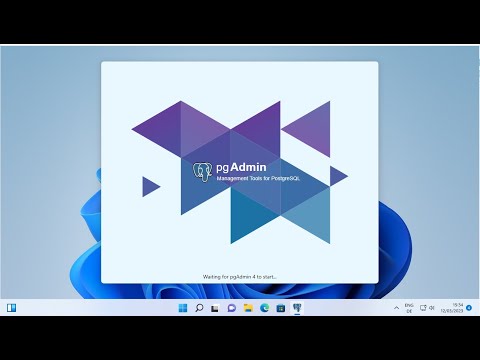 0:09:31
0:09:31
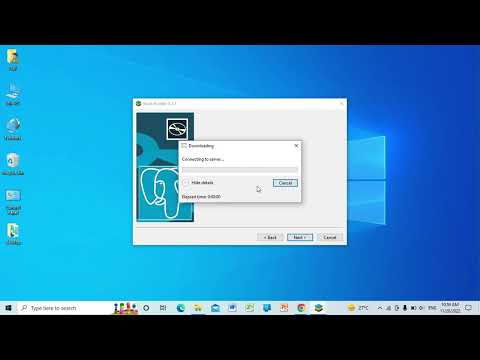 0:06:03
0:06:03
 0:04:31
0:04:31
 0:13:44
0:13:44
 0:09:00
0:09:00
 0:14:58
0:14:58
 0:09:43
0:09:43
 0:07:11
0:07:11
 0:23:33
0:23:33
 0:06:00
0:06:00
 0:15:49
0:15:49
 0:08:03
0:08:03
 0:20:51
0:20:51
 0:08:42
0:08:42
 0:04:17
0:04:17
 0:23:10
0:23:10
 0:11:16
0:11:16
 0:14:58
0:14:58
 0:05:27
0:05:27
 0:23:09
0:23:09
 0:04:53
0:04:53