filmov
tv
How to Install PostgreSQL 17 on Windows 11 [ 2024 Update ] Complete guide | pgAdmin 4
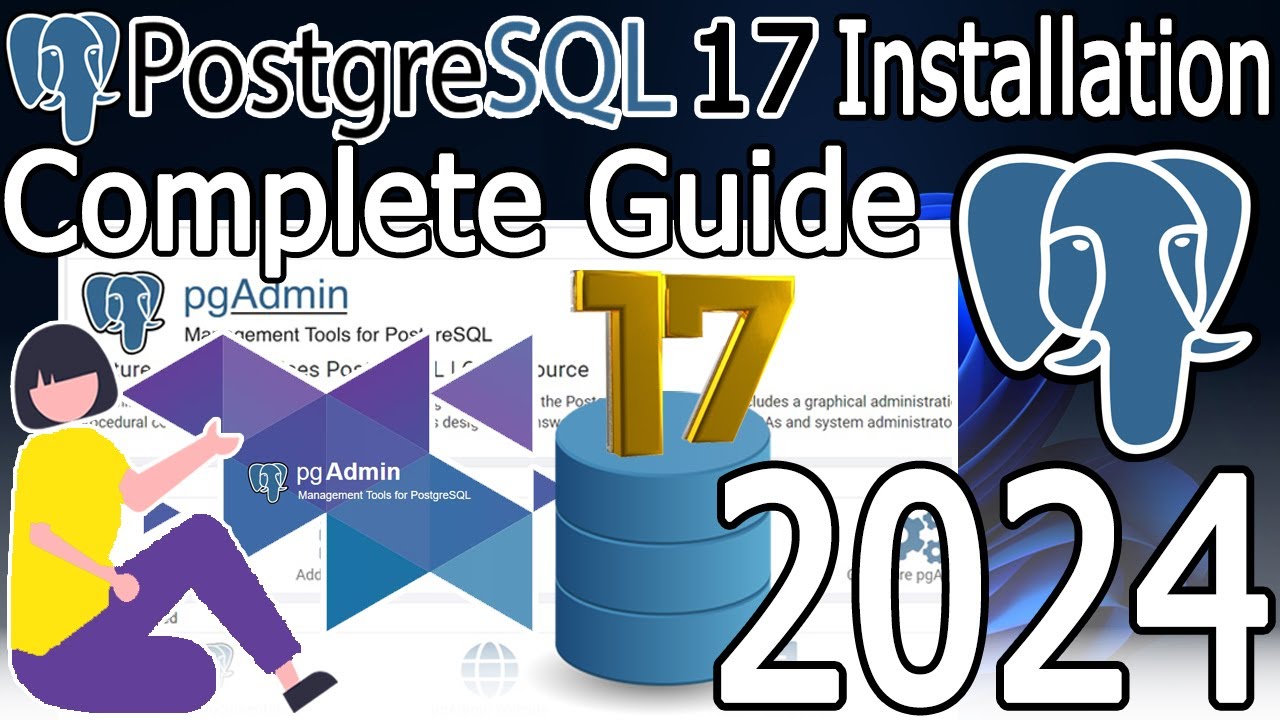
Показать описание
Hello Everyone! Today in this video I am going to step-by-step guide you on How to install PostgreSQL 17 for Relational DataBase Management System (RDBMS) on Windows 11. Windows (64-bit).
Then we will install pgAdmin 4 for using PostgreSQL in a Graphical User Interface (GUI).
The PostgreSQL installers created by EnterpriseDB are designed to make it quick and simple to install PostgreSQL on your computer. The installer provides:
- A distribution-independent PostgreSQL installation.
- The popular open-source PostgreSQL administration tool, pgAdmin.
Geeky Script (
@GeekyScript) is a Computer Science - Educational Videos Creator 🎉
You can support us by buying a coffee ☕️ here —
✻ I really hope you find this video useful. ♥
✻ Please click on the CC button to read the subtitles of this video.
Now our main question is How to Install PostgreSQL & pgAdmin 4 on Windows 11?
So let's begin...
Step 1. First You need to download PostgreSQL. For that, just follow the following link.
This page will lead to the PostgreSQL download on Windows 11. So just click on download and it will start downloading automatically.
Step 2. After downloading just double-click on the installation file for installing Postgresql on your Windows 11 OS. 64 bit. In my video, I have shown you step-by-step instructions on how to install Postgresql. Just follow that if you are facing any issues.
Step 3. Now after installing PostgreSQL on your Windows 11 OS, it's time to launch our app pgAdmin 4 gui. Then you need to give the password. You should give the password that you have used during the installation of your PostgreSQL on your Windows 11 64bit os.
Step 4. After your password is verified you should get to see the pgAdmin graphical user interface (GUI). So here just create a new database to check if everything is just working fine.
Step 5. After creating a new database, it's time to create a new table where we will store data. So follow my video to learn how to create a table on the PostgreSQL database.
So that's all my friends! In my following videos, I'm looking forward to posting more videos on SQL.
Once again, thanks a lot for watching this video! Do Subscribe :)
#postgreSQL #PostgresqlInstallation #Windows11 #postgreSQLforbeginners #SQL #sqlQueries #SQLforbeginners #RDBMS
Topics addressed in this tutorial:
How To Download And Install PostgreSQL and pgAdmin On Windows 10 64 bit OS
Install PostgreSQL on Windows 10/11
How to Install PostgreSQL and Get Started
Install pgAdmin 4 on Windows 10/11
How to Install pgAdmin 4 and Get Started
PostgreSQL installation Windows 10/11
► Laptop I use:
► Recommended Laptops (35k Range):
► Laptops 50k Range:
► Rode Wireless Mike:
MY RELATED VIDEOS:
THANK YOU so much for watching!
Please make sure to LIKE and SHARE the video and SUBSCRIBE to the channel for more such videos :)
CONNECT WITH ME ON:
Affiliate Disclaimer: Some of the links above are affiliate (referral) links which means if you do click and purchase through them, then I may receive a commission. This helps support the free content on this channel.
Then we will install pgAdmin 4 for using PostgreSQL in a Graphical User Interface (GUI).
The PostgreSQL installers created by EnterpriseDB are designed to make it quick and simple to install PostgreSQL on your computer. The installer provides:
- A distribution-independent PostgreSQL installation.
- The popular open-source PostgreSQL administration tool, pgAdmin.
Geeky Script (
@GeekyScript) is a Computer Science - Educational Videos Creator 🎉
You can support us by buying a coffee ☕️ here —
✻ I really hope you find this video useful. ♥
✻ Please click on the CC button to read the subtitles of this video.
Now our main question is How to Install PostgreSQL & pgAdmin 4 on Windows 11?
So let's begin...
Step 1. First You need to download PostgreSQL. For that, just follow the following link.
This page will lead to the PostgreSQL download on Windows 11. So just click on download and it will start downloading automatically.
Step 2. After downloading just double-click on the installation file for installing Postgresql on your Windows 11 OS. 64 bit. In my video, I have shown you step-by-step instructions on how to install Postgresql. Just follow that if you are facing any issues.
Step 3. Now after installing PostgreSQL on your Windows 11 OS, it's time to launch our app pgAdmin 4 gui. Then you need to give the password. You should give the password that you have used during the installation of your PostgreSQL on your Windows 11 64bit os.
Step 4. After your password is verified you should get to see the pgAdmin graphical user interface (GUI). So here just create a new database to check if everything is just working fine.
Step 5. After creating a new database, it's time to create a new table where we will store data. So follow my video to learn how to create a table on the PostgreSQL database.
So that's all my friends! In my following videos, I'm looking forward to posting more videos on SQL.
Once again, thanks a lot for watching this video! Do Subscribe :)
#postgreSQL #PostgresqlInstallation #Windows11 #postgreSQLforbeginners #SQL #sqlQueries #SQLforbeginners #RDBMS
Topics addressed in this tutorial:
How To Download And Install PostgreSQL and pgAdmin On Windows 10 64 bit OS
Install PostgreSQL on Windows 10/11
How to Install PostgreSQL and Get Started
Install pgAdmin 4 on Windows 10/11
How to Install pgAdmin 4 and Get Started
PostgreSQL installation Windows 10/11
► Laptop I use:
► Recommended Laptops (35k Range):
► Laptops 50k Range:
► Rode Wireless Mike:
MY RELATED VIDEOS:
THANK YOU so much for watching!
Please make sure to LIKE and SHARE the video and SUBSCRIBE to the channel for more such videos :)
CONNECT WITH ME ON:
Affiliate Disclaimer: Some of the links above are affiliate (referral) links which means if you do click and purchase through them, then I may receive a commission. This helps support the free content on this channel.
Комментарии
 0:11:16
0:11:16
 0:13:44
0:13:44
 0:15:49
0:15:49
 0:09:26
0:09:26
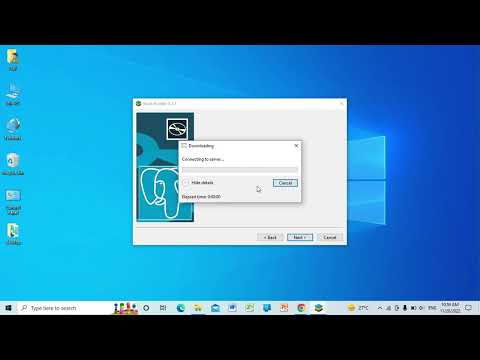 0:06:03
0:06:03
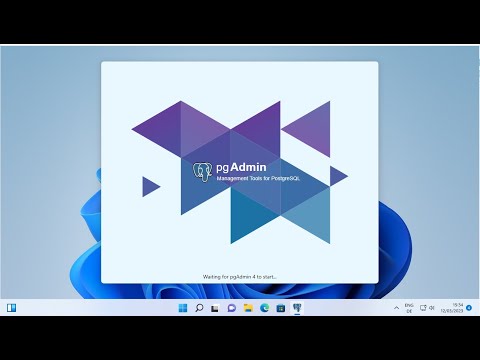 0:09:31
0:09:31
 0:09:00
0:09:00
 0:04:52
0:04:52
 0:05:26
0:05:26
 0:10:56
0:10:56
 0:11:52
0:11:52
 0:13:15
0:13:15
 0:12:39
0:12:39
 0:05:26
0:05:26
 0:07:07
0:07:07
 0:00:59
0:00:59
 0:14:58
0:14:58
 0:09:17
0:09:17
 0:11:34
0:11:34
 0:12:40
0:12:40
 0:14:25
0:14:25
 0:18:53
0:18:53
 0:05:28
0:05:28
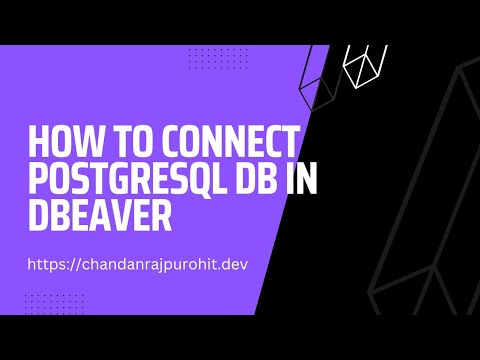 0:00:27
0:00:27