filmov
tv
How to Avoid StaticText Overlap in wxPython: A Quick Solution

Показать описание
Discover how to seamlessly manage `StaticText` elements in `wxPython` when their content changes, preventing overlap and ensuring smooth layouts.
---
Visit these links for original content and any more details, such as alternate solutions, latest updates/developments on topic, comments, revision history etc. For example, the original title of the Question was: How to avoid StaticText overlap or move away from each other in wxPython when some text length changes later during code execution?
If anything seems off to you, please feel free to write me at vlogize [AT] gmail [DOT] com.
---
How to Avoid StaticText Overlap in wxPython
In the world of GUI programming with wxPython, a common issue developers encounter is text overlap in StaticText elements, especially when the content changes dynamically during execution. This problem arises because the layout of the GUI does not automatically adjust when the text length varies after the initial window display.
The Challenge: Dynamic Text Length Changes
Imagine you're developing an application where the UI displays certain titles or descriptions, and at some point, this text needs to change—perhaps it gets longer or shorter based on user interactions or data updates. However, if you don't manage the layout properly, you might end up with overlapping text, which can degrade the user experience.
The Specific Problem
In our case, we have two StaticText elements: one for a label and another displaying related data. The challenge is that when we change the text length, these StaticText elements retain their initial positioning, leading to unsightly overlaps or random shifts.
The Solution: Triggering Layout Updates
To resolve this issue, you'll need to force the layout manager to recalculate the positions of the widgets after dynamically changing their content. This is achieved by calling the Layout() method on the parent panel that contains your StaticText elements.
Step-by-Step Solution
Here’s how to implement this in your wxPython application:
Identify the Event: You should trigger the layout update when the text changes. This occurs in the on_click method which responds to button clicks.
Change the Text: Update the labels of your StaticText elements when the user interacts with other components (like buttons).
Refresh the Layout: After you set the new text, invoke the Layout() method on the parent panel to ensure the updated text positions are recalculated.
Updated Code Example
Here's how you can modify your existing on_click method:
[[See Video to Reveal this Text or Code Snippet]]
Detailed Breakdown of the Code
Getting Current Text: We start by checking the current label of the actual_data static text.
Setting New Labels: Depending on the current label, we switch to either a longer or shorter version for both text elements.
Conclusion
By following these steps, you'll ensure that your StaticText elements in wxPython do not overlap or misalign when their content changes. This approach enhances the overall user experience and maintains a clean and professional interface.
Keep experimenting with layout management in wxPython to fully harness its capabilities, and you'll find it becomes second nature to create fluid, responsive interfaces.
---
Visit these links for original content and any more details, such as alternate solutions, latest updates/developments on topic, comments, revision history etc. For example, the original title of the Question was: How to avoid StaticText overlap or move away from each other in wxPython when some text length changes later during code execution?
If anything seems off to you, please feel free to write me at vlogize [AT] gmail [DOT] com.
---
How to Avoid StaticText Overlap in wxPython
In the world of GUI programming with wxPython, a common issue developers encounter is text overlap in StaticText elements, especially when the content changes dynamically during execution. This problem arises because the layout of the GUI does not automatically adjust when the text length varies after the initial window display.
The Challenge: Dynamic Text Length Changes
Imagine you're developing an application where the UI displays certain titles or descriptions, and at some point, this text needs to change—perhaps it gets longer or shorter based on user interactions or data updates. However, if you don't manage the layout properly, you might end up with overlapping text, which can degrade the user experience.
The Specific Problem
In our case, we have two StaticText elements: one for a label and another displaying related data. The challenge is that when we change the text length, these StaticText elements retain their initial positioning, leading to unsightly overlaps or random shifts.
The Solution: Triggering Layout Updates
To resolve this issue, you'll need to force the layout manager to recalculate the positions of the widgets after dynamically changing their content. This is achieved by calling the Layout() method on the parent panel that contains your StaticText elements.
Step-by-Step Solution
Here’s how to implement this in your wxPython application:
Identify the Event: You should trigger the layout update when the text changes. This occurs in the on_click method which responds to button clicks.
Change the Text: Update the labels of your StaticText elements when the user interacts with other components (like buttons).
Refresh the Layout: After you set the new text, invoke the Layout() method on the parent panel to ensure the updated text positions are recalculated.
Updated Code Example
Here's how you can modify your existing on_click method:
[[See Video to Reveal this Text or Code Snippet]]
Detailed Breakdown of the Code
Getting Current Text: We start by checking the current label of the actual_data static text.
Setting New Labels: Depending on the current label, we switch to either a longer or shorter version for both text elements.
Conclusion
By following these steps, you'll ensure that your StaticText elements in wxPython do not overlap or misalign when their content changes. This approach enhances the overall user experience and maintains a clean and professional interface.
Keep experimenting with layout management in wxPython to fully harness its capabilities, and you'll find it becomes second nature to create fluid, responsive interfaces.
 0:01:37
0:01:37
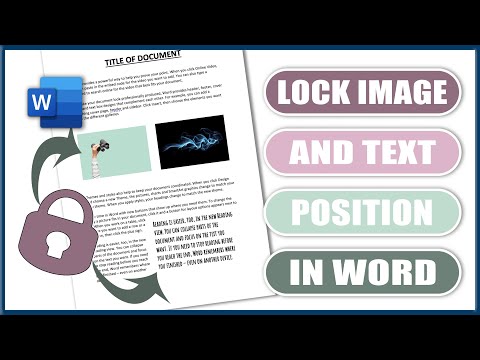 0:07:15
0:07:15
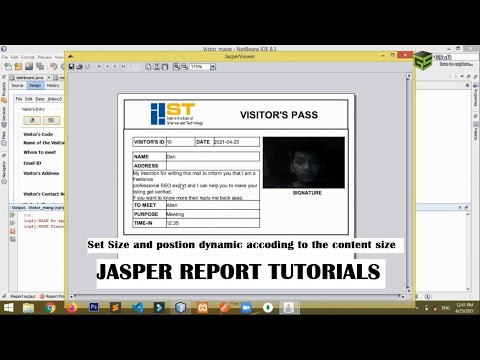 0:05:28
0:05:28
 0:02:25
0:02:25
 0:03:24
0:03:24
 0:01:58
0:01:58
 0:02:25
0:02:25
 0:16:17
0:16:17
 0:04:55
0:04:55
 0:01:37
0:01:37
 0:15:15
0:15:15
 0:00:13
0:00:13
 0:03:43
0:03:43
 0:00:38
0:00:38
 0:01:26
0:01:26
 0:00:29
0:00:29
 0:02:14
0:02:14
 0:02:27
0:02:27
 0:04:26
0:04:26
 0:04:38
0:04:38
 0:01:19
0:01:19
 0:00:07
0:00:07
 0:02:12
0:02:12
 0:00:08
0:00:08