filmov
tv
How to Automate Typing Using Python PyAutoGUI and Wikipedia Modules || Python Krishna

Показать описание
In this video, we'll be exploring how to automate typing using the Python PyAutoGUI and Wikipedia modules. Whether you're a beginner or an experienced programmer, this tutorial will help you save time and effort by automating repetitive typing tasks.
We'll start by introducing PyAutoGUI, a cross-platform GUI automation library that allows us to control the keyboard and mouse programmatically. Then, we'll dive into the Wikipedia module, which allows us to access the vast amount of information available on Wikipedia.
After a brief overview of these tools, we'll demonstrate how to use them together to automate typing content from Wikipedia pages. You'll learn how to retrieve content from a Wikipedia page, navigate to a text editor, and automatically type the retrieved content using PyAutoGUI.
By the end of this video, you'll have a clear understanding of how to automate typing tasks using Python PyAutoGUI and Wikipedia modules. This tutorial is perfect for those looking to save time and effort on repetitive typing tasks and for anyone interested in learning more about Python automation.
So, if you're ready to take your typing game to the next level, be sure to watch this video and start automating your typing tasks today!
#python #pythonprogramming #pythontutorial #pythonforbeginners
____________________________________________
# CODE
-------------------------------------------------------------------------
Disclaimer: The information presented in this video is for educational purposes only. While we make every effort to ensure the information provided is accurate and up-to-date, we cannot guarantee the completeness or reliability of the information. You should not rely on the information in this video as a substitute for professional advice or judgment. Any actions you take based on the information presented in this video are at your own risk. We are not responsible for any losses, damages, or other liabilities that may arise from your use of the information presented in this video. Always exercise caution and consult a professional before making any decisions based on the information in this video.
We'll start by introducing PyAutoGUI, a cross-platform GUI automation library that allows us to control the keyboard and mouse programmatically. Then, we'll dive into the Wikipedia module, which allows us to access the vast amount of information available on Wikipedia.
After a brief overview of these tools, we'll demonstrate how to use them together to automate typing content from Wikipedia pages. You'll learn how to retrieve content from a Wikipedia page, navigate to a text editor, and automatically type the retrieved content using PyAutoGUI.
By the end of this video, you'll have a clear understanding of how to automate typing tasks using Python PyAutoGUI and Wikipedia modules. This tutorial is perfect for those looking to save time and effort on repetitive typing tasks and for anyone interested in learning more about Python automation.
So, if you're ready to take your typing game to the next level, be sure to watch this video and start automating your typing tasks today!
#python #pythonprogramming #pythontutorial #pythonforbeginners
____________________________________________
# CODE
-------------------------------------------------------------------------
Disclaimer: The information presented in this video is for educational purposes only. While we make every effort to ensure the information provided is accurate and up-to-date, we cannot guarantee the completeness or reliability of the information. You should not rely on the information in this video as a substitute for professional advice or judgment. Any actions you take based on the information presented in this video are at your own risk. We are not responsible for any losses, damages, or other liabilities that may arise from your use of the information presented in this video. Always exercise caution and consult a professional before making any decisions based on the information in this video.
 0:03:41
0:03:41
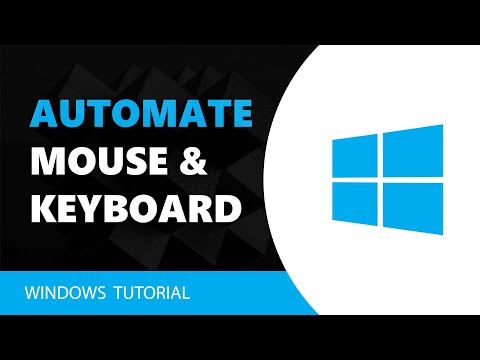 0:01:04
0:01:04
 0:03:31
0:03:31
 0:10:10
0:10:10
 0:00:59
0:00:59
 0:00:40
0:00:40
 0:00:15
0:00:15
 0:03:49
0:03:49
 0:09:02
0:09:02
 0:06:07
0:06:07
 0:03:21
0:03:21
 0:07:16
0:07:16
 0:18:51
0:18:51
 0:01:00
0:01:00
 0:00:05
0:00:05
 0:18:40
0:18:40
 0:00:49
0:00:49
 0:00:48
0:00:48
 0:01:00
0:01:00
 0:04:08
0:04:08
 0:10:53
0:10:53
 0:04:31
0:04:31
 0:03:52
0:03:52
 0:00:14
0:00:14