filmov
tv
Excel_2G_Inventory | Excel 2G Inventory | Inventory | Excel_2G
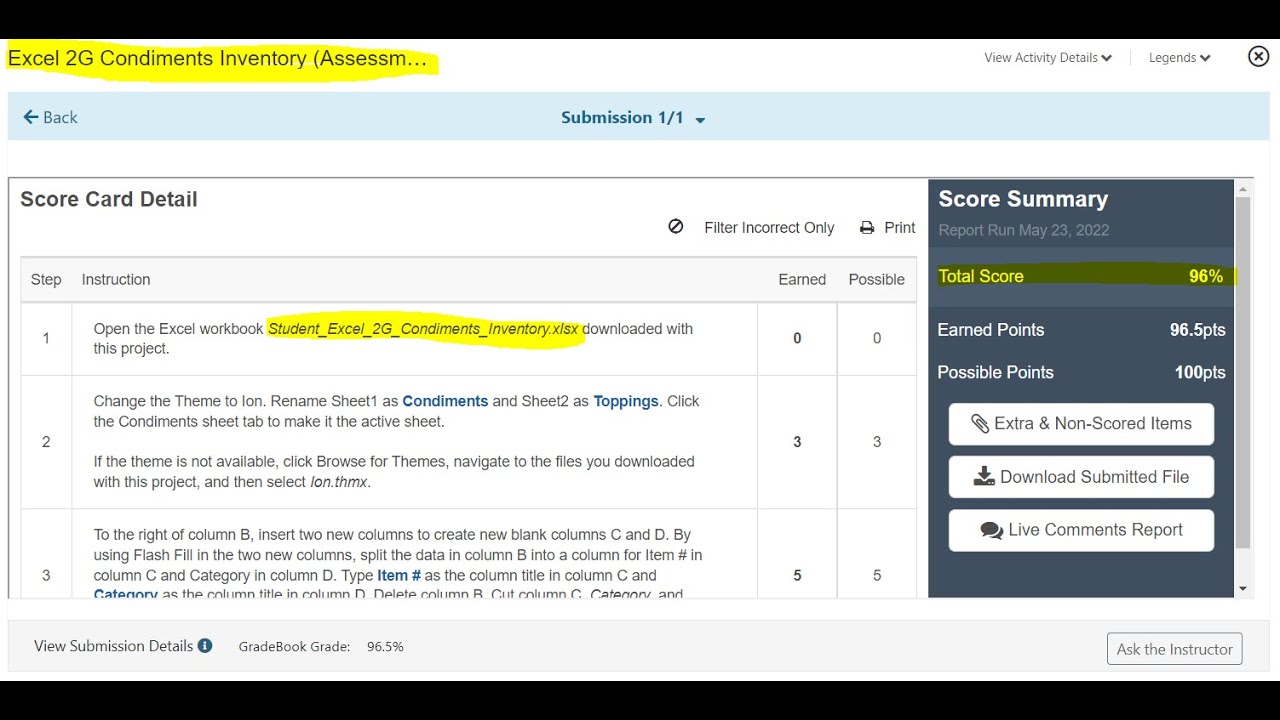
Показать описание
#Inventory #excel #Excel_2G_Inventory
#Excel_2G_Inventory#2G_Inventory#Inventory#Excel_2G#mastering_excel_project_2g_inventory#excelinventoryformulas#excel 2g inventory
Contact:
WhatsApp : +923194387747
Excel_2G_Inventory
Project Description:
In the following project, you will edit a worksheet that summarizes the inventory of bulbs and trees at the Pasadena facility
2 Change the Theme to Slice. Rename Sheet1 as Bulbs and Sheet2 as Trees, and then make the Bulbs sheet the active sheet.
3 To the right of column B, insert two new columns to create new blank columns C and D. By using Flash Fill in the two new columns, split the data in column B into a column for Item # in column C and Category in column D.
4 Type Item # as the column title in column C and Category as the column title in column D. Delete column B. By using the Cut and Paste commands, cut column C—Category—and paste it to column G, and then delete the empty column C. Apply AutoFit to columns A:F.
5 Display the Trees worksheet, and then repeat Steps 3 and 4 on this worksheet.
6 Make the following calculations in each of the two worksheets without grouping the sheets:
•In cell B4, enter a function to sum the Quantity in Stock data, and then apply Comma Style with zero decimal places to the result.
•In cells B5:B8, enter formulas to calculate the Average, Median, Lowest, and Highest retail prices, and then apply the Accounting Number Format.
7 In each of the two worksheets, make the following calculation without grouping the sheets:
In cell B10, enter a COUNTIF function to determine how many different types of Tulips are in stock on the Bulbs sheet and how many different types of Evergreens are in stock on the Trees worksheet.
8 Without grouping the worksheets, complete the following in each worksheet:
• In cell G14, type Stock Level
• In cell G15, construct an IF function to determine the items that must be ordered. If the Quantity in Stock is less than 75 the Value_if_true is Order. Otherwise the Value_if_false is OK. Fill the formula down through all the rows.
9 Without grouping the worksheets, apply conditional formatting as follows to both worksheets:
•Apply Conditional Formatting to the range of cells containing the Stock Level so that cells that contain the text Order are formatted with Bold Italic, font color set to Automatic, and Fill color set to No Color.
•Apply Gradient Fill Blue Data Bars to the range of cells containing the Quantity in Stock.
10 In the Bulbs sheet, format the range A14:G42 as a table with headers and apply Light Orange, Table Style Light 20. If the style isn’t available, choose another style. Insert a Total Row, filter by Category for Tulips, and then Sum the Quantity in Stock column. Record the result in cell B11.
11 Select the table, clear the filter, Sort the table on the Item # column from Smallest to Largest (Ascending) and then remove the Total Row. On the Page Layout tab, set Print Titles so that row 14 repeats at the top of each page.
12 In the Trees sheet, format the range A14:G42 as a table with headers and apply Light Green, Table Style Light 19. If the style isn’t available, choose another style. Insert a Total Row, filter by Category for Evergreens, and then Sum the Quantity in Stock column. Record the result in cell B11.
#Excel_2G_Inventory#2G_Inventory#Inventory#Excel_2G#mastering_excel_project_2g_inventory#excelinventoryformulas#excel 2g inventory
Contact:
WhatsApp : +923194387747
Excel_2G_Inventory
Project Description:
In the following project, you will edit a worksheet that summarizes the inventory of bulbs and trees at the Pasadena facility
2 Change the Theme to Slice. Rename Sheet1 as Bulbs and Sheet2 as Trees, and then make the Bulbs sheet the active sheet.
3 To the right of column B, insert two new columns to create new blank columns C and D. By using Flash Fill in the two new columns, split the data in column B into a column for Item # in column C and Category in column D.
4 Type Item # as the column title in column C and Category as the column title in column D. Delete column B. By using the Cut and Paste commands, cut column C—Category—and paste it to column G, and then delete the empty column C. Apply AutoFit to columns A:F.
5 Display the Trees worksheet, and then repeat Steps 3 and 4 on this worksheet.
6 Make the following calculations in each of the two worksheets without grouping the sheets:
•In cell B4, enter a function to sum the Quantity in Stock data, and then apply Comma Style with zero decimal places to the result.
•In cells B5:B8, enter formulas to calculate the Average, Median, Lowest, and Highest retail prices, and then apply the Accounting Number Format.
7 In each of the two worksheets, make the following calculation without grouping the sheets:
In cell B10, enter a COUNTIF function to determine how many different types of Tulips are in stock on the Bulbs sheet and how many different types of Evergreens are in stock on the Trees worksheet.
8 Without grouping the worksheets, complete the following in each worksheet:
• In cell G14, type Stock Level
• In cell G15, construct an IF function to determine the items that must be ordered. If the Quantity in Stock is less than 75 the Value_if_true is Order. Otherwise the Value_if_false is OK. Fill the formula down through all the rows.
9 Without grouping the worksheets, apply conditional formatting as follows to both worksheets:
•Apply Conditional Formatting to the range of cells containing the Stock Level so that cells that contain the text Order are formatted with Bold Italic, font color set to Automatic, and Fill color set to No Color.
•Apply Gradient Fill Blue Data Bars to the range of cells containing the Quantity in Stock.
10 In the Bulbs sheet, format the range A14:G42 as a table with headers and apply Light Orange, Table Style Light 20. If the style isn’t available, choose another style. Insert a Total Row, filter by Category for Tulips, and then Sum the Quantity in Stock column. Record the result in cell B11.
11 Select the table, clear the filter, Sort the table on the Item # column from Smallest to Largest (Ascending) and then remove the Total Row. On the Page Layout tab, set Print Titles so that row 14 repeats at the top of each page.
12 In the Trees sheet, format the range A14:G42 as a table with headers and apply Light Green, Table Style Light 19. If the style isn’t available, choose another style. Insert a Total Row, filter by Category for Evergreens, and then Sum the Quantity in Stock column. Record the result in cell B11.
 0:55:04
0:55:04
 0:31:55
0:31:55
 0:23:59
0:23:59
 0:29:02
0:29:02
 0:55:30
0:55:30
 0:01:25
0:01:25
 0:21:19
0:21:19
 0:11:15
0:11:15
 0:31:11
0:31:11
 0:35:30
0:35:30
 0:16:53
0:16:53
 0:23:15
0:23:15
 0:44:45
0:44:45
 0:18:49
0:18:49
 0:18:58
0:18:58
 0:14:59
0:14:59
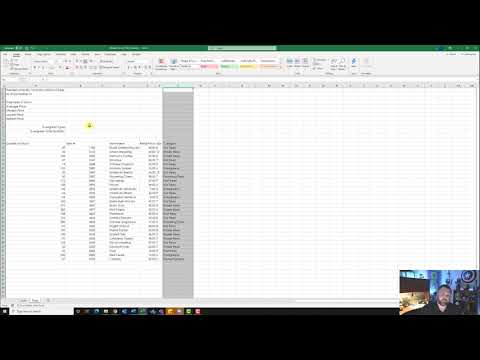 0:51:14
0:51:14
 0:18:58
0:18:58
 0:31:50
0:31:50
 0:30:26
0:30:26
 0:19:57
0:19:57
 0:23:15
0:23:15
 0:16:38
0:16:38
 0:30:40
0:30:40