filmov
tv
Hostinger Website Builder Tutorial 2024 | Create Your Website In Minutes!
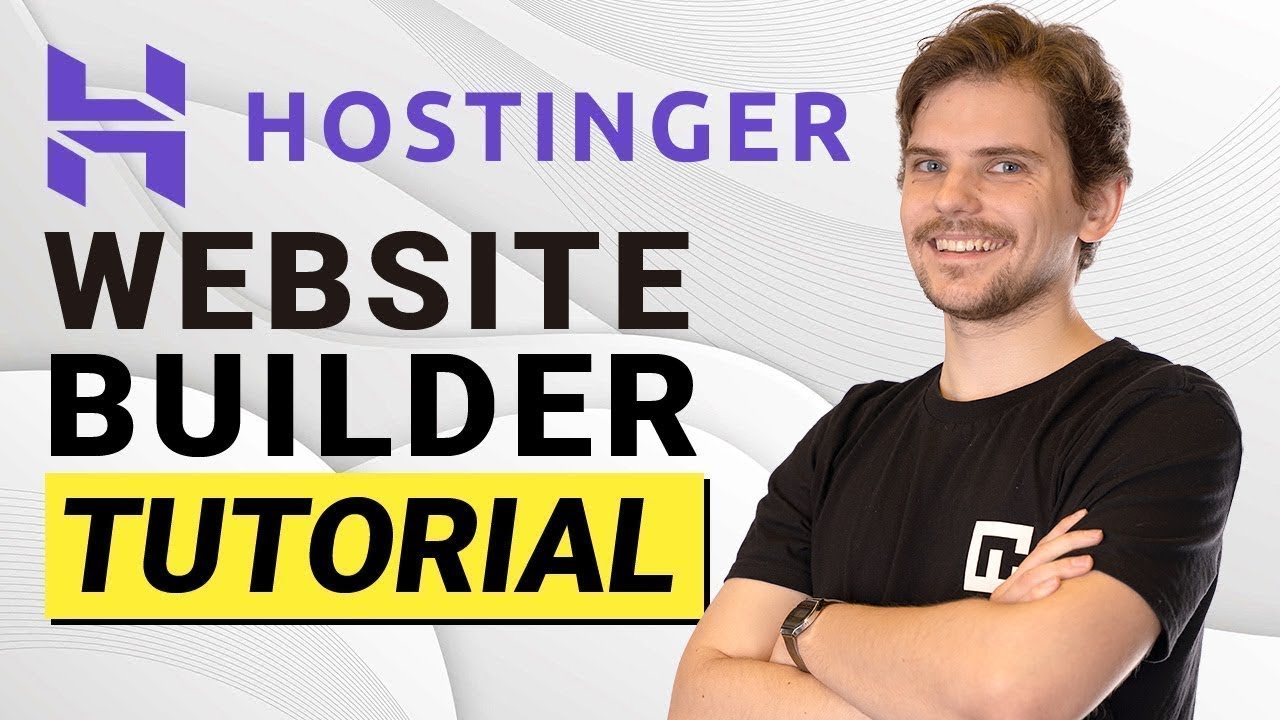
Показать описание
🧨 Get the Best Website Builder For Beginners 🧨
With this Hostinger website builder tutorial, I'll teach you all you need to know to build a great-looking website in no time. Let's not waste time and begin this Hostinger tutorial…
----------------------------------------------------------------------------------------------------------
Picking a plan for Hostinger Website Builder:
🧨 So let's get a shared hosting plan… which would I recommend? Hostinger is truly a cheap website builder, and even the Single plan will suffice IF you only need one website. This option includes 100GB of bandwidth, 50GB of storage space, and weekly automatic backups.
🧨 However, if you want to start on the right foot, I suggest a Professional plan from the get-go. It has no bandwidth limit, ups the storage space to 100GB, and allows you to create up to 100 websites.
----------------------------------------------------------------------------------------------------------
Hostinger Website Builder Editing Design:
🚧 Let’s first look at the elements closer. There are only 13 of them, so it can't compare to Wix or Squarespace. But, I mean, these are the most important parts every website needs. Elements include social icons, galleries, contact forms, and even embed code blocks. Let's add a gallery to show you how all of it works - drag the gallery right here… As you can see, It's already populated with demo images.
🚧 Next, in my Hostinger tutorial, click Manage to edit this gallery. We can upload images from our computer; if you don't have any, you can just add them from the free integrated stock image selection. It saves a lot of time when you don't need to leave the editor to search for related media.
==================================================
==================================================
🚧 Okay, I've added the images that I want, then I can click the cog symbol to edit HOW my gallery will look. I'll go with the Masonry view, decrease the items per row, and remove the gaps between them. The last thing I want to do is assign a fade animation to this gallery. It will add a bit more “pazazz” to my design.
🚧 Moving my sections around or adding new ones was pretty easy too. The section selection is also decent, having premade terms of agreements, forms, or shop blocks. While I wish there were more animations or in-depth style settings, I'm quite happy with what Hostinger has.
Hostinger Website Builder For eCommerce:
💸 Okay, let's quickly update your website to an eCommerce site by adding the online shop add-on. And what's best about Hostinger website builder is that it doesn't cost you any extra fee. You can start selling with even the cheapest plan. If it's not already added, click here to add a store.
💸 It will create a demo storefront with pre-made items. All you have to do is click on manage products and then change the details to your products. These details include only the necessary things and basic SEO options, so no unnecessary clutter. To set up shipping, we can go to MANAGE the store and fill in all the information here. If you have at least tried running a web store before, this should feel very familiar.
💸 Overall, the eCommerce elements are light here, there are not a lot of advanced tools or features for it. But managing your inventory, shipping, or taxes will be a simple and smooth process.
==================================================
==================================================
Timestamps:
00:00 - Intro
0:12 - What plan to get?
1:15 - Buying shared hosting
1:35 - Getting started with Hostinger
3:50 - Working with elements
6:03 - AI tools
6:36 - Multi-language
7:03 - Design options
8:10 - Hostinger eCommerce
9:25 - Integrations + Analytics
9:57 - SEO Options
10:33 - Support
10:55 - Conclusion
The conclusion
That's it for my Hostinger website builder tutorial - I've covered the most important aspect that you need to know. Hostinger is probably THE best website builder for beginners or anyone that just needs a simple website in a few hours… so go and build something.
Keep up to date with the latest news:
➡️ #CyberNews #CyberNewsHosting #Hostinger #HostingerTutorial #HostingerHowToBuilAWebsite #HostingerWebsiteBuilder
We are affiliated but not sponsored by any service provider. This means we may receive a small commission when you click on the provided links, but keep our reviews to be legit.
Footage is provided by Envato Elements
With this Hostinger website builder tutorial, I'll teach you all you need to know to build a great-looking website in no time. Let's not waste time and begin this Hostinger tutorial…
----------------------------------------------------------------------------------------------------------
Picking a plan for Hostinger Website Builder:
🧨 So let's get a shared hosting plan… which would I recommend? Hostinger is truly a cheap website builder, and even the Single plan will suffice IF you only need one website. This option includes 100GB of bandwidth, 50GB of storage space, and weekly automatic backups.
🧨 However, if you want to start on the right foot, I suggest a Professional plan from the get-go. It has no bandwidth limit, ups the storage space to 100GB, and allows you to create up to 100 websites.
----------------------------------------------------------------------------------------------------------
Hostinger Website Builder Editing Design:
🚧 Let’s first look at the elements closer. There are only 13 of them, so it can't compare to Wix or Squarespace. But, I mean, these are the most important parts every website needs. Elements include social icons, galleries, contact forms, and even embed code blocks. Let's add a gallery to show you how all of it works - drag the gallery right here… As you can see, It's already populated with demo images.
🚧 Next, in my Hostinger tutorial, click Manage to edit this gallery. We can upload images from our computer; if you don't have any, you can just add them from the free integrated stock image selection. It saves a lot of time when you don't need to leave the editor to search for related media.
==================================================
==================================================
🚧 Okay, I've added the images that I want, then I can click the cog symbol to edit HOW my gallery will look. I'll go with the Masonry view, decrease the items per row, and remove the gaps between them. The last thing I want to do is assign a fade animation to this gallery. It will add a bit more “pazazz” to my design.
🚧 Moving my sections around or adding new ones was pretty easy too. The section selection is also decent, having premade terms of agreements, forms, or shop blocks. While I wish there were more animations or in-depth style settings, I'm quite happy with what Hostinger has.
Hostinger Website Builder For eCommerce:
💸 Okay, let's quickly update your website to an eCommerce site by adding the online shop add-on. And what's best about Hostinger website builder is that it doesn't cost you any extra fee. You can start selling with even the cheapest plan. If it's not already added, click here to add a store.
💸 It will create a demo storefront with pre-made items. All you have to do is click on manage products and then change the details to your products. These details include only the necessary things and basic SEO options, so no unnecessary clutter. To set up shipping, we can go to MANAGE the store and fill in all the information here. If you have at least tried running a web store before, this should feel very familiar.
💸 Overall, the eCommerce elements are light here, there are not a lot of advanced tools or features for it. But managing your inventory, shipping, or taxes will be a simple and smooth process.
==================================================
==================================================
Timestamps:
00:00 - Intro
0:12 - What plan to get?
1:15 - Buying shared hosting
1:35 - Getting started with Hostinger
3:50 - Working with elements
6:03 - AI tools
6:36 - Multi-language
7:03 - Design options
8:10 - Hostinger eCommerce
9:25 - Integrations + Analytics
9:57 - SEO Options
10:33 - Support
10:55 - Conclusion
The conclusion
That's it for my Hostinger website builder tutorial - I've covered the most important aspect that you need to know. Hostinger is probably THE best website builder for beginners or anyone that just needs a simple website in a few hours… so go and build something.
Keep up to date with the latest news:
➡️ #CyberNews #CyberNewsHosting #Hostinger #HostingerTutorial #HostingerHowToBuilAWebsite #HostingerWebsiteBuilder
We are affiliated but not sponsored by any service provider. This means we may receive a small commission when you click on the provided links, but keep our reviews to be legit.
Footage is provided by Envato Elements
Комментарии
 0:09:44
0:09:44
 0:29:56
0:29:56
 0:16:57
0:16:57
 0:11:23
0:11:23
 0:08:38
0:08:38
 0:08:15
0:08:15
 0:27:53
0:27:53
 1:08:26
1:08:26
 0:04:42
0:04:42
 0:28:17
0:28:17
 1:30:54
1:30:54
 0:36:38
0:36:38
 1:01:18
1:01:18
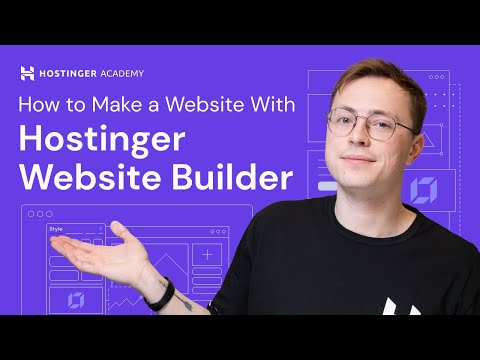 0:14:47
0:14:47
 0:10:34
0:10:34
 0:10:56
0:10:56
 0:08:21
0:08:21
 1:21:30
1:21:30
 0:17:48
0:17:48
 0:32:12
0:32:12
 0:15:42
0:15:42
 0:01:13
0:01:13
 0:18:28
0:18:28
 0:58:51
0:58:51