filmov
tv
How To Setup Auto Reply Text Messages on iPhone

Показать описание
How To Setup Auto Reply Text Messages on iPhone
In this video I’m going to show you a trick on how to setup and use an auto reply text message on an iPhone.
The Apple iPhone does not currently have an auto reply feature built into its iMessage app. But with iOS 15, we can use the focus or do not disturb feature as a work around, without having to download any extra apps.
First, make sure you’re updated to iOS 15, which includes the focus feature. There was a do not disturb feature in earlier versions, but in 15 and focus, we are able to create more categories and have more options. The option we need to use is called driving.
We’ll start by setting up the driving focus. First, open Settings. Inside of here, choose Focus.
Here you’ll find the list of the different focus options that were already setup, or ones that you’ve created. Let’s assume that yours looks like mine and is missing driving. Tap the plus sign on the top right.
From this list, select Driving. On the next screen tap next.
We’ll set this up right now with the minimum settings. If there’s anyone inside the allowed people section, tap remove all, and then select allow none on the bottom. If you leave someone inside of the allowed section, they’ll be allowed to contact you and won’t receive the auto reply.
You can allow your iPhone to automatically turn this focus on if it detects that you’re driving, but I want to leave this off, since I’ll be turning it on or off manually. Hit skip. When you’re finished tap done.
You’ll then be taken to the driving focus options screen. If you’re starting from the main focus page, just open driving.
Inside of here, tap Auto-Reply inside the options section. Choose who you’d like to auto reply to, in this case all contacts. At the bottom, you can then type a message that the other person will receive when they try to message you. When you’re finished, tap back and you’ll be ready to go.
Now to activate the auto reply driving focus, you can turn it on or off here at the top, but there’s a quicker way to enable it.
From the home screen, swipe down from the top right hand of your screen to get to the control center. Here you’ll see the focus button. Tap that, and then your list of focus modes will appear. Select driving and it will be activated. Swipe up a couple times and you’ll be back to your home screen. And to turn it back off, just head back into control center, select focus again, and tap driving to turn it off.
A quick note, if the contact trying to message you really needs to get their text through to you, they do have an option to send it through by sending urgent. That will bypass the focus and alert you.
One last thing, you can setup a custom respond with text message when someone is trying to call you. This isn’t an auto reply, but it’s the options that pop up when someone is calling, and instead of answering you can just quickly tap one of the options to send them, letting them know you’re not available. You’ve probably seen the default messages, but this is where you can customize those.
First, open the settings app, and inside of here scroll down and choose phone.
Inside of the calls section you’ll see respond with text. Choose that.
Here are the default quick responses that are already setup for you. You can then enter your own messages that you’d like to use, and when you’re done, just close settings. Next time you get a phone call, these messages will be available on the call screen.
And that’s how you setup auto reply text messages with the focus driving mode on an iPhone.
Thanks for watching! Please like and subscribe and stay tuned for more quick tech how-to videos.
In this video I’m going to show you a trick on how to setup and use an auto reply text message on an iPhone.
The Apple iPhone does not currently have an auto reply feature built into its iMessage app. But with iOS 15, we can use the focus or do not disturb feature as a work around, without having to download any extra apps.
First, make sure you’re updated to iOS 15, which includes the focus feature. There was a do not disturb feature in earlier versions, but in 15 and focus, we are able to create more categories and have more options. The option we need to use is called driving.
We’ll start by setting up the driving focus. First, open Settings. Inside of here, choose Focus.
Here you’ll find the list of the different focus options that were already setup, or ones that you’ve created. Let’s assume that yours looks like mine and is missing driving. Tap the plus sign on the top right.
From this list, select Driving. On the next screen tap next.
We’ll set this up right now with the minimum settings. If there’s anyone inside the allowed people section, tap remove all, and then select allow none on the bottom. If you leave someone inside of the allowed section, they’ll be allowed to contact you and won’t receive the auto reply.
You can allow your iPhone to automatically turn this focus on if it detects that you’re driving, but I want to leave this off, since I’ll be turning it on or off manually. Hit skip. When you’re finished tap done.
You’ll then be taken to the driving focus options screen. If you’re starting from the main focus page, just open driving.
Inside of here, tap Auto-Reply inside the options section. Choose who you’d like to auto reply to, in this case all contacts. At the bottom, you can then type a message that the other person will receive when they try to message you. When you’re finished, tap back and you’ll be ready to go.
Now to activate the auto reply driving focus, you can turn it on or off here at the top, but there’s a quicker way to enable it.
From the home screen, swipe down from the top right hand of your screen to get to the control center. Here you’ll see the focus button. Tap that, and then your list of focus modes will appear. Select driving and it will be activated. Swipe up a couple times and you’ll be back to your home screen. And to turn it back off, just head back into control center, select focus again, and tap driving to turn it off.
A quick note, if the contact trying to message you really needs to get their text through to you, they do have an option to send it through by sending urgent. That will bypass the focus and alert you.
One last thing, you can setup a custom respond with text message when someone is trying to call you. This isn’t an auto reply, but it’s the options that pop up when someone is calling, and instead of answering you can just quickly tap one of the options to send them, letting them know you’re not available. You’ve probably seen the default messages, but this is where you can customize those.
First, open the settings app, and inside of here scroll down and choose phone.
Inside of the calls section you’ll see respond with text. Choose that.
Here are the default quick responses that are already setup for you. You can then enter your own messages that you’d like to use, and when you’re done, just close settings. Next time you get a phone call, these messages will be available on the call screen.
And that’s how you setup auto reply text messages with the focus driving mode on an iPhone.
Thanks for watching! Please like and subscribe and stay tuned for more quick tech how-to videos.
Комментарии
 0:01:04
0:01:04
 0:02:17
0:02:17
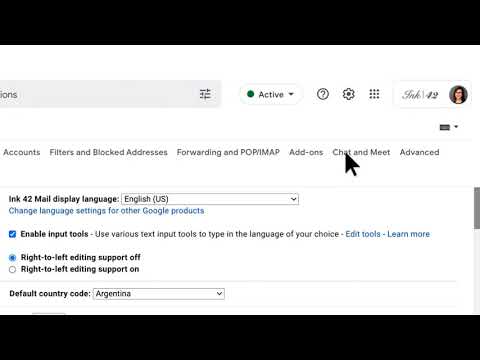 0:00:31
0:00:31
 0:05:12
0:05:12
 0:00:19
0:00:19
 0:05:21
0:05:21
 0:00:55
0:00:55
 0:03:07
0:03:07
 0:01:03
0:01:03
 0:02:16
0:02:16
 0:02:42
0:02:42
 0:02:39
0:02:39
 0:02:38
0:02:38
 0:07:27
0:07:27
 0:02:32
0:02:32
 0:01:57
0:01:57
 0:01:00
0:01:00
 0:02:00
0:02:00
 0:04:42
0:04:42
 0:00:39
0:00:39
 0:00:18
0:00:18
 0:03:03
0:03:03
 0:00:44
0:00:44
 0:03:04
0:03:04