filmov
tv
Troubleshooting 'MySQL said Cannot Connect: Invalid Settings' in XAMPP
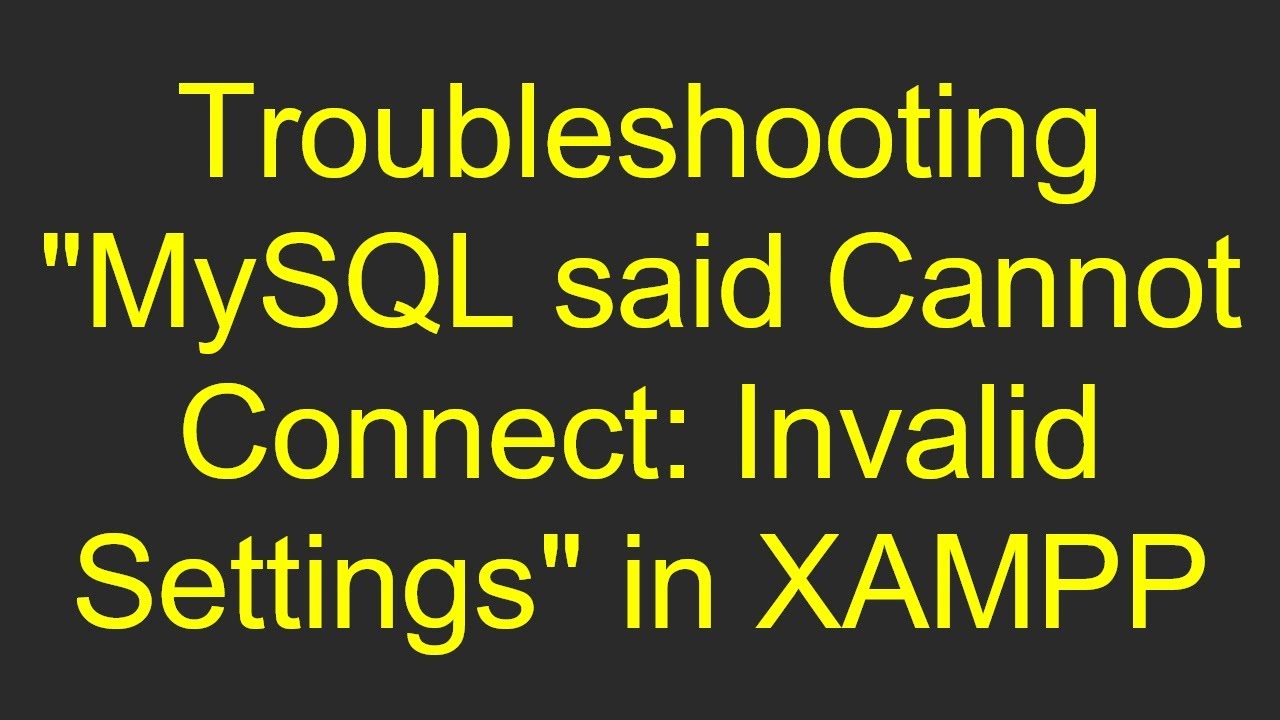
Показать описание
Learn how to troubleshoot and resolve the "MySQL said Cannot Connect: Invalid Settings" error in XAMPP effectively.
---
Disclaimer/Disclosure: Some of the content was synthetically produced using various Generative AI (artificial intelligence) tools; so, there may be inaccuracies or misleading information present in the video. Please consider this before relying on the content to make any decisions or take any actions etc. If you still have any concerns, please feel free to write them in a comment. Thank you.
---
Troubleshooting "MySQL said Cannot Connect: Invalid Settings" in XAMPP
When working with XAMPP, encountering the "MySQL said Cannot Connect: Invalid Settings" error can be frustrating. This common issue usually points to problems with your MySQL configuration or incorrect connection settings. In this guide, we’ll outline some of the primary causes and troubleshooting steps to help you resolve this error and get back to development.
Understanding the Error
The error message "MySQL said Cannot Connect: Invalid Settings" typically appears in PhpMyAdmin, indicating that it cannot establish a connection to the MySQL server. There are several reasons why this error might occur:
Incorrect server configuration in PhpMyAdmin.
MySQL service is not running.
Conflicting port numbers.
Improper username or password.
Let’s explore each of these potential issues and how you can resolve them.
Step-by-Step Troubleshooting
Verify MySQL Service Status
First, ensure that the MySQL service is up and running in XAMPP.
Open the XAMPP control panel.
Check the status indicator for MySQL. It should show as running.
If it's not running, click the "Start" button.
If MySQL starts successfully but you still encounter the error, proceed to the next step.
Check PhpMyAdmin Configuration
Verify that the configuration settings in PhpMyAdmin are correct:
Ensure the following values are correctly set:
$cfg['Servers'][$i]['host'] should be localhost.
$cfg['Servers'][$i]['port'] should match the port MySQL is running on (commonly 3306).
$cfg['Servers'][$i]['auth_type'] should be config or cookie.
$cfg['Servers'][$i]['user'] should be root unless you have created other users.
$cfg['Servers'][$i]['password'] should be empty if no password is set for root.
[[See Video to Reveal this Text or Code Snippet]]
Port Conflicts
If another application is using port 3306, you may face connection issues. To check for port conflicts:
Open XAMPP control panel.
Click on "Netstat" to see which ports are being used.
Correct Username and Password
Review Error Logs
Check XAMPP and MySQL error logs for any specific messages that may provide additional insight into the problem.
Firewall and Network Settings
Ensure your firewall or network settings are not blocking MySQL connections.
Conclusion
By investigating each of the potential causes and following these troubleshooting steps, you should be able to resolve the "MySQL said Cannot Connect: Invalid Settings" error in XAMPP. Whether it’s a service status issue, a configuration misstep, a port conflict, or credential problems, these steps will guide you towards a successful resolution.
Happy coding!
---
Disclaimer/Disclosure: Some of the content was synthetically produced using various Generative AI (artificial intelligence) tools; so, there may be inaccuracies or misleading information present in the video. Please consider this before relying on the content to make any decisions or take any actions etc. If you still have any concerns, please feel free to write them in a comment. Thank you.
---
Troubleshooting "MySQL said Cannot Connect: Invalid Settings" in XAMPP
When working with XAMPP, encountering the "MySQL said Cannot Connect: Invalid Settings" error can be frustrating. This common issue usually points to problems with your MySQL configuration or incorrect connection settings. In this guide, we’ll outline some of the primary causes and troubleshooting steps to help you resolve this error and get back to development.
Understanding the Error
The error message "MySQL said Cannot Connect: Invalid Settings" typically appears in PhpMyAdmin, indicating that it cannot establish a connection to the MySQL server. There are several reasons why this error might occur:
Incorrect server configuration in PhpMyAdmin.
MySQL service is not running.
Conflicting port numbers.
Improper username or password.
Let’s explore each of these potential issues and how you can resolve them.
Step-by-Step Troubleshooting
Verify MySQL Service Status
First, ensure that the MySQL service is up and running in XAMPP.
Open the XAMPP control panel.
Check the status indicator for MySQL. It should show as running.
If it's not running, click the "Start" button.
If MySQL starts successfully but you still encounter the error, proceed to the next step.
Check PhpMyAdmin Configuration
Verify that the configuration settings in PhpMyAdmin are correct:
Ensure the following values are correctly set:
$cfg['Servers'][$i]['host'] should be localhost.
$cfg['Servers'][$i]['port'] should match the port MySQL is running on (commonly 3306).
$cfg['Servers'][$i]['auth_type'] should be config or cookie.
$cfg['Servers'][$i]['user'] should be root unless you have created other users.
$cfg['Servers'][$i]['password'] should be empty if no password is set for root.
[[See Video to Reveal this Text or Code Snippet]]
Port Conflicts
If another application is using port 3306, you may face connection issues. To check for port conflicts:
Open XAMPP control panel.
Click on "Netstat" to see which ports are being used.
Correct Username and Password
Review Error Logs
Check XAMPP and MySQL error logs for any specific messages that may provide additional insight into the problem.
Firewall and Network Settings
Ensure your firewall or network settings are not blocking MySQL connections.
Conclusion
By investigating each of the potential causes and following these troubleshooting steps, you should be able to resolve the "MySQL said Cannot Connect: Invalid Settings" error in XAMPP. Whether it’s a service status issue, a configuration misstep, a port conflict, or credential problems, these steps will guide you towards a successful resolution.
Happy coding!
 0:03:35
0:03:35
 0:01:01
0:01:01
 0:06:23
0:06:23
 0:01:50
0:01:50
![[FIXED] XAMPP Error:](https://i.ytimg.com/vi/84IOtc05TuA/hqdefault.jpg) 0:03:02
0:03:02
 0:01:48
0:01:48
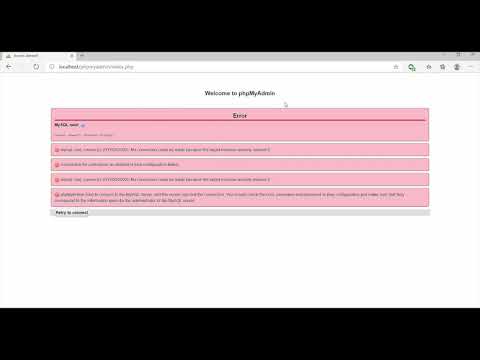 0:03:19
0:03:19
 0:02:15
0:02:15
![[Solved] Error: MySql](https://i.ytimg.com/vi/ipMedkjMupw/hqdefault.jpg) 0:06:50
0:06:50
 0:01:22
0:01:22
 0:05:10
0:05:10
 0:04:51
0:04:51
 0:02:39
0:02:39
 0:02:32
0:02:32
 0:01:29
0:01:29
 0:01:28
0:01:28
 0:00:43
0:00:43
 0:01:29
0:01:29
 0:06:44
0:06:44
 0:01:56
0:01:56
 0:05:02
0:05:02
 0:01:55
0:01:55
 0:02:50
0:02:50
 0:03:00
0:03:00