filmov
tv
How to connect to Exchange Online using PowerShell (EXO V2) | #PowerShell #ExchangeOnline #Microsoft
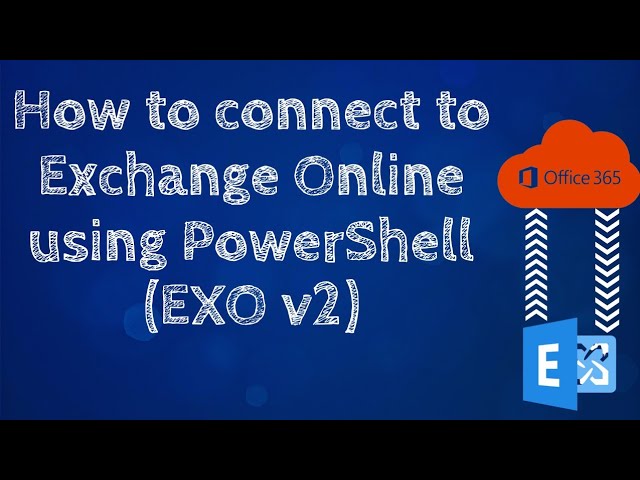
Показать описание
Hi everyone,
This video will show how to connect to Exchange Online using modern authentication and it works with or without multi-factor authentication (MFA).
I’m going to use the Exchange Online PowerShell V2 module ( abbreviated as the EXO v2). You can download the EXO V2 module from PowerShell Gallery
You can connect to all Exchange Related PowerShell environments in Microsoft 365 such as Exchange Online PowerShell, Security & Compliance PowerShell, and Standalone Exchange Online Protection (EOP).
PowerShell Gallery:
Copy and Paste the following command to install this module:
Install-Module -Name ExchangeOnlineManagement -RequiredVersion 2.0.5
Step1:
Import-Module ExchangeOnlineManagement
Step2:
Connect-ExchangeOnline -UserPrincipalName
How to get UserPrincipalName (UPN):
Method 1: Use the Office 365 portal.
Sign in to the Office 365 portal as a global admin.
Go to the user's management page.
Find and then select the user.
Note the user name, which is the UPN.
Method 2: Use the Azure portal.
Sign in to the Azure portal as a global admin.
Select the Active Directory extension, and then select your directory.
Go to the user's management page.
Find and then select the user.
Note the user name, which is the UPN.
#powershell #microsoft #techtripchannel #office365 #microsoftexcelonline
This video will show how to connect to Exchange Online using modern authentication and it works with or without multi-factor authentication (MFA).
I’m going to use the Exchange Online PowerShell V2 module ( abbreviated as the EXO v2). You can download the EXO V2 module from PowerShell Gallery
You can connect to all Exchange Related PowerShell environments in Microsoft 365 such as Exchange Online PowerShell, Security & Compliance PowerShell, and Standalone Exchange Online Protection (EOP).
PowerShell Gallery:
Copy and Paste the following command to install this module:
Install-Module -Name ExchangeOnlineManagement -RequiredVersion 2.0.5
Step1:
Import-Module ExchangeOnlineManagement
Step2:
Connect-ExchangeOnline -UserPrincipalName
How to get UserPrincipalName (UPN):
Method 1: Use the Office 365 portal.
Sign in to the Office 365 portal as a global admin.
Go to the user's management page.
Find and then select the user.
Note the user name, which is the UPN.
Method 2: Use the Azure portal.
Sign in to the Azure portal as a global admin.
Select the Active Directory extension, and then select your directory.
Go to the user's management page.
Find and then select the user.
Note the user name, which is the UPN.
#powershell #microsoft #techtripchannel #office365 #microsoftexcelonline
Комментарии
 0:05:38
0:05:38
 0:01:47
0:01:47
 0:02:30
0:02:30
 0:06:36
0:06:36
 0:01:42
0:01:42
 0:01:51
0:01:51
 0:21:56
0:21:56
 0:01:33
0:01:33
 0:10:48
0:10:48
 0:01:51
0:01:51
 0:01:20
0:01:20
 0:01:26
0:01:26
 0:04:01
0:04:01
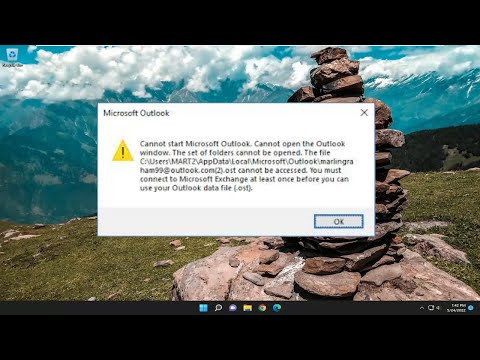 0:04:46
0:04:46
 0:08:49
0:08:49
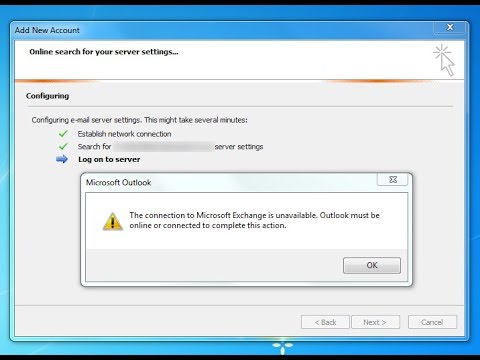 0:00:59
0:00:59
 0:25:23
0:25:23
 0:03:00
0:03:00
 0:01:20
0:01:20
 0:00:52
0:00:52
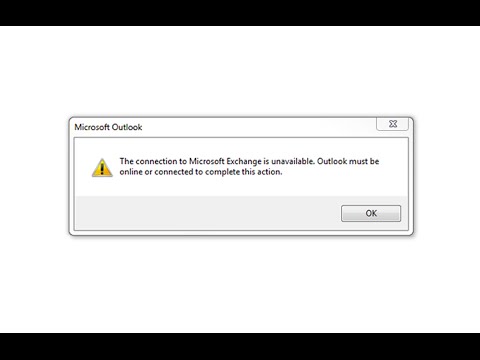 0:02:50
0:02:50
 0:01:32
0:01:32
 0:09:18
0:09:18
 0:05:59
0:05:59