filmov
tv
How To Fix - Can't type in Windows 11 search bar - [2022]
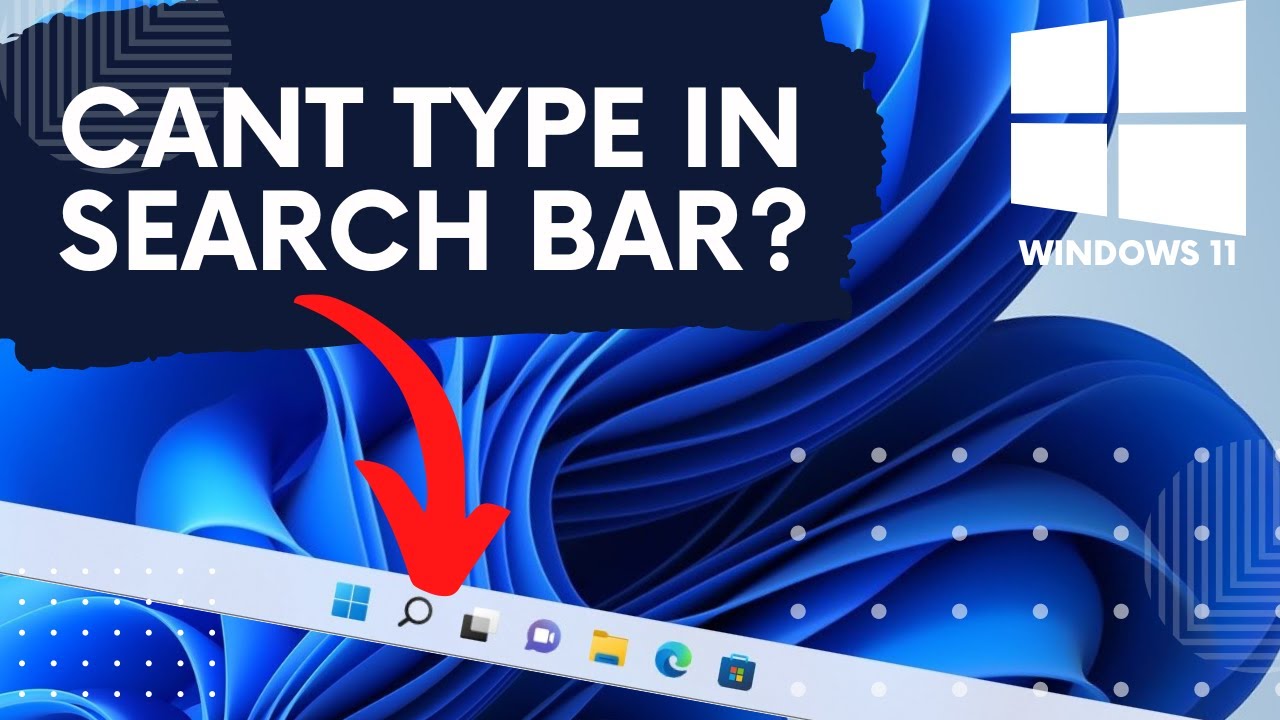
Показать описание
Windows 11 has a ton of great features, but one that can be really frustrating is the inability to type in the search bar. In this video, I'm going to show you how to fix that issue.
First, open up the settings menu by right-clicking on the start button and selecting "Settings".
In the left-hand column of the Settings window, type "Troubleshooting" into the search bar and click on "Troubleshoot settings".
From there, click on "Other troubleshooters" and then scroll down to "Search and indexing". Click on "Run" and Windows will start detecting any problems with your search function.
Select all of the options listed and click on "Next". Then, click on "Next" again and the Troubleshooter will fix any issues it finds.
This is one method you can try to resolve this issue.If the issue doesn't resolve, try another method.
Second, you'll need to open the task manager. To do this, press ctrl + alt + delete on your keyboard and select the task manager option. Once the task manager is open, click on the file menu and select the run new task option.
In the run new task dialog box, type Powershell and then select the Powershell with administrator privileges option. Once Powershell is open, copy the command given in the description of this video and paste it into Powershell. After you've pasted the command, hit enter on your keyboard and let the process complete.
Once the process is finished, restart your computer and check to see if Windows Search is working or not. If it's still not working, please leave us a comment below and we'll try to help you out!
Translated titles:
Cómo solucionarlo-No se puede escribir en la barra de búsqueda de Windows 11-[2022]
Problembehebung-Eingabe in Windows 11-Suchleiste nicht möglich-[2022]
Comment réparer-Impossible de taper dans la barre de recherche de Windows 11-[2022]
Como corrigir-Não é possível digitar na barra de pesquisa do Windows 11-[2022]
कैसे ठीक करें-विंडोज 11 सर्च बार में टाइ
Hoe om reg te stel-Kan nie in Windows 11 soekbalk tik nie-[2022]
Si të rregulloni-Nuk mund të shkruani në shiritin e kërkimit të Windows 11-[2022]
كيفية الإصلاح-لا يمكن الكتابة في شريط بحث Windows 11-[2022]
কিভাবে ঠিক করবেন-উইন্ডোজ 11 সার্চ বারে
Jak opravit-Nelze psát do vyhledávacího pole Windows 11-[2022]
Hoe op te lossen-Kan niet typen in de zoekbalk van Windows 11-[2022]
First, open up the settings menu by right-clicking on the start button and selecting "Settings".
In the left-hand column of the Settings window, type "Troubleshooting" into the search bar and click on "Troubleshoot settings".
From there, click on "Other troubleshooters" and then scroll down to "Search and indexing". Click on "Run" and Windows will start detecting any problems with your search function.
Select all of the options listed and click on "Next". Then, click on "Next" again and the Troubleshooter will fix any issues it finds.
This is one method you can try to resolve this issue.If the issue doesn't resolve, try another method.
Second, you'll need to open the task manager. To do this, press ctrl + alt + delete on your keyboard and select the task manager option. Once the task manager is open, click on the file menu and select the run new task option.
In the run new task dialog box, type Powershell and then select the Powershell with administrator privileges option. Once Powershell is open, copy the command given in the description of this video and paste it into Powershell. After you've pasted the command, hit enter on your keyboard and let the process complete.
Once the process is finished, restart your computer and check to see if Windows Search is working or not. If it's still not working, please leave us a comment below and we'll try to help you out!
Translated titles:
Cómo solucionarlo-No se puede escribir en la barra de búsqueda de Windows 11-[2022]
Problembehebung-Eingabe in Windows 11-Suchleiste nicht möglich-[2022]
Comment réparer-Impossible de taper dans la barre de recherche de Windows 11-[2022]
Como corrigir-Não é possível digitar na barra de pesquisa do Windows 11-[2022]
कैसे ठीक करें-विंडोज 11 सर्च बार में टाइ
Hoe om reg te stel-Kan nie in Windows 11 soekbalk tik nie-[2022]
Si të rregulloni-Nuk mund të shkruani në shiritin e kërkimit të Windows 11-[2022]
كيفية الإصلاح-لا يمكن الكتابة في شريط بحث Windows 11-[2022]
কিভাবে ঠিক করবেন-উইন্ডোজ 11 সার্চ বারে
Jak opravit-Nelze psát do vyhledávacího pole Windows 11-[2022]
Hoe op te lossen-Kan niet typen in de zoekbalk van Windows 11-[2022]
Комментарии
 0:13:38
0:13:38
 0:14:23
0:14:23
 0:10:11
0:10:11
 0:09:35
0:09:35
 0:15:55
0:15:55
 0:07:27
0:07:27
 0:00:45
0:00:45
 0:02:47
0:02:47
 0:01:44
0:01:44
 0:00:47
0:00:47
 0:01:00
0:01:00
 0:06:51
0:06:51
 0:01:00
0:01:00
 0:03:25
0:03:25
 0:11:39
0:11:39
 0:04:54
0:04:54
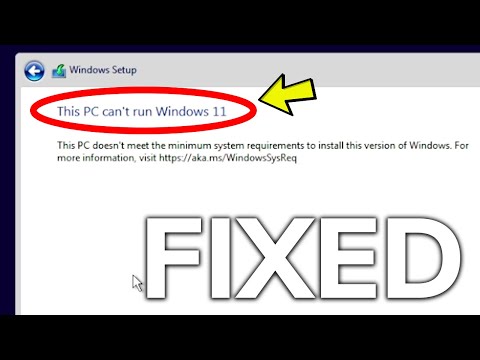 0:03:23
0:03:23
 0:03:57
0:03:57
 0:15:50
0:15:50
 0:00:33
0:00:33
 0:10:59
0:10:59
 0:05:28
0:05:28
 0:02:13
0:02:13
 0:01:11
0:01:11