filmov
tv
How To Save Microsoft Form Responses To A SharePoint List
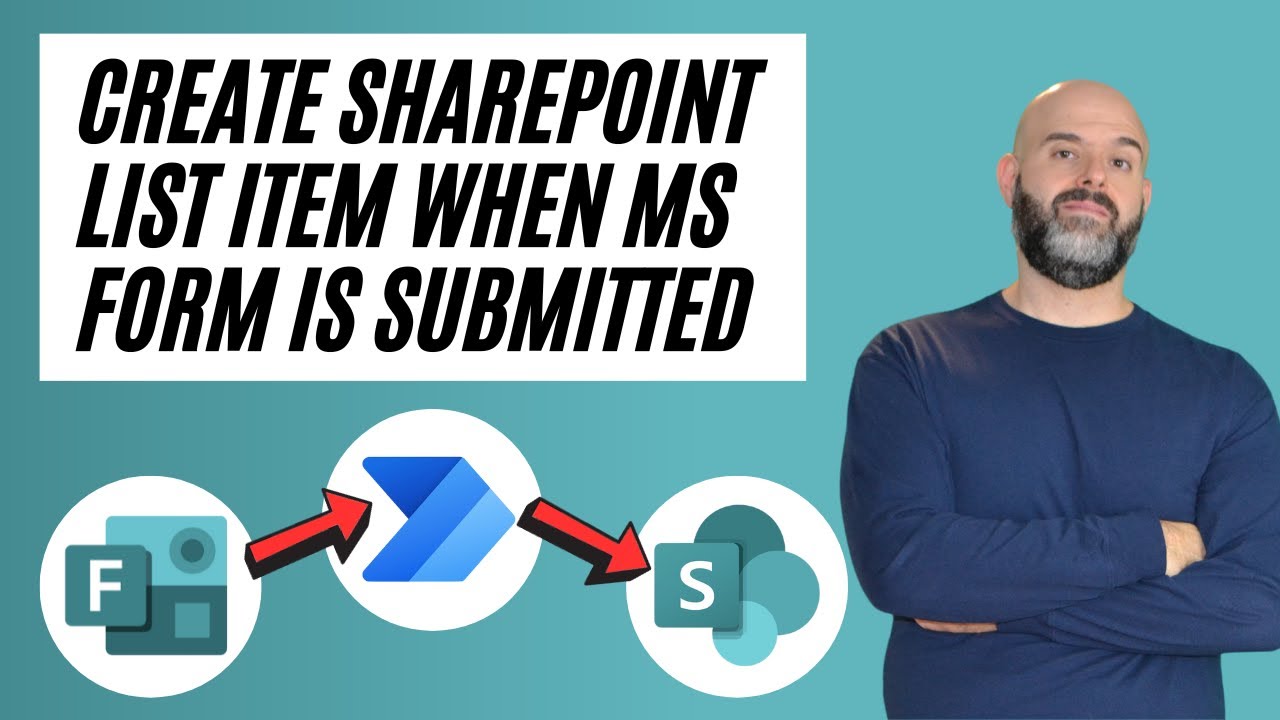
Показать описание
This Power Automate tutorial will demonstrate how to create SharePoint list item from Microsoft form and how to use MS forms to populate SharePoint list. Specifically, this tutorial will demonstrate a complete
ms form to SharePoint list, MS form to SharePoint and MS form to SharePoint list flow solution. This video will present all of the steps to send Microsoft form response to SharePoint list and to save Microsoft form responses to SharePoint list. It is important to note that this video will also cover the steps to transfer MS form to SharePoint list with attachment. This MS form to SharePoint list power automate workflow can be used to populate SharePoint columns with the responses provided to Microsoft Form questions. This Microsoft form to SharePoint list power automate workflow solution will also cover how to use Expressions in Power Automate to access properties of Microsoft Form attachments that can be passed to the SharePoint list item. The
Microsoft form to SharePoint list example covered in this video considers the scenario where an organization is using Microsoft Forms to intake project proposals from employees and pass the Microsoft form response to SharePoint list. Also note that you can follow the steps in this video to save Microsoft forms multiple answers to SharePoint list. Lastly, this video will answer the following questions: how do i save Microsoft form responses to SharePoint list, how do I send Microsoft forms responses to SharePoint list, Can Microsoft Forms feed into SharePoint list?, Can you move Microsoft Forms to SharePoint?, How do I get data from Microsoft Forms to SharePoint list?, How do I create a form to populate a SharePoint list?, Can Microsoft Forms connect to SharePoint list? And How do I store Microsoft form responses in SharePoint list?.
🔔SIGN UP FOR MY SHAREPOINT LIST FUNDAMENTALS COURSE🔔:
GET YOUR FREE COPY OF MY THREE SHAREPOINT TIPS TO SUPERCHARGE YOUR PRODUCTIVITY HERE:
WATCH NEXT:
Timeline
0:00 - Intro
0:19 - How To Create A Microsoft Form
2:47 - How To Create A SharePoint List
7:02 - Create MS Form To SharePoint List Power Automate Workflow
11:15 - Create Power Automate workflow to pass MS form attachments to SharePoint List item
12:08 - Explanation for use of Power Automate expressions
17:43 - Testing the workflow
#microsoft #powerautomate #microsoft365
-MORE ABOUT ME-
Become a Channel Member & Get Access To Awesome Perks:
LETS BE FRIENDSI
GOT A VIDEO IDEA? FILL OUT THIS FORM:
📧
ms form to SharePoint list, MS form to SharePoint and MS form to SharePoint list flow solution. This video will present all of the steps to send Microsoft form response to SharePoint list and to save Microsoft form responses to SharePoint list. It is important to note that this video will also cover the steps to transfer MS form to SharePoint list with attachment. This MS form to SharePoint list power automate workflow can be used to populate SharePoint columns with the responses provided to Microsoft Form questions. This Microsoft form to SharePoint list power automate workflow solution will also cover how to use Expressions in Power Automate to access properties of Microsoft Form attachments that can be passed to the SharePoint list item. The
Microsoft form to SharePoint list example covered in this video considers the scenario where an organization is using Microsoft Forms to intake project proposals from employees and pass the Microsoft form response to SharePoint list. Also note that you can follow the steps in this video to save Microsoft forms multiple answers to SharePoint list. Lastly, this video will answer the following questions: how do i save Microsoft form responses to SharePoint list, how do I send Microsoft forms responses to SharePoint list, Can Microsoft Forms feed into SharePoint list?, Can you move Microsoft Forms to SharePoint?, How do I get data from Microsoft Forms to SharePoint list?, How do I create a form to populate a SharePoint list?, Can Microsoft Forms connect to SharePoint list? And How do I store Microsoft form responses in SharePoint list?.
🔔SIGN UP FOR MY SHAREPOINT LIST FUNDAMENTALS COURSE🔔:
GET YOUR FREE COPY OF MY THREE SHAREPOINT TIPS TO SUPERCHARGE YOUR PRODUCTIVITY HERE:
WATCH NEXT:
Timeline
0:00 - Intro
0:19 - How To Create A Microsoft Form
2:47 - How To Create A SharePoint List
7:02 - Create MS Form To SharePoint List Power Automate Workflow
11:15 - Create Power Automate workflow to pass MS form attachments to SharePoint List item
12:08 - Explanation for use of Power Automate expressions
17:43 - Testing the workflow
#microsoft #powerautomate #microsoft365
-MORE ABOUT ME-
Become a Channel Member & Get Access To Awesome Perks:
LETS BE FRIENDSI
GOT A VIDEO IDEA? FILL OUT THIS FORM:
📧
Комментарии
 0:34:39
0:34:39
 0:00:28
0:00:28
 0:02:02
0:02:02
 0:15:52
0:15:52
 0:02:57
0:02:57
 0:10:47
0:10:47
 0:13:43
0:13:43
 0:19:09
0:19:09
 0:35:50
0:35:50
 0:01:15
0:01:15
 0:10:15
0:10:15
 0:09:52
0:09:52
 0:02:04
0:02:04
 0:15:30
0:15:30
 0:07:07
0:07:07
 0:00:28
0:00:28
 0:12:38
0:12:38
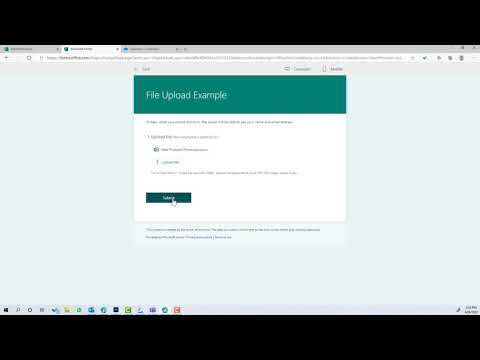 0:06:58
0:06:58
 0:12:00
0:12:00
 0:07:12
0:07:12
 0:03:39
0:03:39
 0:13:16
0:13:16
 0:29:33
0:29:33
 0:04:40
0:04:40