filmov
tv
2 formas fáceis de criar Long Shadow no Illustrator | Walter Mattos
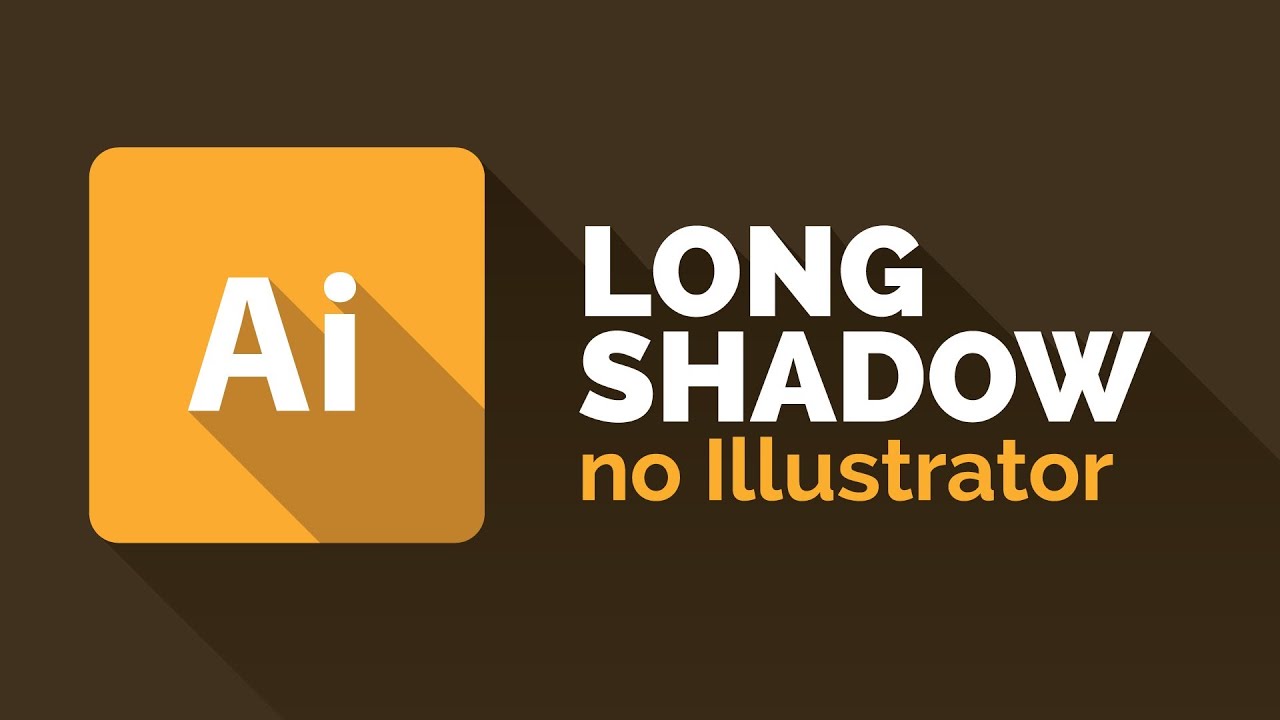
Показать описание
Neste tutorial de Illustrator eu apresento duas formas muito fáceis de criar Long Shadow no Illustrator. No primeiro método uso Appearence e Transform, no segundo demonstro como criar Long Shadow utilizando Graphic Style, que permite aplicar o mesmo efeito em outros objetos. Há muitas vantagens em cada um dos métodos. Confira!
INSCREVA-SE (Subscribe)
---------------------------------------------------------------------------------------------
WEBSITE
---------------------------------------------------------------------------------------------
FACEBOOK
---------------------------------------------------------------------------------------------
TWITTER
---------------------------------------------------------------------------------------------
GOOGLE PLUS
---------------------------------------------------------------------------------------------
VERSÃO TRANSCRITA
--
2 EASY WAYS TO CREATE LONG SHADOW IN ILLUSTRATOR
All tutorials published in my channels are Portuguese and English subtitled.
In this tutorial I will show you 2 simple ways to create Long Shadow in Illustrator. The first method is by using Appearance and Transform, and next I demonstrate how to create a Graphic Style to apply this effect in other objects. For the second method I used Blend to create the shadow. In this method you can change the opacity of one of the ends of the shadow to make it blend with the background. It's possible to change the angle of the shadow too.
FULL PATH TO THE SHORTCUTS USED IN THIS TUTORIAL
Enable Graphic Styles: Window/Graphic Styles
Enable Appearence: Window/Appearence
(Ctrl+C) -- Edit/Copy
(Ctrl+X) -- Edit/Cut
(Ctrl+V) -- Edit/Paste
(Ctrl+B) -- Edit/Paste in back
(Ctrl+F) -- Edit/Paste in front
(Ctrl+2) -- Object/Lock/Selection
(Ctrl+Alt+B) -- Object/Blend/Make
(Ctrl+Alt+2) -- Object/Unlock All
(Ctrl+7) -- Object/Clipping Mask/Make
(A) -- White arrow -- select anchors, paths and objects inside a group or effects.
(V) -- Black arrow -- select objects. Two clics to select objects inside a group or effects.
(Select + Alt + drag) -- duplicate object.
(Select + Shift + Alt + drag) -- duplicate objects in increments of 45°.
INSCREVA-SE (Subscribe)
---------------------------------------------------------------------------------------------
WEBSITE
---------------------------------------------------------------------------------------------
---------------------------------------------------------------------------------------------
---------------------------------------------------------------------------------------------
GOOGLE PLUS
---------------------------------------------------------------------------------------------
VERSÃO TRANSCRITA
--
2 EASY WAYS TO CREATE LONG SHADOW IN ILLUSTRATOR
All tutorials published in my channels are Portuguese and English subtitled.
In this tutorial I will show you 2 simple ways to create Long Shadow in Illustrator. The first method is by using Appearance and Transform, and next I demonstrate how to create a Graphic Style to apply this effect in other objects. For the second method I used Blend to create the shadow. In this method you can change the opacity of one of the ends of the shadow to make it blend with the background. It's possible to change the angle of the shadow too.
FULL PATH TO THE SHORTCUTS USED IN THIS TUTORIAL
Enable Graphic Styles: Window/Graphic Styles
Enable Appearence: Window/Appearence
(Ctrl+C) -- Edit/Copy
(Ctrl+X) -- Edit/Cut
(Ctrl+V) -- Edit/Paste
(Ctrl+B) -- Edit/Paste in back
(Ctrl+F) -- Edit/Paste in front
(Ctrl+2) -- Object/Lock/Selection
(Ctrl+Alt+B) -- Object/Blend/Make
(Ctrl+Alt+2) -- Object/Unlock All
(Ctrl+7) -- Object/Clipping Mask/Make
(A) -- White arrow -- select anchors, paths and objects inside a group or effects.
(V) -- Black arrow -- select objects. Two clics to select objects inside a group or effects.
(Select + Alt + drag) -- duplicate object.
(Select + Shift + Alt + drag) -- duplicate objects in increments of 45°.
Комментарии
 0:08:16
0:08:16
 0:03:58
0:03:58
 0:06:00
0:06:00
 0:13:36
0:13:36
 0:04:06
0:04:06
 0:22:16
0:22:16
 0:15:47
0:15:47
 0:01:00
0:01:00
 1:19:25
1:19:25
 0:45:20
0:45:20
 0:08:15
0:08:15
 0:30:25
0:30:25
 0:19:46
0:19:46
 0:01:24
0:01:24
 0:13:04
0:13:04
 0:02:57
0:02:57
 0:52:30
0:52:30
 0:00:55
0:00:55
 0:09:54
0:09:54
 0:18:40
0:18:40
 0:09:39
0:09:39
 0:26:12
0:26:12
 2:02:51
2:02:51
 0:03:20
0:03:20