filmov
tv
Write Continuous Data to Spreadsheet CSV with Headers
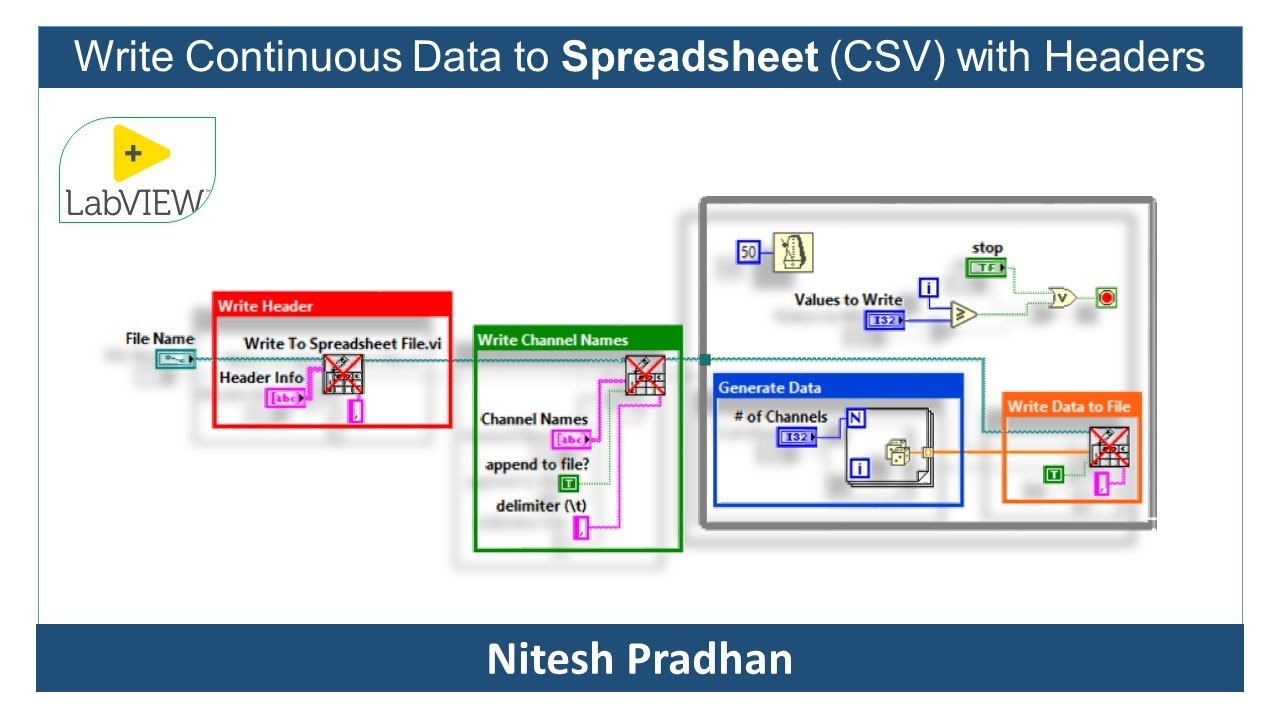
Показать описание
#learnlabview
Description
Deprecation notice
Overview
This example shows how to use the Write to Spreadsheet VI to write data to a Comma Separated Value (CSV) spreadsheet file which can be read in Microsoft Excel.
Description
This VI uses the Write to Spreadsheet VI to write a CSV file. The code is separated into four parts. First, the header information is written to the CSV file. Next the channel names are written to the CSV file. Lastly, inside the While Loop, the Random Number (0-1) VI is used to simulate data generation and then these random values are written to the CSV file.
Requirements
LabVIEW 2012 (or compatible)
Steps to Implement or Execute Code
1. Choose where you would like to store the file
2. Fill out the Header Info array with the header information for your output file.
3. Fill out the Channel Names array with the names of your data channels
4. Determine how many channels of data you want to write and how many values will be written per channel
5. Run the VI
6. Navigate to the file path you provided to see the CSV file the VI created
#LearnElectronic
#learnProgramming
#futureTechnology
Description
Deprecation notice
Overview
This example shows how to use the Write to Spreadsheet VI to write data to a Comma Separated Value (CSV) spreadsheet file which can be read in Microsoft Excel.
Description
This VI uses the Write to Spreadsheet VI to write a CSV file. The code is separated into four parts. First, the header information is written to the CSV file. Next the channel names are written to the CSV file. Lastly, inside the While Loop, the Random Number (0-1) VI is used to simulate data generation and then these random values are written to the CSV file.
Requirements
LabVIEW 2012 (or compatible)
Steps to Implement or Execute Code
1. Choose where you would like to store the file
2. Fill out the Header Info array with the header information for your output file.
3. Fill out the Channel Names array with the names of your data channels
4. Determine how many channels of data you want to write and how many values will be written per channel
5. Run the VI
6. Navigate to the file path you provided to see the CSV file the VI created
#LearnElectronic
#learnProgramming
#futureTechnology
Write Continuous Data to Spreadsheet CSV with Headers
How to Create List of Dates in Excel? (In 20 Seconds) #shorts #excel #exceltricks
Quickly Group List by Age Ranges - Excel #Shorts
How to Autofill Dates in Microsoft Excel
Prevent Text from Filling Adjacent Cells - MS Excel
Excel Quick Tips - How to create a data table using keyboard shortcuts
2.2 Construct frequency table for non-numerical data using Excel
How To Fill Numbers In Excel Quickly And Easily!
R course full tutorials 6 hours part 54
Excel Drop Down List Tutorial
How to create automatic and dynamic number list in Excel? (Sequence Function) #shorts #excel
How to Write into a Spreadsheet CSV file - LabVIEW
How to automatically write date in Excel tips and tricks 💯💫 #exceltips #tutorial #shortvideo
Auto-Write Dates in Excel With THIS simple Trick in Seconds!📅 #excel #excelshorts
Separate address to city,state and zip Excel #excel #exceltips
How to AutoFit rows and columns in Excel? #shorts #excel
Create a Barcode in Excel in 30 seconds 🤯 #shorts
How To Automatically Write Dates In Excel | Auto Fill Date Series In MS Excel 2010, 2013, 2016
Transforming an Ordinal Variable to Numeric in Excel
Flash Fill- Full Name- Excel tips & Tricks from @todfodeducation
Convert comma separated list of data into columns in EXCEL!!!!!!
Create a Frequency Distribution Table in Excel
Fill Series for Merged Cells In Excel | Nathan Excel | Excel tips & tricks
How to Automatically Number Rows in Excel
Комментарии
 0:19:48
0:19:48
 0:00:22
0:00:22
 0:00:53
0:00:53
 0:00:20
0:00:20
 0:00:16
0:00:16
 0:00:44
0:00:44
 0:03:29
0:03:29
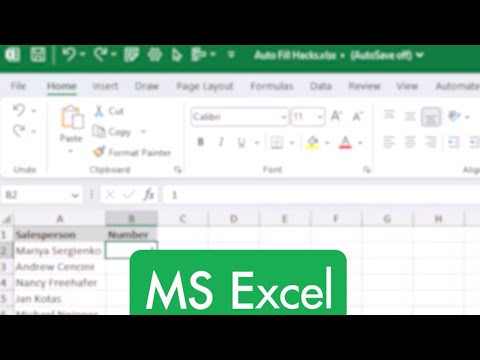 0:00:59
0:00:59
 11:55:00
11:55:00
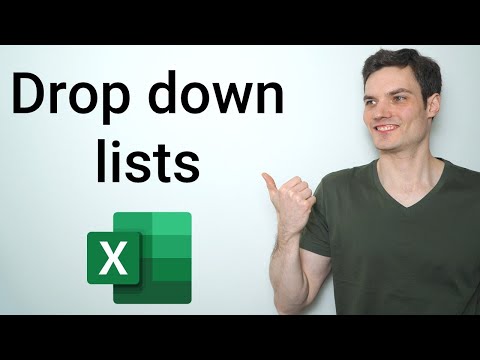 0:08:37
0:08:37
 0:00:26
0:00:26
 0:05:30
0:05:30
 0:00:29
0:00:29
 0:00:20
0:00:20
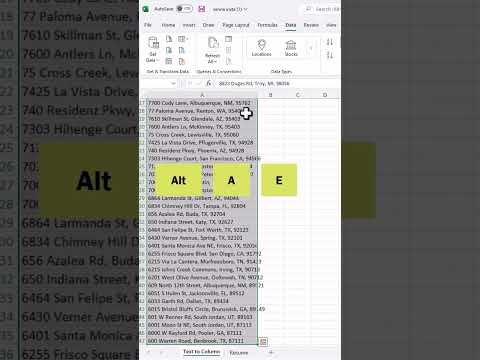 0:00:51
0:00:51
 0:00:13
0:00:13
 0:00:36
0:00:36
 0:02:25
0:02:25
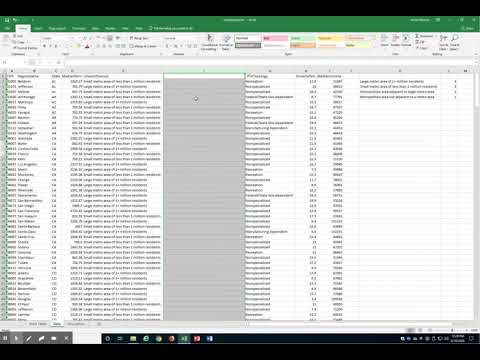 0:02:18
0:02:18
 0:00:08
0:00:08
 0:00:19
0:00:19
 0:04:29
0:04:29
 0:00:26
0:00:26
 0:00:42
0:00:42