filmov
tv
configure webmail in outlook mobile android How to Setup Webmail in Microsoft Outlook android 2022

Показать описание
Tutorial on How to access webmail in outlook or setup Webmail in Microsoft Outlook. It's an easy process to setup Webmail account in outlook any version. Using webmail in Outlook is a better option than using webmail in default Webmail applications.
Configure Webmail in Outlook/Webmail Account in Outlook/ access webmail in outlook/ Setup Webmail in Microsoft Outlook gives you more control over emails in webmail and it's easy to handle webmail accounts in Outlook.
This method for How to access webmail in outlook | Setup Webmail in Microsoft Outlook works for every version of Outlook and for every Webmail account.
Instructions to access webmail in outlook | Setup Webmail in Microsoft Outlook | Configure Webmail in Outlook
1. Login to the Cpanel of the website from which Webmail or Webmail account is associated or created. Find Email Accounts and click on it.
Here you will get a list of all Webmail accounts associated with your Domain name/Website. Click on set up mail client for required Webmail.
Here you will get the settings to access webmail in outlook or Setup Webmail in Microsoft Outlook.
2. Open Outlook, Click on File then Add Account.
3. In Add Account, Enter name you want to use - Webmail as Email Address - Webmail Password as Password & Retype Password.
Select Manually configure server settings... and click on Next.
4. Select Internet Email and click Next.
5. Select Account Type IMAP - Type "Incoming Mail Server" & Outgoing Mail Server (find from setting available on Cpanel's Set Up Mail Client page).
6. Under Logon Information
Type Webmail Address as Username and Webmail Password as Password.
7. Click More Settings
Click on Outgoing Server Tab - Enable My Outgoing server require authentications - Use Same settings as my incoming mail server.
Click on Advanced Tab
Enter Incoming Server IMAP Port - Outgoing Server Port (find from setting available on Cpanel's SetUp Mail Client page).
For encrypted connection select SSL for both Incoming & Outgoing.
Increase server timeouts to 5 min.
Click Ok then Next.
Now Outlook will test that whether we have provided right Webmail Settings to Setup Webmail in Microsoft Outlook or to access Webmail in Outlook. Once completed without error then you can use Webmail in Outlook. So this is the way to access webmail in outlook | Setup Webmail in Microsoft Outlook | Configure Webmail in Outlook.
Thanks for watching my Video. Please Like Share and Subscribe to My Channel
Configure Webmail in Outlook/Webmail Account in Outlook/ access webmail in outlook/ Setup Webmail in Microsoft Outlook gives you more control over emails in webmail and it's easy to handle webmail accounts in Outlook.
This method for How to access webmail in outlook | Setup Webmail in Microsoft Outlook works for every version of Outlook and for every Webmail account.
Instructions to access webmail in outlook | Setup Webmail in Microsoft Outlook | Configure Webmail in Outlook
1. Login to the Cpanel of the website from which Webmail or Webmail account is associated or created. Find Email Accounts and click on it.
Here you will get a list of all Webmail accounts associated with your Domain name/Website. Click on set up mail client for required Webmail.
Here you will get the settings to access webmail in outlook or Setup Webmail in Microsoft Outlook.
2. Open Outlook, Click on File then Add Account.
3. In Add Account, Enter name you want to use - Webmail as Email Address - Webmail Password as Password & Retype Password.
Select Manually configure server settings... and click on Next.
4. Select Internet Email and click Next.
5. Select Account Type IMAP - Type "Incoming Mail Server" & Outgoing Mail Server (find from setting available on Cpanel's Set Up Mail Client page).
6. Under Logon Information
Type Webmail Address as Username and Webmail Password as Password.
7. Click More Settings
Click on Outgoing Server Tab - Enable My Outgoing server require authentications - Use Same settings as my incoming mail server.
Click on Advanced Tab
Enter Incoming Server IMAP Port - Outgoing Server Port (find from setting available on Cpanel's SetUp Mail Client page).
For encrypted connection select SSL for both Incoming & Outgoing.
Increase server timeouts to 5 min.
Click Ok then Next.
Now Outlook will test that whether we have provided right Webmail Settings to Setup Webmail in Microsoft Outlook or to access Webmail in Outlook. Once completed without error then you can use Webmail in Outlook. So this is the way to access webmail in outlook | Setup Webmail in Microsoft Outlook | Configure Webmail in Outlook.
Thanks for watching my Video. Please Like Share and Subscribe to My Channel
Комментарии
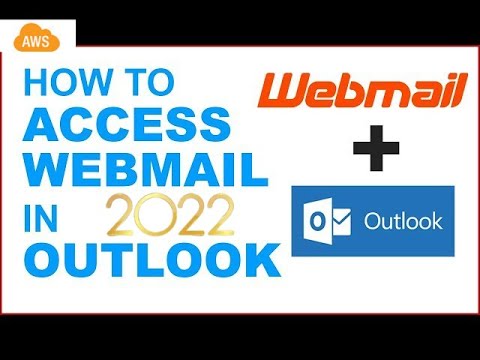 0:03:00
0:03:00
 0:04:07
0:04:07
 0:01:02
0:01:02
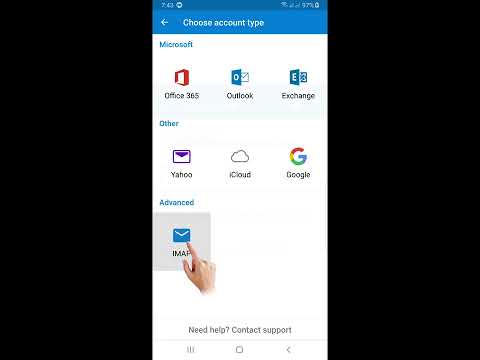 0:02:38
0:02:38
 0:04:38
0:04:38
 0:05:59
0:05:59
 0:10:14
0:10:14
 0:03:22
0:03:22
 0:09:50
0:09:50
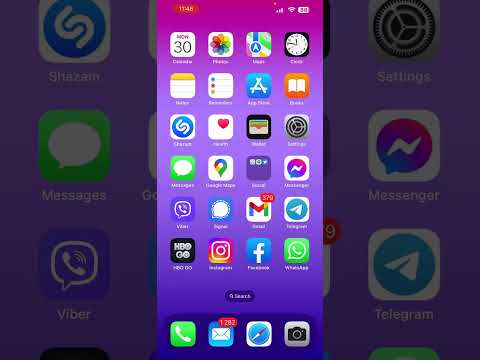 0:04:29
0:04:29
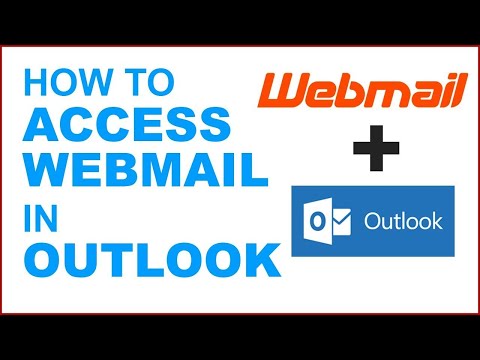 0:03:50
0:03:50
 0:02:12
0:02:12
 0:01:45
0:01:45
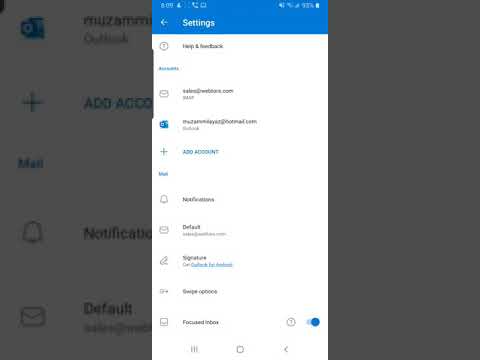 0:04:09
0:04:09
 0:02:59
0:02:59
 0:03:07
0:03:07
 0:01:38
0:01:38
 0:03:47
0:03:47
 0:02:55
0:02:55
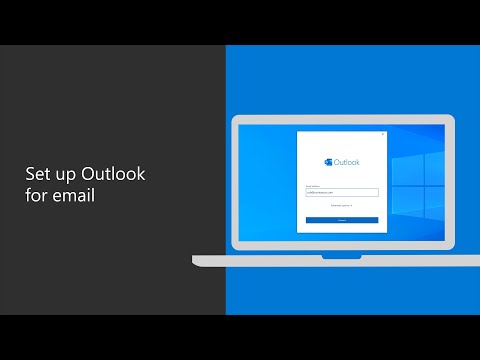 0:01:17
0:01:17
 0:01:30
0:01:30
 0:02:24
0:02:24
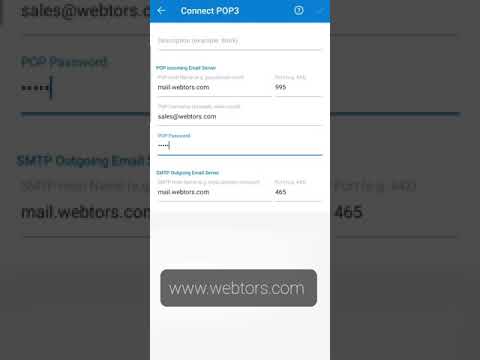 0:02:17
0:02:17
 0:02:58
0:02:58