filmov
tv
How To Use The Object Selection Tool In Photoshop (Easy Background Removal!)

Показать описание
----------------------------------------------------------------------------
There are many different ways to cut out images and remove backgrounds in Photoshop, but one of the easiest options is with the object selection tool. This tool allows you to create accurate selections, remove backgrounds, and cut out images with very little effort. It's the perfect tool for both the beginner and advanced photoshop user! In this video, you'll learn everything you need to know about how to use the object selection tool and how you can refine selections in both the rectangle and lasso selection modes. After following the tips learned here you'll be an object selection tool master!
--------------------------------------------------------------
--------------------------------------------------------------
Timestamps:
0:00 Locating The Object Selection Tool
1:16 Understanding Your Settings
1:53 Creating A Selection
2:54 Adding To Your Selection
4:58 Subtracting From Selection
6:00 Cutting Out The Photo
7:01 Using The Lasso Mode
8:23 Rectangle VS Lasso Mode
10:02 How I Like Using This Tool
10:37 Final Thoughts
Комментарии
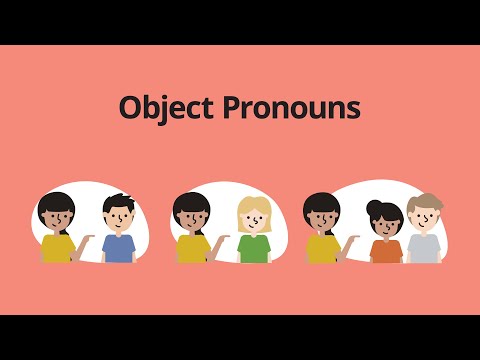 0:05:05
0:05:05
 0:07:22
0:07:22
 0:08:10
0:08:10
 0:07:11
0:07:11
 0:13:54
0:13:54
 0:08:05
0:08:05
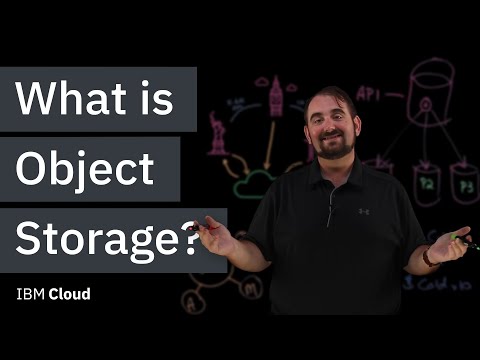 0:10:28
0:10:28
 0:08:07
0:08:07
 0:00:55
0:00:55
 0:08:45
0:08:45
 0:04:49
0:04:49
 0:11:01
0:11:01
 0:04:24
0:04:24
 0:08:20
0:08:20
 0:03:30
0:03:30
 0:24:37
0:24:37
 0:10:45
0:10:45
 0:00:39
0:00:39
 0:13:36
0:13:36
 0:00:35
0:00:35
 0:07:51
0:07:51
 0:00:23
0:00:23
 0:02:02
0:02:02
 0:44:41
0:44:41