filmov
tv
Customize Windows 10 Tutorial: Hide Icons, Auto-Hide Taskbar

Показать описание
Are you tired of cluttered desktop icons obscuring your beautiful wallpaper? If so, you're in luck! In this Windows 10 tutorial, we'll guide you through the process of hiding all your desktop icons and setting the taskbar to auto-hide. This way, you can enjoy your stunning wallpaper without any distractions while still maintaining quick access to your desktop items.
*Key Notes:*
- **Hide Desktop Icons:** Learn how to remove all those pesky desktop icons in one simple step. Just right-click on an empty area of your desktop, point to "View," and uncheck "Show desktop icons." It's that easy!
- **Auto-Hide Taskbar:** If the taskbar is also causing you annoyance, we've got you covered. Right-click on an empty area of the taskbar, click on "Properties," make a checkmark next to "Auto-hide the taskbar," and apply the changes. Voilà! You now have a pristine full-screen wallpaper.
- **Desktop Access:** But what if you're working on applications and need to access something from your desktop? Don't worry! We'll show you how to do that too. Simply right-click on an empty area of your taskbar, point to "Toolbars," and make a checkmark next to "Desktop." This grants you access to all your desktop apps without having to minimize anything.
If you found this tutorial helpful, don't forget to hit the like button and share it with your friends. For more informative videos, subscribe to our channel, and stay tuned for upcoming content. Thank you for watching, and have a fantastic day!
🎸 **Music Credits:** "Landras Dream" by Audionautix
👧 **Narrated By:** Emma (TTS)
✅ Recommend Playlists:
🔹 Microsoft Windows 10 Tutorial Series Playlist
🔸 Best Tips and Tricks Tutorial Series Playlist
👌 Follow Me :
#Windows10 #MicrosoftWindows #TheTeacher
🌻 A Microsoft Windows 10 Tutorial By The Teacher
*Key Notes:*
- **Hide Desktop Icons:** Learn how to remove all those pesky desktop icons in one simple step. Just right-click on an empty area of your desktop, point to "View," and uncheck "Show desktop icons." It's that easy!
- **Auto-Hide Taskbar:** If the taskbar is also causing you annoyance, we've got you covered. Right-click on an empty area of the taskbar, click on "Properties," make a checkmark next to "Auto-hide the taskbar," and apply the changes. Voilà! You now have a pristine full-screen wallpaper.
- **Desktop Access:** But what if you're working on applications and need to access something from your desktop? Don't worry! We'll show you how to do that too. Simply right-click on an empty area of your taskbar, point to "Toolbars," and make a checkmark next to "Desktop." This grants you access to all your desktop apps without having to minimize anything.
If you found this tutorial helpful, don't forget to hit the like button and share it with your friends. For more informative videos, subscribe to our channel, and stay tuned for upcoming content. Thank you for watching, and have a fantastic day!
🎸 **Music Credits:** "Landras Dream" by Audionautix
👧 **Narrated By:** Emma (TTS)
✅ Recommend Playlists:
🔹 Microsoft Windows 10 Tutorial Series Playlist
🔸 Best Tips and Tricks Tutorial Series Playlist
👌 Follow Me :
#Windows10 #MicrosoftWindows #TheTeacher
🌻 A Microsoft Windows 10 Tutorial By The Teacher
Комментарии
 0:00:26
0:00:26
 0:00:12
0:00:12
 0:00:33
0:00:33
 0:02:59
0:02:59
 0:00:19
0:00:19
 0:00:30
0:00:30
 0:00:15
0:00:15
 0:00:34
0:00:34
![[Live Coding] Поиск](https://i.ytimg.com/vi/k0oXFFiK4Nk/hqdefault.jpg) 2:42:17
2:42:17
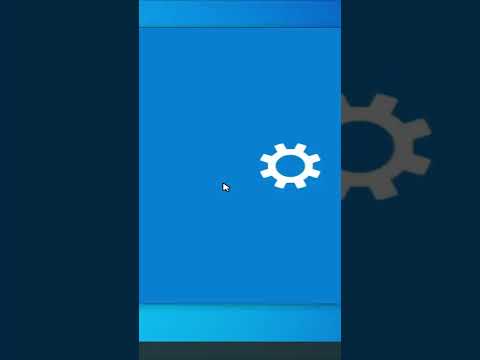 0:00:14
0:00:14
 0:00:44
0:00:44
 0:00:18
0:00:18
 0:02:13
0:02:13
 0:00:15
0:00:15
 0:00:32
0:00:32
 0:00:30
0:00:30
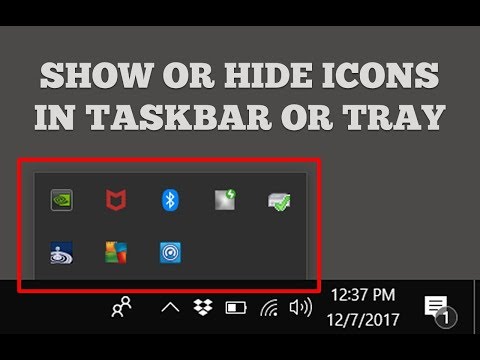 0:01:50
0:01:50
 0:00:33
0:00:33
 0:00:59
0:00:59
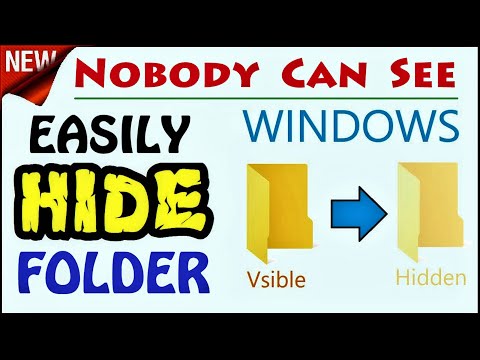 0:01:32
0:01:32
 0:00:16
0:00:16
 0:00:25
0:00:25
 0:00:16
0:00:16
 0:00:13
0:00:13