filmov
tv
How to Extend Volume greyed out in Windows 10 | Gparted | Without loss Data | Step By Step (2021)
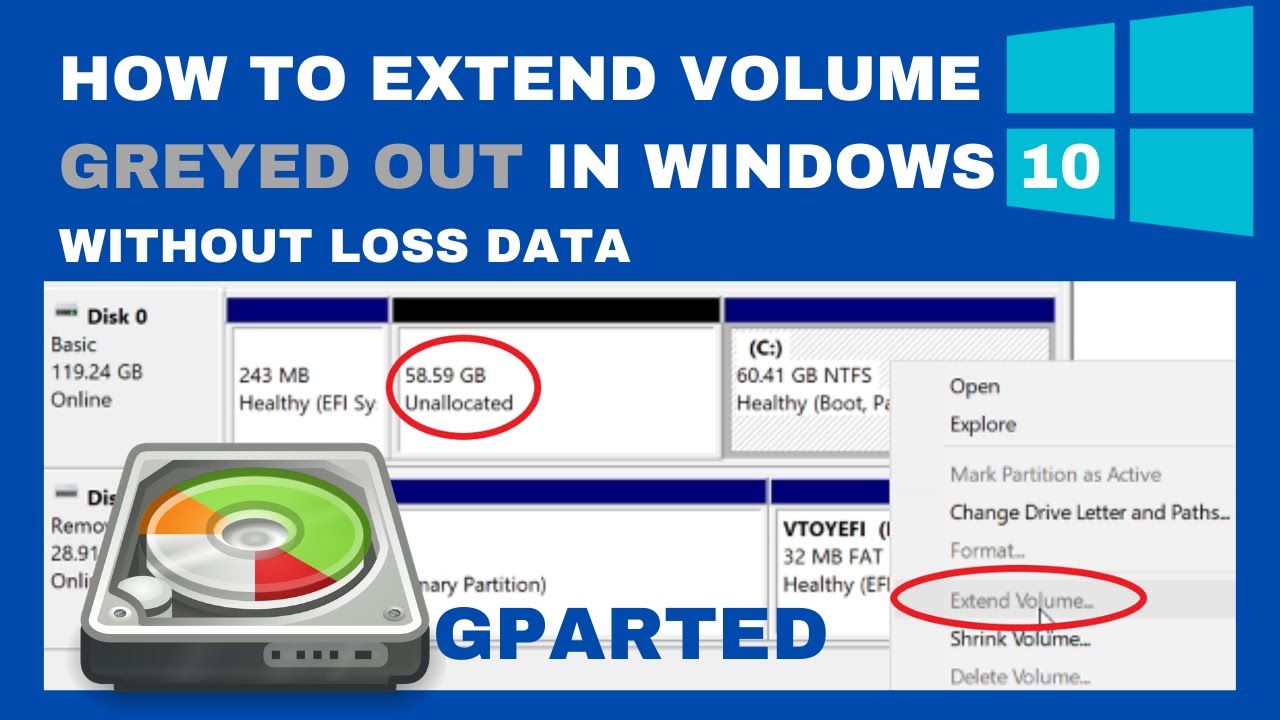
Показать описание
Hi, in this video, I will show you How to Extend Volume greyed out in Windows 10 using live Gparted tools without loss data.
After Removing Ubuntu from my Computer, I can't add the space unallocated to my windows partition.
so, I find the Extend Volume option is grayed out in Disk Management Tool because The Windows operating system lets you extend any volume provided there is free or unallocated space on its right side.
If there is the unallocated space is on the left side, you will not be offered this option and it will appear grayed out.
to solve this problem You'll need Tools like GParted live to edit your partitions.
before that You should make a full backup to safeguard your files and Windows 10 setup.
This video is a step-by-step guide using Windows 10.
00:00 Introduction
00:29 Extend Volume option grayed out
01:24 Download Gparted
02:15 Extend the Windows Partition
👉 How to Remove Ubuntu from Dualboot windows 10 | UEFI :
👉 How to Install linux without cd or usb | Dualboot | UEFI :
👉 How to Create Windows 10 Bootable USB | Rufus | UEFI :
👉 How to Create Windows 10 Bootable USB on Ubuntu 20.04 | BIOS | UEFI :
👉 How to Create Multi Bootable USB from ISO With Ventoy on Ubuntu 20.04:
👉 How to Clone a computer over Network with Clonezilla :
👉 How to Clone disk to disk with Clonezilla :
👉 How to Install Windows 10 after Ubuntu 20.04:
👉 How to Install VirtualBox 6.1 on Ubuntu 20.04:
👉 How to Install OS and Configure It on VirtualBox:
👉 How to Install and Secure an FTP Server:
#extend_volume
#greyed_out
#gparted
#extend_volume_greyedout
#Windows10
- Boot on Gparted live.
- Resize and move the partition.
The list of common boot keys associated to a brand:
Asus : F8 or Esc
Acer : F12, F9 or Esc
Compaq : F9 or Esc
Dell : F12
eMachines: F12
Fujitsu : F12
HP : F9 or Esc
Lenovo : F8, F10 or F12
Samsung : F2, F12 or Esc
Toshiba : F12
✍✍✍ Let me know what you think of this video in the comments ✍✍✍
Thanks for watching 📽 🎞 !!!
After Removing Ubuntu from my Computer, I can't add the space unallocated to my windows partition.
so, I find the Extend Volume option is grayed out in Disk Management Tool because The Windows operating system lets you extend any volume provided there is free or unallocated space on its right side.
If there is the unallocated space is on the left side, you will not be offered this option and it will appear grayed out.
to solve this problem You'll need Tools like GParted live to edit your partitions.
before that You should make a full backup to safeguard your files and Windows 10 setup.
This video is a step-by-step guide using Windows 10.
00:00 Introduction
00:29 Extend Volume option grayed out
01:24 Download Gparted
02:15 Extend the Windows Partition
👉 How to Remove Ubuntu from Dualboot windows 10 | UEFI :
👉 How to Install linux without cd or usb | Dualboot | UEFI :
👉 How to Create Windows 10 Bootable USB | Rufus | UEFI :
👉 How to Create Windows 10 Bootable USB on Ubuntu 20.04 | BIOS | UEFI :
👉 How to Create Multi Bootable USB from ISO With Ventoy on Ubuntu 20.04:
👉 How to Clone a computer over Network with Clonezilla :
👉 How to Clone disk to disk with Clonezilla :
👉 How to Install Windows 10 after Ubuntu 20.04:
👉 How to Install VirtualBox 6.1 on Ubuntu 20.04:
👉 How to Install OS and Configure It on VirtualBox:
👉 How to Install and Secure an FTP Server:
#extend_volume
#greyed_out
#gparted
#extend_volume_greyedout
#Windows10
- Boot on Gparted live.
- Resize and move the partition.
The list of common boot keys associated to a brand:
Asus : F8 or Esc
Acer : F12, F9 or Esc
Compaq : F9 or Esc
Dell : F12
eMachines: F12
Fujitsu : F12
HP : F9 or Esc
Lenovo : F8, F10 or F12
Samsung : F2, F12 or Esc
Toshiba : F12
✍✍✍ Let me know what you think of this video in the comments ✍✍✍
Thanks for watching 📽 🎞 !!!
 0:04:01
0:04:01
 0:03:41
0:03:41
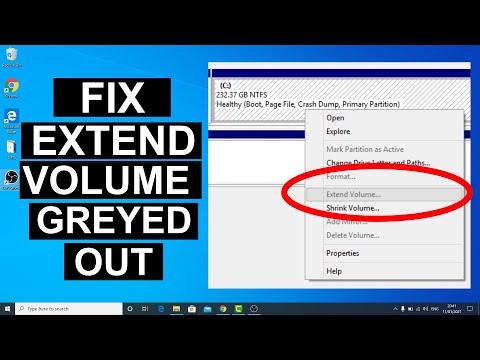 0:08:37
0:08:37
 0:05:49
0:05:49
 0:02:04
0:02:04
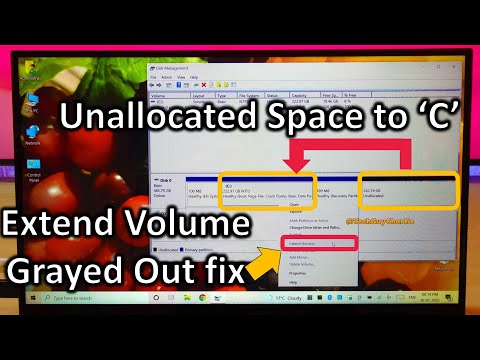 0:05:56
0:05:56
 0:02:33
0:02:33
 0:06:16
0:06:16
 0:04:26
0:04:26
 0:03:44
0:03:44
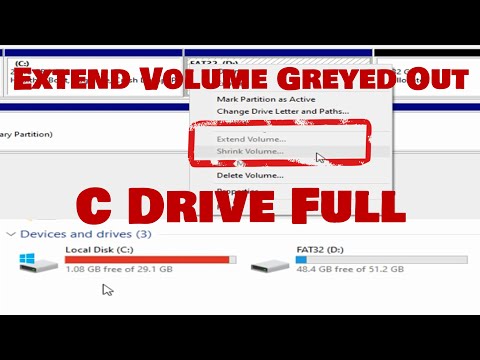 0:04:06
0:04:06
 0:01:31
0:01:31
 0:07:32
0:07:32
 0:05:13
0:05:13
 0:03:03
0:03:03
 0:04:44
0:04:44
 0:02:08
0:02:08
 0:03:18
0:03:18
 0:02:16
0:02:16
 0:04:11
0:04:11
 0:02:04
0:02:04
 0:03:15
0:03:15
 0:11:14
0:11:14
 0:04:05
0:04:05