filmov
tv
Multi Leader Settings || Multileader Style Manager ||
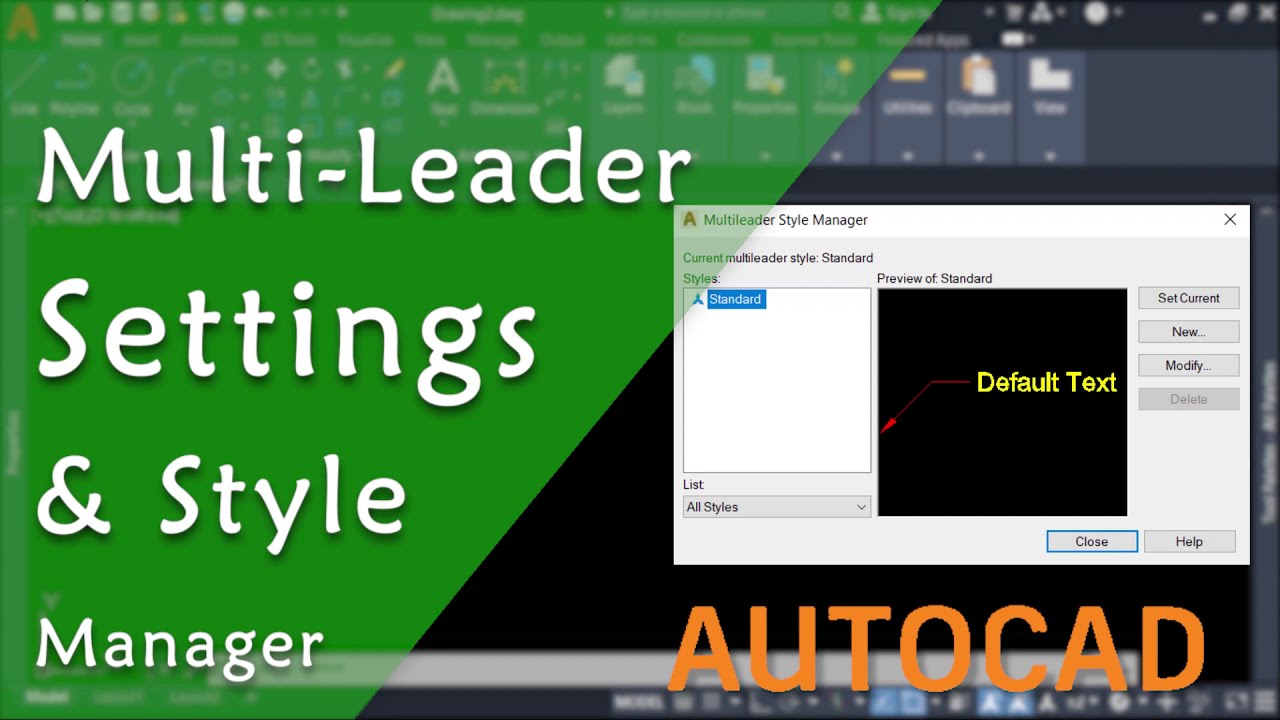
Показать описание
Hai Friends.
Welcome To UniquE CAD DesigN.
This Channel's aim to give a Unique tips on autocad, to improve your working performance in autocad drafting and use autocad software very effectively to give a Adequate output in autocad drafting.
_______________________________________
Multileader Style Manager
MLEADERSTYLE (Command)
Find
These styles specify formatting for landing lines, leader lines, arrowheads, and content.
You can create, modify, and delete these styles.
List of Options
The following options are displayed.
Current Multileader Style
Displays the name of the style you create. The default style is Standard.
Styles
Displays a list of styles. The current style is highlighted.
List
Controls the contents of the Styles list. Click All Styles to display all styles available in the drawing. Click Styles In Use to display only the styles that are referenced in the current drawing.
Preview Of
Displays a preview image of the style that is selected in the Styles list.
Set Current
Sets the style selected in the Styles list as the current style. All new multileaders are created using this style.
New
Displays the Create New Multileader Style dialog box, in which you can define new styles.
Modify
Displays the Modify Multileader Style dialog box, in which you can modify styles.
Delete
Deletes the style selected in the Styles list. A style that is being used in the drawing cannot be deleted.
To Define a Leader Style
Click Home tab Annotation panel Multileader Style. Find
In the Multileader Style Manager, click New.
In the Create New Multileader Style dialog, specify a name for the new multileader style.
In the Modify Multileader Style dialog, Leader Format tab, select or clear the following options:
Type. Determines the type of landing. You can choose a straight landing, spline landing, or no landing.
Color. Determines the color of the landing.
Linetype. Determines the linetype of the landing.
Lineweight. Determines the lineweight of the landing.
Specify a symbol and size for the multileader arrowhead.
On the Leader Structure tab, select or clear the following options:
Maximum Leader Points. Specifies a maximum number of points for the multileader landing line.
First and Second Segment Angles. Specifies the angle of the first and second points in the landing.
Landing - Keep Horizontal. Attaches a horizontal landing to the multileader content.
Set Landing Distance. Determines the fixed distance for the multileader landing line.
On the Content tab, specify either text or block content for the multileader. If the multileader object will contain text content, then select or clear the following options:
Default Text. Sets default text for the multileader content. A field can be inserted here.
Text Style. Specifies a predefined text style for the attribute text. Currently loaded text styles are displayed.
Text Angle. Specifies the rotation angle of the multileader text.
Text Color. Specifies the color of the multileader text.
Paper Height. Sets the height of the text as it will display in paper space.
Frame Text. Frames the multileader text content with a text box.
Attachment. Controls the attachment of the landing to the multileader text.
Landing Gap. Specifies the distance between the landing and the multileader text.
If block content is specified, then select or clear the following options:
Source Block. Specifies the block used for multileader content.
Attachment. Specifies the way the block is attached to the multileader object. You can attach the block by specifying the extents, the insertion point, or the center point of the block.
Color. Specifies the color of the multileader block content. ByBlock is selected by default.
Click OK.
_______________________________________
Thanks & Regards.
Harish M
UniquE CAD DesigN
#autocad_Leader_Settings
Welcome To UniquE CAD DesigN.
This Channel's aim to give a Unique tips on autocad, to improve your working performance in autocad drafting and use autocad software very effectively to give a Adequate output in autocad drafting.
_______________________________________
Multileader Style Manager
MLEADERSTYLE (Command)
Find
These styles specify formatting for landing lines, leader lines, arrowheads, and content.
You can create, modify, and delete these styles.
List of Options
The following options are displayed.
Current Multileader Style
Displays the name of the style you create. The default style is Standard.
Styles
Displays a list of styles. The current style is highlighted.
List
Controls the contents of the Styles list. Click All Styles to display all styles available in the drawing. Click Styles In Use to display only the styles that are referenced in the current drawing.
Preview Of
Displays a preview image of the style that is selected in the Styles list.
Set Current
Sets the style selected in the Styles list as the current style. All new multileaders are created using this style.
New
Displays the Create New Multileader Style dialog box, in which you can define new styles.
Modify
Displays the Modify Multileader Style dialog box, in which you can modify styles.
Delete
Deletes the style selected in the Styles list. A style that is being used in the drawing cannot be deleted.
To Define a Leader Style
Click Home tab Annotation panel Multileader Style. Find
In the Multileader Style Manager, click New.
In the Create New Multileader Style dialog, specify a name for the new multileader style.
In the Modify Multileader Style dialog, Leader Format tab, select or clear the following options:
Type. Determines the type of landing. You can choose a straight landing, spline landing, or no landing.
Color. Determines the color of the landing.
Linetype. Determines the linetype of the landing.
Lineweight. Determines the lineweight of the landing.
Specify a symbol and size for the multileader arrowhead.
On the Leader Structure tab, select or clear the following options:
Maximum Leader Points. Specifies a maximum number of points for the multileader landing line.
First and Second Segment Angles. Specifies the angle of the first and second points in the landing.
Landing - Keep Horizontal. Attaches a horizontal landing to the multileader content.
Set Landing Distance. Determines the fixed distance for the multileader landing line.
On the Content tab, specify either text or block content for the multileader. If the multileader object will contain text content, then select or clear the following options:
Default Text. Sets default text for the multileader content. A field can be inserted here.
Text Style. Specifies a predefined text style for the attribute text. Currently loaded text styles are displayed.
Text Angle. Specifies the rotation angle of the multileader text.
Text Color. Specifies the color of the multileader text.
Paper Height. Sets the height of the text as it will display in paper space.
Frame Text. Frames the multileader text content with a text box.
Attachment. Controls the attachment of the landing to the multileader text.
Landing Gap. Specifies the distance between the landing and the multileader text.
If block content is specified, then select or clear the following options:
Source Block. Specifies the block used for multileader content.
Attachment. Specifies the way the block is attached to the multileader object. You can attach the block by specifying the extents, the insertion point, or the center point of the block.
Color. Specifies the color of the multileader block content. ByBlock is selected by default.
Click OK.
_______________________________________
Thanks & Regards.
Harish M
UniquE CAD DesigN
#autocad_Leader_Settings
Комментарии
 0:11:12
0:11:12
 0:14:05
0:14:05
 0:07:32
0:07:32
 0:01:26
0:01:26
 0:08:49
0:08:49
 0:01:21
0:01:21
 0:01:17
0:01:17
 0:00:52
0:00:52
 0:26:11
0:26:11
 0:00:52
0:00:52
 0:01:23
0:01:23
 0:01:46
0:01:46
 0:01:32
0:01:32
 0:01:32
0:01:32
 0:03:43
0:03:43
 0:05:51
0:05:51
 0:10:13
0:10:13
 0:00:50
0:00:50
 0:00:57
0:00:57
 0:13:42
0:13:42
 0:01:51
0:01:51
 0:00:49
0:00:49
 0:15:09
0:15:09
 0:07:17
0:07:17