filmov
tv
How to Transfer Text Messages from iPhone to iPhone 2024 (No Reset)
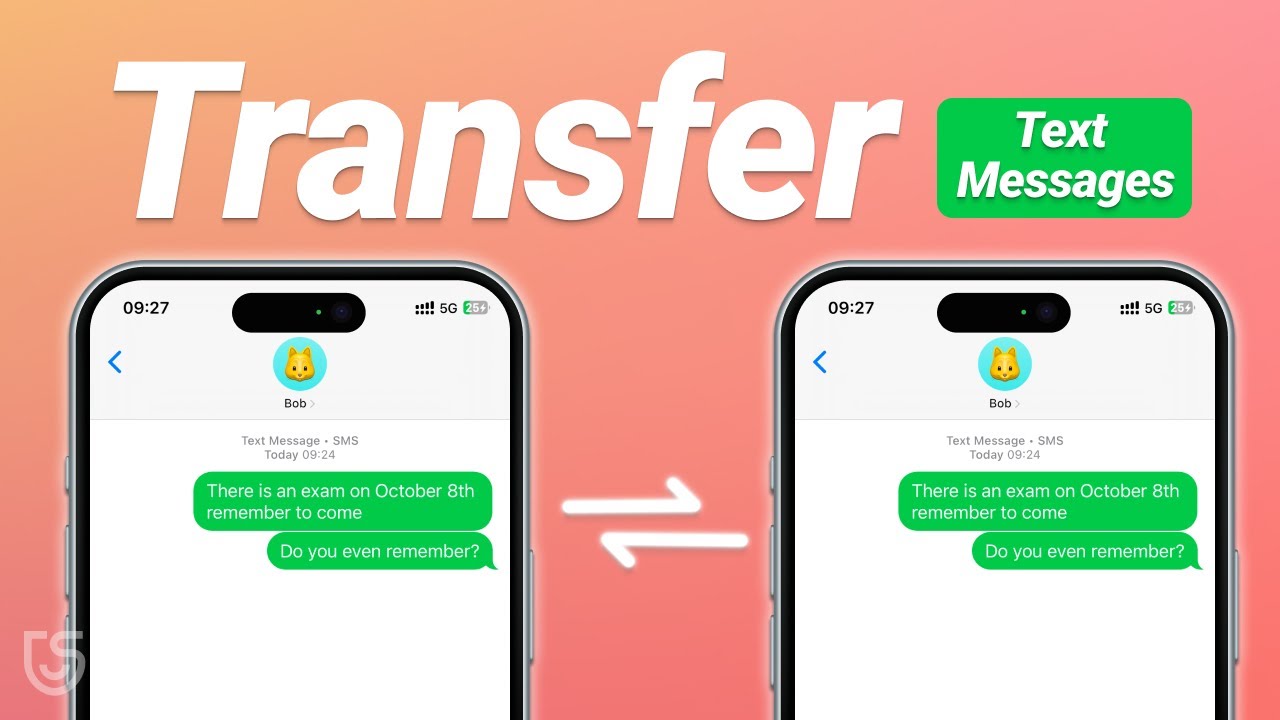
Показать описание
When you change to a new phone, do you face the same problem as me, that is, how to transfer text messages from the old iPhone to the new iPhone?If you have this problem, you must watch this video. I will show you how to transfer all text messages from your old iPhone to your new iPhone.
⏱ *TIMESTAMP*
00:00 intro
00:25 Method 1: Transfer Text Messages Using iCloud
01:10 Method 2: Transfer Text Messages Using i Care Fone
💡 *Transfer Text Messages from iPhone to iPhone text guide*
Method 1: Transfer Text Messages Using iCloud**
1. On your old iPhone:
- Open Settings, tap on your Apple ID.
- Select iCloud and make sure the "Messages" sync option is turned on.
- Go back to the main Settings menu, tap iCloud Backup, then tap "Back Up Now."
- Make sure you're connected to Wi-Fi and wait for the backup to complete.
2. On your new iPhone:
- Sign in with the same Apple ID as your old iPhone.
- Tap on your Apple ID, select iCloud, and turn on message syncing.
- After the restoration process is complete, all your text messages will appear on your new iPhone.
Method 2: Transfer Text Messages Using iCareFone
1. Backup text messages from your old iPhone:
- Download and open iCareFone on your computer, then connect your old iPhone.
- Click "Backup & Restore," select "Messages," and click the "Backup" button.
- Wait for the backup to finish.
2. **Restore messages to your new iPhone:**
- Connect your new iPhone to the computer, open iCareFone.
- Click "Backup & Restore," select the backed-up message data, and click "Restore to Device."
- Once the restoration is complete, all your messages will appear on your new iPhone.
👇 *You might also want to know*
#tenorshare #icarefone #transferiphonetoiphone #iphone
----------Social Media-------------
 0:03:02
0:03:02
 0:08:02
0:08:02
 0:01:52
0:01:52
 0:04:49
0:04:49
 0:05:30
0:05:30
 0:03:01
0:03:01
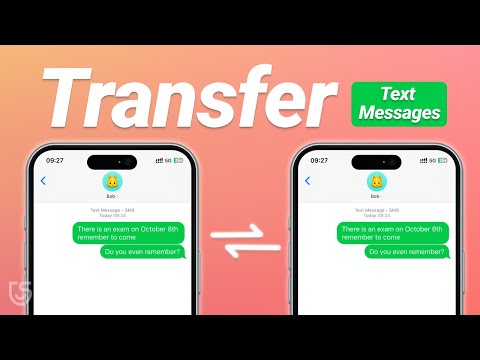 0:02:31
0:02:31
 0:06:41
0:06:41
 0:04:48
0:04:48
 0:03:34
0:03:34
![[3 Ways] How](https://i.ytimg.com/vi/Bbu0dfyXVzs/hqdefault.jpg) 0:05:49
0:05:49
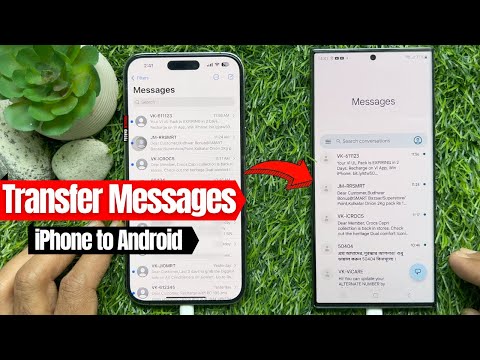 0:03:41
0:03:41
 0:00:27
0:00:27
![[2 Ways] How](https://i.ytimg.com/vi/llR_ZoBW830/hqdefault.jpg) 0:02:25
0:02:25
![[3 Ways] How](https://i.ytimg.com/vi/BYxDt0QNss4/hqdefault.jpg) 0:03:22
0:03:22
 0:04:50
0:04:50
 0:03:03
0:03:03
![[3 Ways] How](https://i.ytimg.com/vi/Mjdu2czNhJ0/hqdefault.jpg) 0:05:41
0:05:41
 0:01:02
0:01:02
 0:06:01
0:06:01
 0:06:56
0:06:56
 0:06:08
0:06:08
 0:00:43
0:00:43
 0:02:14
0:02:14