filmov
tv
How To Show Caller ID On iPhone | Unhide iPhone Caller ID
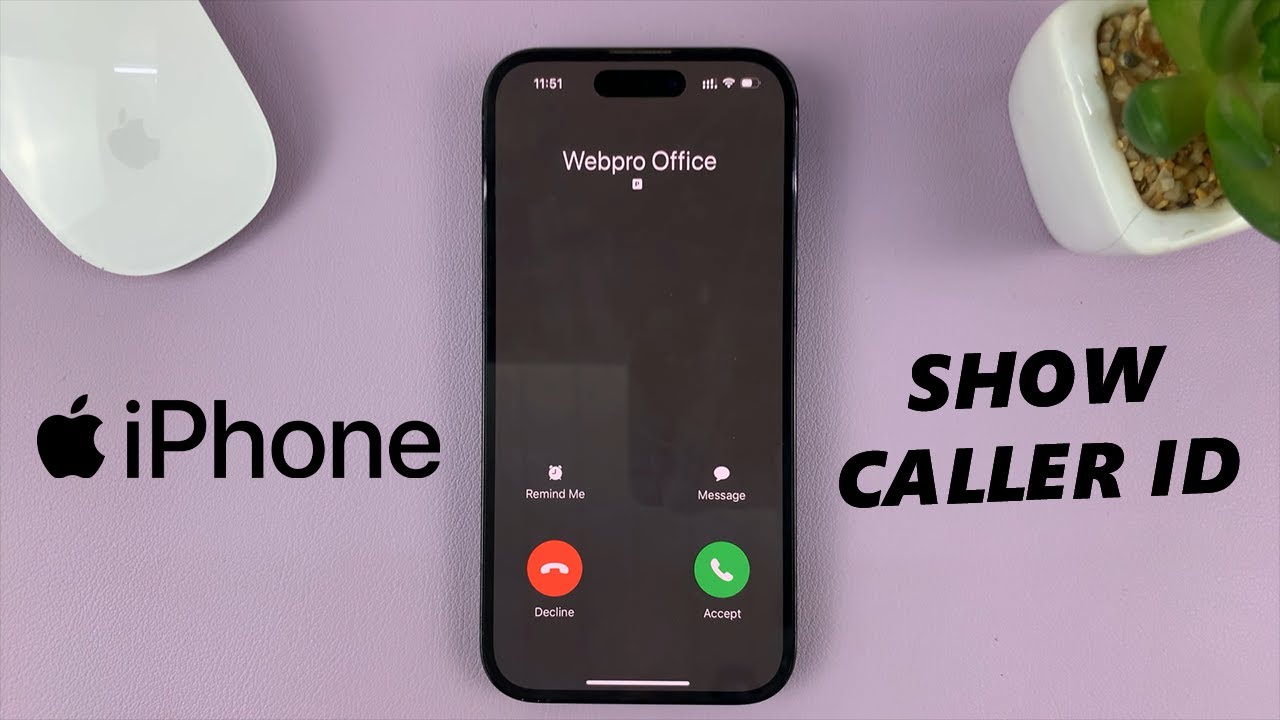
Показать описание
A tutorial guide to the process of showing caller ID on your iPhone. This is similar to unhiding your iPhone caller ID.
Have you ever wondered how to reveal your caller ID when making a phone call? Maybe you've recently switched your settings and now find that your phone number is hidden by default. Don't worry, we've got you covered!
In this step-by-step guide, we will explain the simple yet essential steps to ensure your caller ID is visible to the recipients of your calls. Whether you want to make sure your friends recognize your number or need to maintain a professional appearance for business calls, we'll show you how to make it happen.
Throughout the video, we will demonstrate the entire process on an iPhone, making it easy to follow along and implement the changes on your own device. You'll learn how to access the necessary settings and navigate through the various options to enable or disable caller ID display.
How to Show Caller ID On iPhone (Unhide Caller ID On iPhone):
Locate the Settings app on your home screen, which is represented by a gear icon. Tap on it to open the settings menu.
In the settings menu, scroll down until you find the "Phone" option. Tap on it to access the phone settings.
Within the Phone settings, you will see various options related to your calling preferences. Look for the "Show My Caller ID" option and tap on it.
By default, the toggle switch will be turned off, indicating that your caller ID is not visible to others. To unhide your caller ID, simply toggle the switch on. When the switch is on, your caller ID will be unhidden from the recipients of your calls.
On a Dual SIM iPhone, you can choose the SIM Card you want to make these changes for, by selecting either "Primary" or "Secondary".
Once you have made the necessary changes, it's a good idea to test the caller ID display by making a call to another device. Ensure that the recipient sees your caller ID.
Keep in mind that the ability to show or unhide caller ID may vary depending on your carrier and location. If you encounter any difficulties or have further questions, it is recommended to reach out to your service provider for assistance.
-----My Gear for YouTube videos-----
As full disclosure, I use affiliate links on this channel and purchasing through these links earns me a small commission. The price you pay will be the same!
Have you ever wondered how to reveal your caller ID when making a phone call? Maybe you've recently switched your settings and now find that your phone number is hidden by default. Don't worry, we've got you covered!
In this step-by-step guide, we will explain the simple yet essential steps to ensure your caller ID is visible to the recipients of your calls. Whether you want to make sure your friends recognize your number or need to maintain a professional appearance for business calls, we'll show you how to make it happen.
Throughout the video, we will demonstrate the entire process on an iPhone, making it easy to follow along and implement the changes on your own device. You'll learn how to access the necessary settings and navigate through the various options to enable or disable caller ID display.
How to Show Caller ID On iPhone (Unhide Caller ID On iPhone):
Locate the Settings app on your home screen, which is represented by a gear icon. Tap on it to open the settings menu.
In the settings menu, scroll down until you find the "Phone" option. Tap on it to access the phone settings.
Within the Phone settings, you will see various options related to your calling preferences. Look for the "Show My Caller ID" option and tap on it.
By default, the toggle switch will be turned off, indicating that your caller ID is not visible to others. To unhide your caller ID, simply toggle the switch on. When the switch is on, your caller ID will be unhidden from the recipients of your calls.
On a Dual SIM iPhone, you can choose the SIM Card you want to make these changes for, by selecting either "Primary" or "Secondary".
Once you have made the necessary changes, it's a good idea to test the caller ID display by making a call to another device. Ensure that the recipient sees your caller ID.
Keep in mind that the ability to show or unhide caller ID may vary depending on your carrier and location. If you encounter any difficulties or have further questions, it is recommended to reach out to your service provider for assistance.
-----My Gear for YouTube videos-----
As full disclosure, I use affiliate links on this channel and purchasing through these links earns me a small commission. The price you pay will be the same!
Комментарии
 0:01:06
0:01:06
 0:01:51
0:01:51
 0:00:22
0:00:22
 0:00:10
0:00:10
 0:00:56
0:00:56
 0:01:23
0:01:23
 0:02:16
0:02:16
 0:00:22
0:00:22
 0:00:14
0:00:14
 0:00:11
0:00:11
 0:00:15
0:00:15
 0:01:06
0:01:06
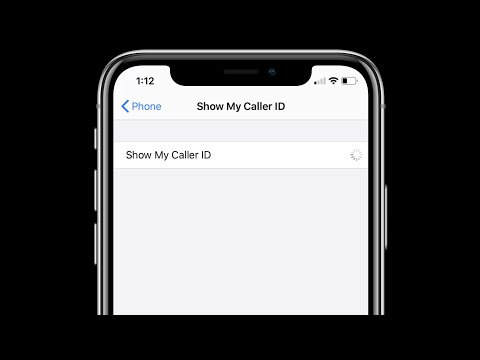 0:03:17
0:03:17
 0:00:26
0:00:26
 0:02:24
0:02:24
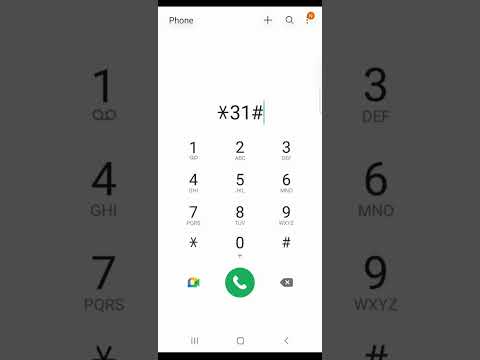 0:00:39
0:00:39
 0:02:09
0:02:09
 0:00:58
0:00:58
 0:00:16
0:00:16
 0:00:43
0:00:43
 0:01:50
0:01:50
 0:01:19
0:01:19
 0:01:14
0:01:14
 0:00:21
0:00:21