filmov
tv
MCITP 70-640: RSAT & Snap-ins
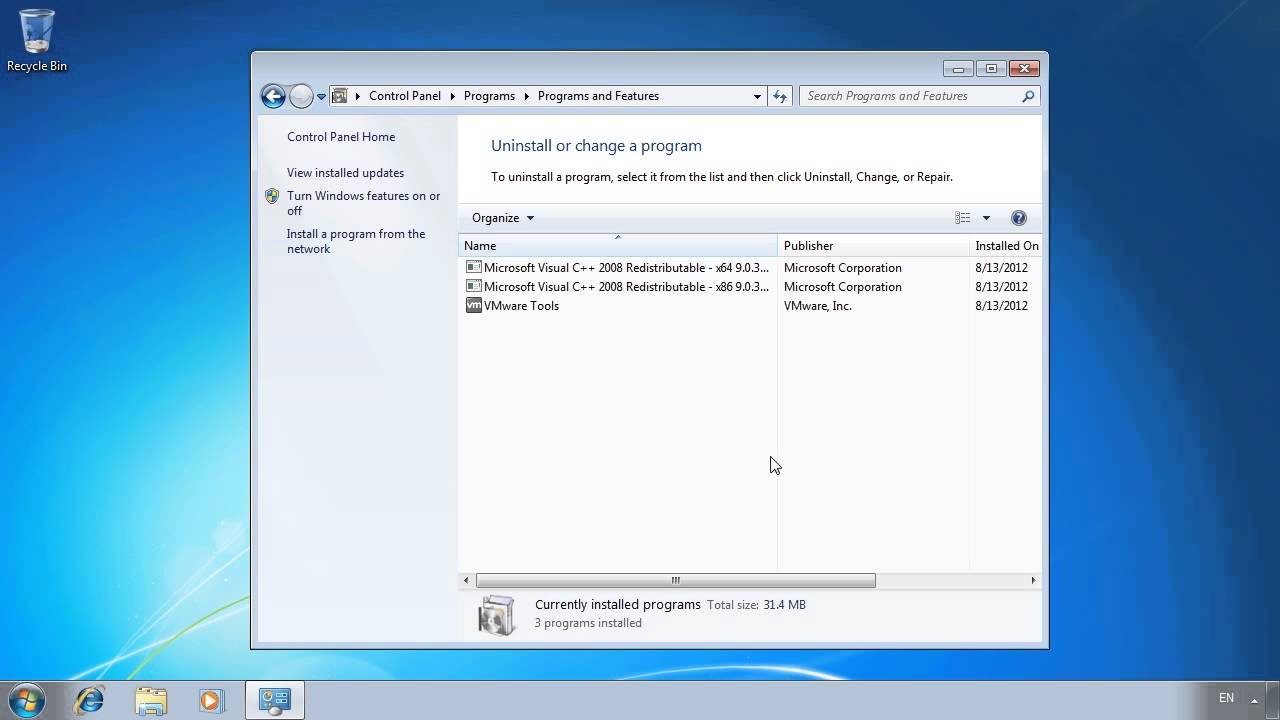
Показать описание
Using Remote Server Administration Tools (RSAT) allow server/client administration to be performed from client operating system like Windows. This video looks at using Windows 7 to perform these functions and using the MMC to customize your favor tools under the one interface.
Remote Server Administration Tools (RSAT)
RSAT is not installed by default on the Windows client. The RSAT install can be downloaded from the Microsoft web site. RSAT not available for Windows XP, however the predecessor Administration Tools Pack (AdminPak) is available. This does not have all the same tools as RSAT does, but does allow you to perform some basic administration for Windows XP.
Microsoft Management Console (MMC)
All the administration tools in Windows use the same standardized frame. This means any combination of tools can be combined together in the one interface. Microsoft provides the Microsoft Management Console or MMC to perform this task. Using the MMC you can add any tool under the same interface. For this reason, administrative tools are often referred to as snap-ins in reference to them being able to be added to the MMC.
Demonstration RSAT
RSAT first needs to be download from the Microsoft Web site. The install is quiet simple, setup does not give you any options other than accepting the license.
Before you can use any of the tools they need to be added. This can be done by opening the control panel, selecting programs and then Programs and features. From program and features, select the option Turn Windows features on or off.
The admin tools are found under Remote Server Administration Tools. To enable a tool or tools, it is a matter of going through all the options and ticking the administrative tools that you want to use.
Once the tools have been added, these will be available under administrative tools under the start menu.
Demonstration MMC
MMC can be run from the start menu using MMC.
One MMC is running, additional snap-ins can be added by selecting file Add/Remove snap-in.
Once you have the MMC configured the way you want, the MMC can be saved and used again later.
The snap-in can be saved in different modes. Before saving the MMC console, select file menu and then select options.
Author mode: Allow any changes to be made by all users.
User mode -- full access: Prevent changes to MMC console, add/removing snap-ins etc, but all snap-in features can be accessed.
User mode -- limited access, multiple window: Allows different snap-ins to be opened in separate Windows under the same MMC console.
User mode -- limited access, single window: Does not allow additional Windows in the MMC console.
A Windows Server will not allow remote management to be performed by default. To enable remote management, open server manager and tick the option "Configure Server Manager Remote Management".
References
"MCTS 70-640 Configuring Windows Server 2008 Active Directory" Microsoft Press, pg 38-40
Remote Server Administration Tools (RSAT)
RSAT is not installed by default on the Windows client. The RSAT install can be downloaded from the Microsoft web site. RSAT not available for Windows XP, however the predecessor Administration Tools Pack (AdminPak) is available. This does not have all the same tools as RSAT does, but does allow you to perform some basic administration for Windows XP.
Microsoft Management Console (MMC)
All the administration tools in Windows use the same standardized frame. This means any combination of tools can be combined together in the one interface. Microsoft provides the Microsoft Management Console or MMC to perform this task. Using the MMC you can add any tool under the same interface. For this reason, administrative tools are often referred to as snap-ins in reference to them being able to be added to the MMC.
Demonstration RSAT
RSAT first needs to be download from the Microsoft Web site. The install is quiet simple, setup does not give you any options other than accepting the license.
Before you can use any of the tools they need to be added. This can be done by opening the control panel, selecting programs and then Programs and features. From program and features, select the option Turn Windows features on or off.
The admin tools are found under Remote Server Administration Tools. To enable a tool or tools, it is a matter of going through all the options and ticking the administrative tools that you want to use.
Once the tools have been added, these will be available under administrative tools under the start menu.
Demonstration MMC
MMC can be run from the start menu using MMC.
One MMC is running, additional snap-ins can be added by selecting file Add/Remove snap-in.
Once you have the MMC configured the way you want, the MMC can be saved and used again later.
The snap-in can be saved in different modes. Before saving the MMC console, select file menu and then select options.
Author mode: Allow any changes to be made by all users.
User mode -- full access: Prevent changes to MMC console, add/removing snap-ins etc, but all snap-in features can be accessed.
User mode -- limited access, multiple window: Allows different snap-ins to be opened in separate Windows under the same MMC console.
User mode -- limited access, single window: Does not allow additional Windows in the MMC console.
A Windows Server will not allow remote management to be performed by default. To enable remote management, open server manager and tick the option "Configure Server Manager Remote Management".
References
"MCTS 70-640 Configuring Windows Server 2008 Active Directory" Microsoft Press, pg 38-40
Комментарии
 0:10:26
0:10:26
 0:10:26
0:10:26
 0:10:41
0:10:41
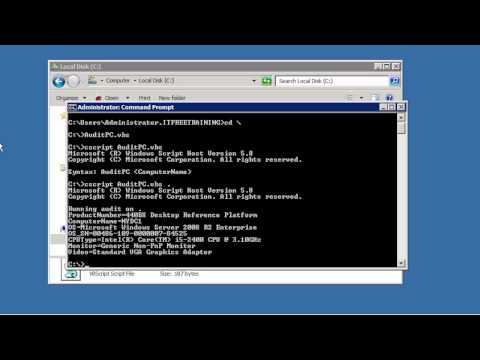 0:09:49
0:09:49
 0:12:12
0:12:12
 0:10:19
0:10:19
 0:06:20
0:06:20
 0:31:38
0:31:38
 0:06:34
0:06:34
 0:11:24
0:11:24
 0:05:36
0:05:36
 0:18:55
0:18:55
 0:01:29
0:01:29
 0:01:11
0:01:11
 0:09:56
0:09:56
 0:01:37
0:01:37
 0:09:11
0:09:11
 0:09:50
0:09:50
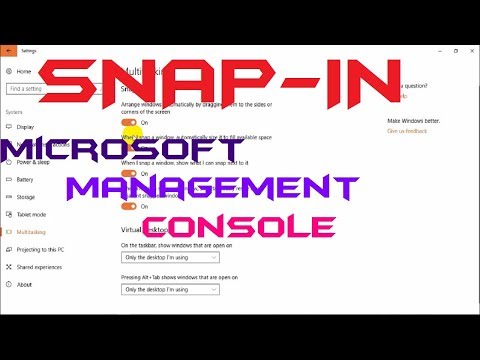 0:00:36
0:00:36
 0:00:53
0:00:53
 0:07:46
0:07:46
 0:01:44
0:01:44
 0:04:55
0:04:55
 0:06:26
0:06:26