filmov
tv
Google Sheets | FV | Function | Quiz | Demo | Future Value | Spreadsheet | Interview Question

Показать описание
The Google Sheets FV function returns the future value of a present value. This quiz pertains to identifying the correct FV function formula, which returns the future value with a quarterly compounding of interest. The Google Sheets quiz has four answer choices.
A demo is made after the answer to the FV function quiz is revealed.
For more info on the FV function, please refer to the tutorial titled How to Use FV in Google Sheets, whose link is given below.
-------------------------------------
How to Use FV in Google Sheets?
Calculate the future value of a present value:
-------------------------------------
How to Use PPMT in Google Sheets?
Use PPMT function to calculate the principal component of a loan:
-------------------------------------
How to Use IPMT Function in Google Sheets?
Calculate the interest amount on a loan:
-------------------------------------
How to Create a Pivot Table in Google Sheets?
Create a pivot table for calculation and in-depth data analysis:
-------------------------------------
Which one to Use? A Pivot Table, or COUNTBLANK Function, to Count Blank Cells in Google Sheets:
Gives steps to use a pivot table or COUNTBLANK to count blank cells:
-------------------------------------
How to Use a Pivot Table to Sum by Rows or Columns without using Formula in Google Sheets?
Sum numbers by rows and or columns easily, using a pivot table:
-------------------------------------
How to Create a Pivot Table to Get Maximum Value without Using Formula in Google Sheets?
A pivot table assists to get the maximum value in a data range without using a formula:
-------------------------------------
The format of the FV function formula is:
=FV(rate, number_of_periods, payment_amount, present_value, [end_or_beginning])
rate is the interest rate.
number_of_periods is the number of compounding periods.
payment amount is the amount paid, whose frequency equals the number of periods.
present_value is the present value of investment.
end_or_beginning is optional. This argument has a value of 0 or 1. Use 0, if the payment is made at the end of the month; use 1, if the payment is made at the beginning of the month.
Review this video tutorial, which has a one-question quiz on Google Sheets FV function. The quiz has four answer choices. A demo follows the answer to the quiz question.
A demo is made after the answer to the FV function quiz is revealed.
For more info on the FV function, please refer to the tutorial titled How to Use FV in Google Sheets, whose link is given below.
-------------------------------------
How to Use FV in Google Sheets?
Calculate the future value of a present value:
-------------------------------------
How to Use PPMT in Google Sheets?
Use PPMT function to calculate the principal component of a loan:
-------------------------------------
How to Use IPMT Function in Google Sheets?
Calculate the interest amount on a loan:
-------------------------------------
How to Create a Pivot Table in Google Sheets?
Create a pivot table for calculation and in-depth data analysis:
-------------------------------------
Which one to Use? A Pivot Table, or COUNTBLANK Function, to Count Blank Cells in Google Sheets:
Gives steps to use a pivot table or COUNTBLANK to count blank cells:
-------------------------------------
How to Use a Pivot Table to Sum by Rows or Columns without using Formula in Google Sheets?
Sum numbers by rows and or columns easily, using a pivot table:
-------------------------------------
How to Create a Pivot Table to Get Maximum Value without Using Formula in Google Sheets?
A pivot table assists to get the maximum value in a data range without using a formula:
-------------------------------------
The format of the FV function formula is:
=FV(rate, number_of_periods, payment_amount, present_value, [end_or_beginning])
rate is the interest rate.
number_of_periods is the number of compounding periods.
payment amount is the amount paid, whose frequency equals the number of periods.
present_value is the present value of investment.
end_or_beginning is optional. This argument has a value of 0 or 1. Use 0, if the payment is made at the end of the month; use 1, if the payment is made at the beginning of the month.
Review this video tutorial, which has a one-question quiz on Google Sheets FV function. The quiz has four answer choices. A demo follows the answer to the quiz question.
 0:06:55
0:06:55
 0:05:02
0:05:02
 0:09:28
0:09:28
 0:23:09
0:23:09
 0:05:01
0:05:01
 0:03:48
0:03:48
 0:05:45
0:05:45
 0:13:35
0:13:35
 0:05:06
0:05:06
 0:05:00
0:05:00
 0:13:46
0:13:46
 0:00:22
0:00:22
 0:04:26
0:04:26
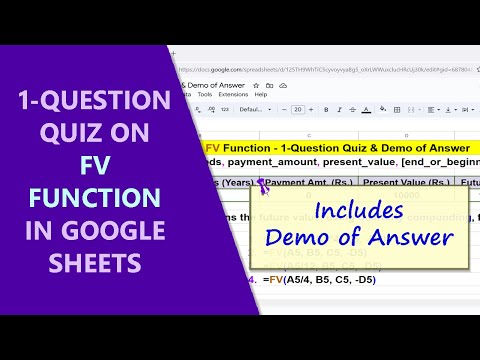 0:03:17
0:03:17
 0:13:05
0:13:05
 0:11:25
0:11:25
 0:03:49
0:03:49
 0:02:32
0:02:32
 0:00:27
0:00:27
 0:08:19
0:08:19
 0:04:23
0:04:23
 0:07:19
0:07:19
 0:02:39
0:02:39
 0:04:59
0:04:59