filmov
tv
How to Export and Import Bookmarks in Edge

Показать описание
In this tutorial, you will learn how to export and import bookmarks in Edge browser.
Part 1: Exporting Bookmarks
Click on the 3-dot menu at the upper-right corner of Edge, then select the "Favorites" option. The Favorites menu will open and from there click on the 3-dot menu on the upper-right corner of the menu, then click on "Export Favorites". This will open the "Save As" dialog box. Select a save location and type in a name for your bookmarks file. Click on the "Save" button.
Part 2: Importing Bookmarks
Click on the 3-dot menu at the upper-right corner of Edge, then select the "Favorites" option. The Favorites menu will open and from there click on the 3-dot menu on the upper-right corner of the menu, then click on "Import Favorites". "Import browser data" pop-up will open. From the drop-down menu, select "Favorites or bookmarks HTML file". Click on "Choose file", then choose a bookmarks HTML file from your device that contains all the bookmarks you want to import. Click on the "Open" button.
That’s all!
💬 If you have any questions, please let me know in the comments below. If you liked my tutorial, give it a thumbs up and subscribe to my channel. Also press the bell icon to get notified about my new uploads. 🔔
#Geekial #microsoftedge
****************************************************
Part 1: Exporting Bookmarks
Click on the 3-dot menu at the upper-right corner of Edge, then select the "Favorites" option. The Favorites menu will open and from there click on the 3-dot menu on the upper-right corner of the menu, then click on "Export Favorites". This will open the "Save As" dialog box. Select a save location and type in a name for your bookmarks file. Click on the "Save" button.
Part 2: Importing Bookmarks
Click on the 3-dot menu at the upper-right corner of Edge, then select the "Favorites" option. The Favorites menu will open and from there click on the 3-dot menu on the upper-right corner of the menu, then click on "Import Favorites". "Import browser data" pop-up will open. From the drop-down menu, select "Favorites or bookmarks HTML file". Click on "Choose file", then choose a bookmarks HTML file from your device that contains all the bookmarks you want to import. Click on the "Open" button.
That’s all!
💬 If you have any questions, please let me know in the comments below. If you liked my tutorial, give it a thumbs up and subscribe to my channel. Also press the bell icon to get notified about my new uploads. 🔔
#Geekial #microsoftedge
****************************************************
Комментарии
 0:08:32
0:08:32
 0:08:52
0:08:52
 0:15:42
0:15:42
 0:13:37
0:13:37
 0:10:11
0:10:11
 0:02:17
0:02:17
 0:05:51
0:05:51
 0:01:36
0:01:36
 0:00:30
0:00:30
 0:02:57
0:02:57
 0:07:02
0:07:02
 1:18:01
1:18:01
 0:05:27
0:05:27
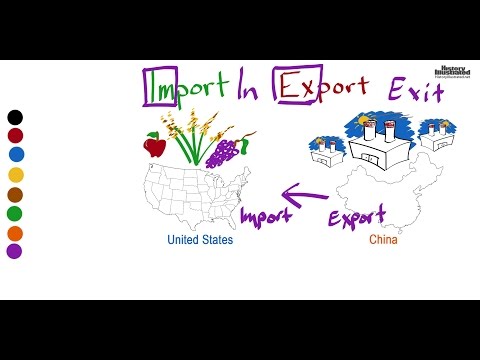 0:02:14
0:02:14
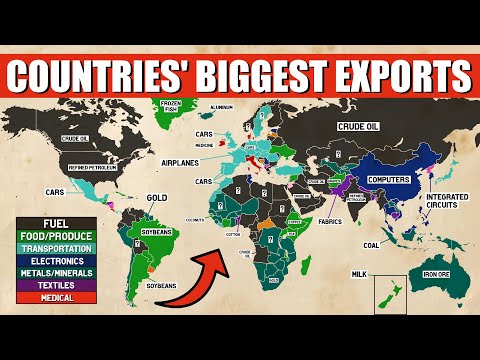 0:12:53
0:12:53
 0:03:42
0:03:42
 0:10:51
0:10:51
 0:00:26
0:00:26
 0:11:47
0:11:47
 0:03:25
0:03:25
 0:00:46
0:00:46
 0:21:23
0:21:23
 0:03:18
0:03:18
 0:15:16
0:15:16