filmov
tv
Flip Text Effect in Adobe Illustrator Tutorial
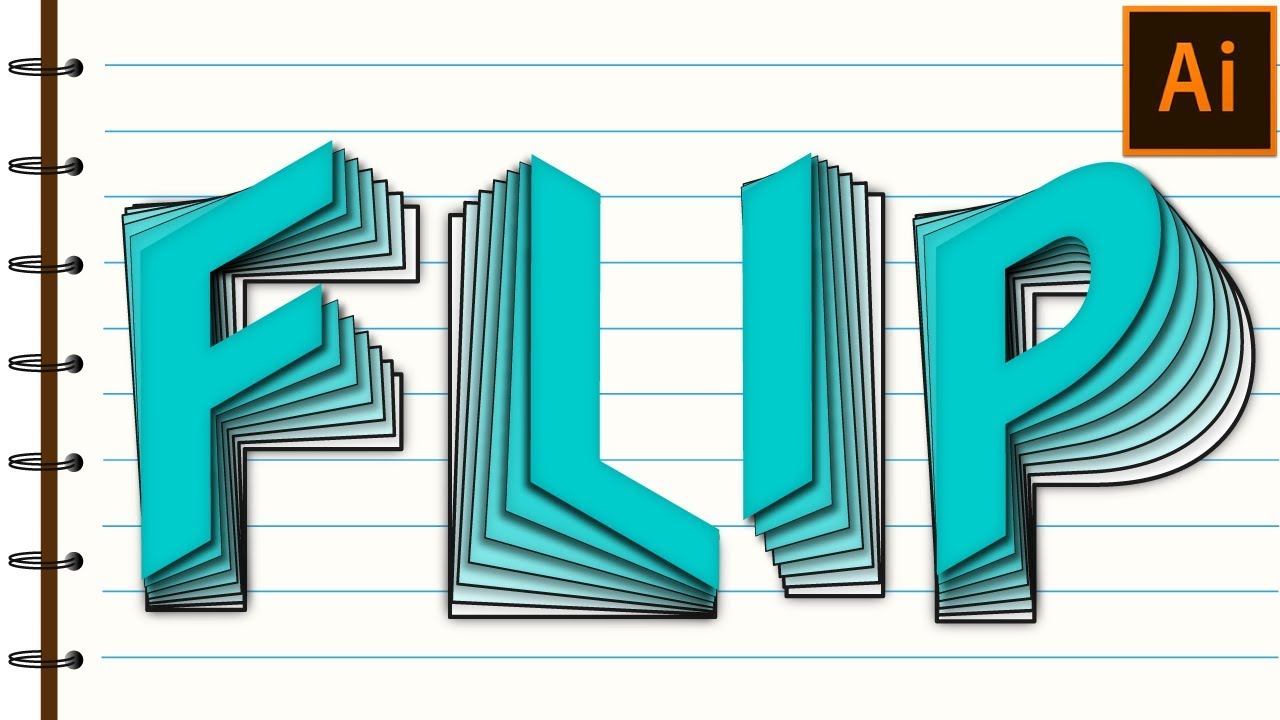
Показать описание
Hello world, In this video, I've shown you how to create this Flip text effect in Adobe Illustrator. I tried to make the text coming out of a drawing from paper.
This is not just limited to text. You can use this in almost any shapes. But try to keep it pleasing.
I forgot to mention in the video that you will have to change the drop shadow direction according to text slope or rotation
► I hope you'll learn something out of it. :)
Do Like & Subscribe. Keep Learning!!
================================
Twitter :
Facebook :
Instagram :
Google+ :
================================
Flip Text Effect in Adobe Illustrator | Blending, Reflect & Gradient | Graphic design
Flip Text Effect in Adobe Illustrator | Illustrator Tips and Tricks
How To Make Flip Text Effect in Adobe Illustrator | Adobe Illustrator Tutorial
Flip Text Effect in Adobe Illustrator Tutorial
How to make Flip Text Effect in Adobe Illustrator
Flip Text Effect - Adobe Illustrator
Flip Text Effect in Adobe Illustrator
TUTORIAL FLIP TEXT EFFECT DI ADOBE ILLUSTRATOR & PHOTOSHOP
Letter H flip text effect in adobe illustrator #flip #adobeillustrator #effects
How To Flip Layers in After Effects
How To Easily Create A Flipping Rolodex Text Effect
Flip Text Effect in Adobe Illustrator
FLIP TEXT USING TYPE ON A PATH TOOL ON A CIRCLE - ILLUSTRATOR TUTORIAL
flip text effect in adobe illustrator | flip text | flip text effect | text effect
Adobe Illustrator 3D Flipping Text Effect Tutorial Youtube
Flip Text Effect in Adobe Illustrator | Typography | #shorts
Flip and Flop Text Effect Tutorial in After Effects
Steps Text Effect in Adobe Illustrator/Photoshop | Vanishing Point & 3D Rotate
Flip Text Effect in Adobe Illustrator Tutorial #shorts #illustrator
Flip Text Effect in Adobe Illustrator | Blending, Reflect & Gradient | Graphic design
How To Create Cylinder Warp Text Effect In Illustrator || Adobe Illustrator Tutorial
How To Create A TEXT SPIN Animation In Premiere Pro
Flip Text Effect in Canva Tutorial | Blending Reflect and Gradient Typography Effect
3D TEXT EFFECT in Illustrator - 2 MINUTES Tutorial
Комментарии
 0:16:34
0:16:34
 0:00:58
0:00:58
 0:01:59
0:01:59
 0:04:49
0:04:49
 0:06:58
0:06:58
 0:04:53
0:04:53
 0:01:00
0:01:00
 0:08:02
0:08:02
 0:01:00
0:01:00
 0:00:23
0:00:23
 0:03:56
0:03:56
 0:02:09
0:02:09
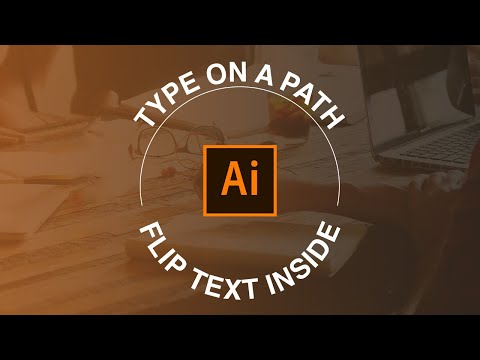 0:04:55
0:04:55
 0:00:50
0:00:50
 0:03:07
0:03:07
 0:01:00
0:01:00
 0:03:36
0:03:36
 0:27:32
0:27:32
 0:00:55
0:00:55
 0:06:20
0:06:20
 0:03:37
0:03:37
 0:02:06
0:02:06
 0:16:40
0:16:40
 0:01:57
0:01:57