filmov
tv
Panasonic UB9000 4K Ultra HD Blu-ray Player - Best Settings (In-Depth Explanation)
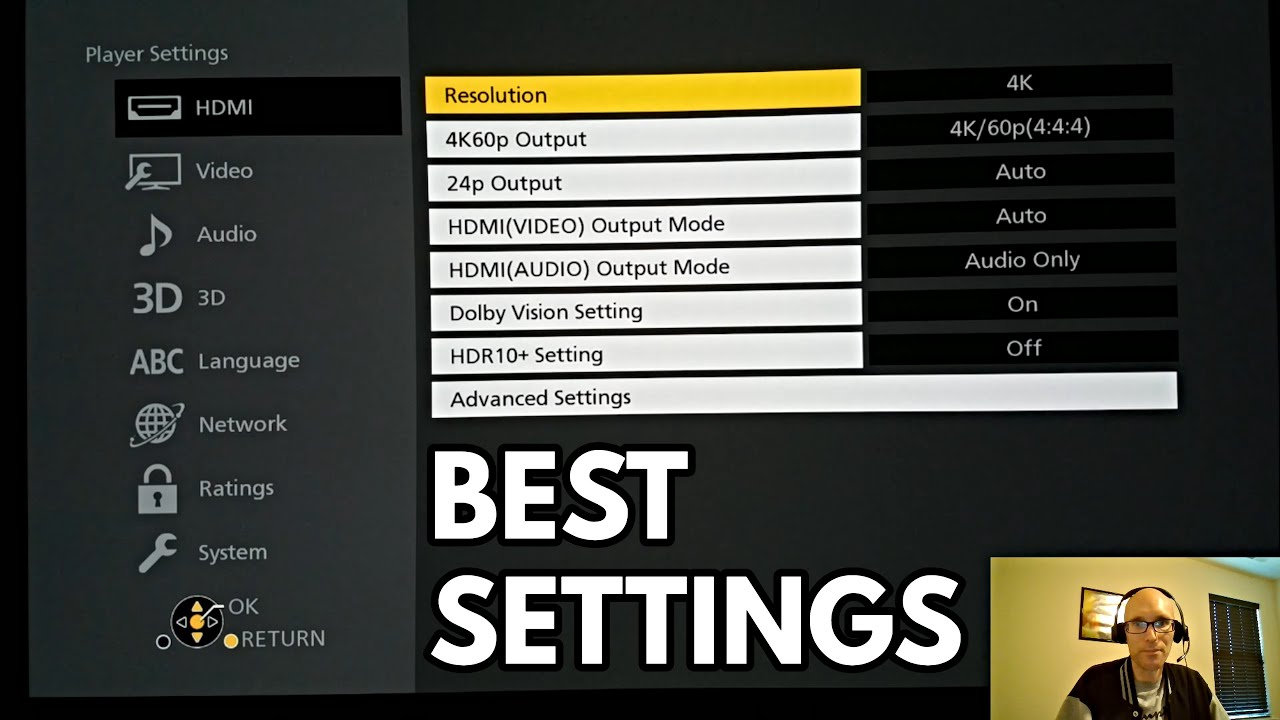
Показать описание
I discuss all the settings on the Panasonic UB9000. These settings also apply to the sister model UB820 also, which uses almost exactly the same features. This video explains all the settings that these players have and why I choose them. It's an in-depth discussion & explanation of 4K Ultra HD Blu-ray Players, and how I've set players up from the very early years of LaserDisc, DVD, and Blu-ray. It's a long video, but I wanted to put something out there that fully discusses the settings on this player, and how to avoid any setup issues on this player even on other players.
I hope you enjoy it, and I hope you can take something from it.
BEST SETTING TLDR = 4K, 12-bit, Auto 4:4:4 chroma for ease of use.
This setting makes it so chroma will be dropped in favor of color depth which will always result in the best image quality possible for 4K HDR, 60 FPS content, and 4K HDR 24 FPS content.
CORRECTIONS
--I meant to say Technics for the CD/SACD Player, not Toshiba.
--I meant to say Auto 12-bit instead of just Auto.
--I meant to say FEL instead of MEL when talking about the higher bit-rate version of metadata for Dolby Vision.
Sometimes there's a lot going through my mind at once, and catch myself naming something wrong. Hope that helps it's anybody misunderstood those parts of the video.
HDMI 2.0 SPEC
Player settings should be 12-bit. In the case of Gemini Man and 60 frames per second content in HDR, chroma should be set to Auto 4:4:4 so the player retains bit-depth at 12-bit and keeps to the HDMI 2.0 spec by switching to 4:2:2. Or manually set 4:2:2 chroma for all content. As long as your display is good, this shouldn't be an issue, and both should look equal. This will keep the 12-bit color depth at 60 FPS, 4:2:2, and 4K. In this case, Auto (from a usability standpoint) is best because it will correctly adapt to the HDMI 2.0 spec and rating bit-depth, and that is the most important thing. Older displays are best set to auto so it switches between 4:4:4 and 4:2:2 as needed because displaying 4:2:2 might look incorrect in some cases. This is the best setting for usability for all display types also. However, I like to control things and manually set 4:4:4 chroma, knowing that I'm not watching 60FPS content.
If you set the player to 10-bit, 60 FPS content will downgrade to 8-bit because 60 FPS content is out of the HDMI spec at 4:4:4. You don't ever want this, so always use 12-bit.
4:4:4 / 4:2:2 NOTE
If they don't look equal then there is a weakness in the chain somewhere. Check the Player, TV, and even receiver or any passthrough device you are using to see if anything is getting in the way. When both look equal, the Player and the Display complement each other perfectly, and this is the best-case scenario when watching 4K HDR 60 FPS content.
If your TV has issues displaying 4:4:4 and you can see issues, or have seen reports that 4:4:4 simply doesn't work on your TV then force 4:2:2. I've done this on my older TVs and it looked perfect when using 4:2:2 so do what suits you best.
Animation is a good place to test 4:4:4 and 4:2:2 using 4K Ultra HD Blu-ray discs. How do curved objects look? The Spears and Munsil test disc also has many useful patterns to check to see if your display or even player has issues with 4:2:2 or 4:4:4.
PLAYER INFORMATION
The new 4K models have a K on the end. This means they have brand-new chips for audio. This was because of the AKM factory fire. The audio chips have the same specs as the previous model, but I have heard reports of smoother audio performance using analog outs. I use another player for that, so I can't speak to that, but if that is the case it's always nice to hear.
The links above are affiliate links and help support this channel and HD MOVIE SOURCE. We do appreciate it and thank you.
My name is Carl, I run a family-run business with my dad (Glen) and my brother (Mark) called HD MOVIE SOURCE. I love movies and all the tech that goes along with them. I love to talk about the quality of transfers a lot, it's an enormous enjoyment in my life. I love calibrating speakers, and subwoofers, encoding 4K content, sound, and anything techy. This is what I love to do. I'm also a big gamer with my brother and World of Warcraft also sucks up a lot of my time, LOL. Somebody has to do it right? Any questions please let me know.
--------------------
Please Follow us on Social Media.
OTHER SOCIALS
WEBSITE
SUPPORT US
CONTACT US
I hope you enjoy it, and I hope you can take something from it.
BEST SETTING TLDR = 4K, 12-bit, Auto 4:4:4 chroma for ease of use.
This setting makes it so chroma will be dropped in favor of color depth which will always result in the best image quality possible for 4K HDR, 60 FPS content, and 4K HDR 24 FPS content.
CORRECTIONS
--I meant to say Technics for the CD/SACD Player, not Toshiba.
--I meant to say Auto 12-bit instead of just Auto.
--I meant to say FEL instead of MEL when talking about the higher bit-rate version of metadata for Dolby Vision.
Sometimes there's a lot going through my mind at once, and catch myself naming something wrong. Hope that helps it's anybody misunderstood those parts of the video.
HDMI 2.0 SPEC
Player settings should be 12-bit. In the case of Gemini Man and 60 frames per second content in HDR, chroma should be set to Auto 4:4:4 so the player retains bit-depth at 12-bit and keeps to the HDMI 2.0 spec by switching to 4:2:2. Or manually set 4:2:2 chroma for all content. As long as your display is good, this shouldn't be an issue, and both should look equal. This will keep the 12-bit color depth at 60 FPS, 4:2:2, and 4K. In this case, Auto (from a usability standpoint) is best because it will correctly adapt to the HDMI 2.0 spec and rating bit-depth, and that is the most important thing. Older displays are best set to auto so it switches between 4:4:4 and 4:2:2 as needed because displaying 4:2:2 might look incorrect in some cases. This is the best setting for usability for all display types also. However, I like to control things and manually set 4:4:4 chroma, knowing that I'm not watching 60FPS content.
If you set the player to 10-bit, 60 FPS content will downgrade to 8-bit because 60 FPS content is out of the HDMI spec at 4:4:4. You don't ever want this, so always use 12-bit.
4:4:4 / 4:2:2 NOTE
If they don't look equal then there is a weakness in the chain somewhere. Check the Player, TV, and even receiver or any passthrough device you are using to see if anything is getting in the way. When both look equal, the Player and the Display complement each other perfectly, and this is the best-case scenario when watching 4K HDR 60 FPS content.
If your TV has issues displaying 4:4:4 and you can see issues, or have seen reports that 4:4:4 simply doesn't work on your TV then force 4:2:2. I've done this on my older TVs and it looked perfect when using 4:2:2 so do what suits you best.
Animation is a good place to test 4:4:4 and 4:2:2 using 4K Ultra HD Blu-ray discs. How do curved objects look? The Spears and Munsil test disc also has many useful patterns to check to see if your display or even player has issues with 4:2:2 or 4:4:4.
PLAYER INFORMATION
The new 4K models have a K on the end. This means they have brand-new chips for audio. This was because of the AKM factory fire. The audio chips have the same specs as the previous model, but I have heard reports of smoother audio performance using analog outs. I use another player for that, so I can't speak to that, but if that is the case it's always nice to hear.
The links above are affiliate links and help support this channel and HD MOVIE SOURCE. We do appreciate it and thank you.
My name is Carl, I run a family-run business with my dad (Glen) and my brother (Mark) called HD MOVIE SOURCE. I love movies and all the tech that goes along with them. I love to talk about the quality of transfers a lot, it's an enormous enjoyment in my life. I love calibrating speakers, and subwoofers, encoding 4K content, sound, and anything techy. This is what I love to do. I'm also a big gamer with my brother and World of Warcraft also sucks up a lot of my time, LOL. Somebody has to do it right? Any questions please let me know.
--------------------
Please Follow us on Social Media.
OTHER SOCIALS
WEBSITE
SUPPORT US
CONTACT US
Комментарии
 1:34:37
1:34:37
 0:01:13
0:01:13
 0:00:31
0:00:31
 0:08:39
0:08:39
 0:19:10
0:19:10
 0:18:22
0:18:22
 0:01:42
0:01:42
 0:26:45
0:26:45
 0:05:29
0:05:29
 0:04:06
0:04:06
 0:01:20
0:01:20
 0:15:06
0:15:06
 0:01:31
0:01:31
 0:03:35
0:03:35
 0:00:46
0:00:46
 0:07:06
0:07:06
 0:17:24
0:17:24
 0:00:54
0:00:54
 0:01:31
0:01:31
 0:04:32
0:04:32
 0:03:18
0:03:18
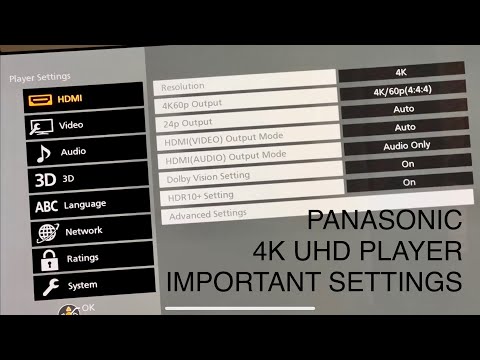 0:05:13
0:05:13
 0:04:59
0:04:59
 0:01:56
0:01:56