filmov
tv
How to Install Third-Party Apps on macOS Catalina | Monterey | Ventura | Sonoma (2023)
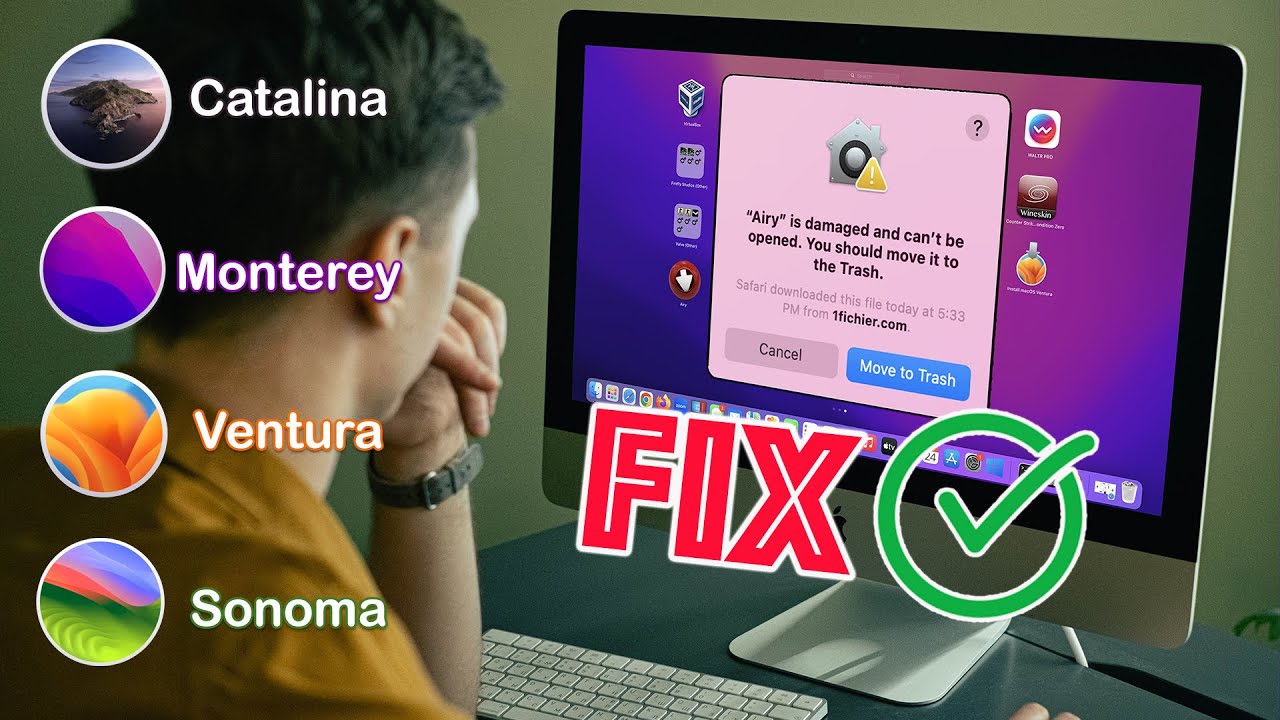
Показать описание
This videos shows how to install third party applications on your newly installed MacOS Big Sur, Catalina, Monterey, Ventura, or even Sonoma in 2023 using a terminal command.
In this video, I will show you how to install third-party apps on macOS Catalina, Monterey, Ventura, and Sonoma using the terminal command: sudo spctl --master-disable. This command will disable Gatekeeper, which is a security feature that prevents you from installing apps from untrusted sources.
Steps:
* Open Terminal.
* Type the following command and press Enter:
sudo spctl --master-disable
* Enter your admin password and press Enter.
* Open System Preferences.
* Go to Security & Privacy = General.
* Under "Allow apps downloaded from," select "Anywhere."
*************************************************
Best Optimizer Apps for Mac)
*************************************************
Warnings:
* Disabling Gatekeeper can make your Mac more vulnerable to malware and other security threats.
* Only disable Gatekeeper if you trust the source of the apps you are installing.
* Re-enable Gatekeeper when you are finished installing the apps you need.
Tips:
* If you are not comfortable using the terminal, you can also disable Gatekeeper in System Preferences. However, this is a more complex process.
* You can also use a third-party app to disable Gatekeeper. However, these apps can be risky, so be sure to choose one from a reputable source.
Here are some additional things to mention in the description:
* Why you might want to install third-party apps
* The risks of disabling Gatekeeper
* How to re-enable Gatekeeper
* Other ways to disable Gatekeeper
* Some reputable third-party apps that can disable Gatekeeper
I hope this helps!
Thank you so much for watching.
#MacOSInstallation #ThirdPartyApps #TerminalCommands #MacOSCatalina #MacOSMonterey #MacOSVentura #MacOSSonoma #SoftwareInstallation #SudoCommand #ElevatedPrivileges #MacOSTips #MacOSTricks #CommandLineInterface #AdminAccess #AppInstallationGuide
In this video, I will show you how to install third-party apps on macOS Catalina, Monterey, Ventura, and Sonoma using the terminal command: sudo spctl --master-disable. This command will disable Gatekeeper, which is a security feature that prevents you from installing apps from untrusted sources.
Steps:
* Open Terminal.
* Type the following command and press Enter:
sudo spctl --master-disable
* Enter your admin password and press Enter.
* Open System Preferences.
* Go to Security & Privacy = General.
* Under "Allow apps downloaded from," select "Anywhere."
*************************************************
Best Optimizer Apps for Mac)
*************************************************
Warnings:
* Disabling Gatekeeper can make your Mac more vulnerable to malware and other security threats.
* Only disable Gatekeeper if you trust the source of the apps you are installing.
* Re-enable Gatekeeper when you are finished installing the apps you need.
Tips:
* If you are not comfortable using the terminal, you can also disable Gatekeeper in System Preferences. However, this is a more complex process.
* You can also use a third-party app to disable Gatekeeper. However, these apps can be risky, so be sure to choose one from a reputable source.
Here are some additional things to mention in the description:
* Why you might want to install third-party apps
* The risks of disabling Gatekeeper
* How to re-enable Gatekeeper
* Other ways to disable Gatekeeper
* Some reputable third-party apps that can disable Gatekeeper
I hope this helps!
Thank you so much for watching.
#MacOSInstallation #ThirdPartyApps #TerminalCommands #MacOSCatalina #MacOSMonterey #MacOSVentura #MacOSSonoma #SoftwareInstallation #SudoCommand #ElevatedPrivileges #MacOSTips #MacOSTricks #CommandLineInterface #AdminAccess #AppInstallationGuide
Комментарии
 0:00:32
0:00:32
 0:01:47
0:01:47
 0:00:26
0:00:26
 0:01:14
0:01:14
 0:03:01
0:03:01
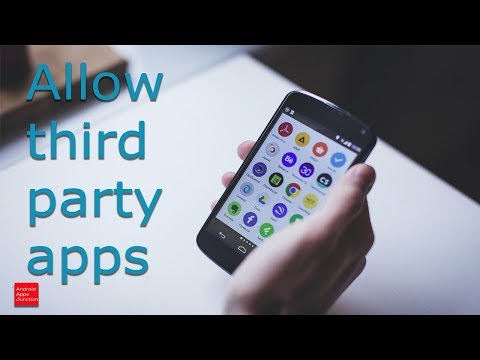 0:01:03
0:01:03
 0:03:54
0:03:54
 0:04:03
0:04:03
 0:02:01
0:02:01
 0:01:44
0:01:44
 0:00:17
0:00:17
 0:01:54
0:01:54
 0:07:24
0:07:24
 0:12:47
0:12:47
 0:04:13
0:04:13
 0:09:45
0:09:45
 0:00:46
0:00:46
 0:00:48
0:00:48
 0:00:56
0:00:56
 0:00:59
0:00:59
 0:04:36
0:04:36
 0:01:17
0:01:17
 0:00:55
0:00:55
 0:00:41
0:00:41